Ad Sales Genius gives you three options for adding discounts to your contracts: line item discounts, discounts added as a separate line item, and discounts for the entire contract.
This article will discuss each of these discount types and provide examples of what is shown on your contract.
Line Item Discounts
The first method is simply adding a discount to a line item on a contract. This option is beneficial if you are selling multiple quantities of your ad and would like them all to be discounted at a certain rate.
Note: This discount can be added as a dollar amount or a percentage.
To add a line item discount, access your contract per the instructions found here.
On the Contract, click on the line item that you would like to discount, displaying the edit options for that line item.
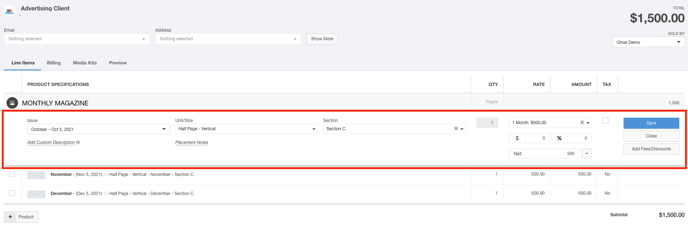
Use the Discount fields to either enter a dollar value discount or a percentage discount.
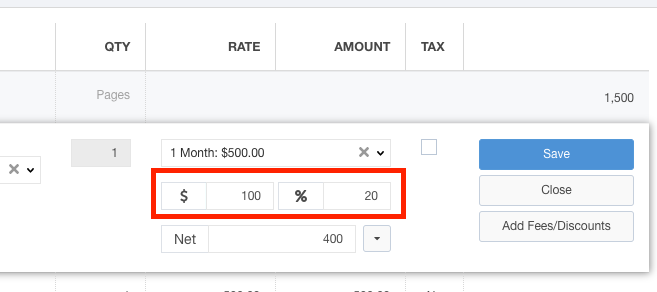
In the above example, I entered a $100 discount. As you complete either the dollar amount field or percentage field, the field next to it will auto-complete.
The Net field will display the resulting value for this line item.
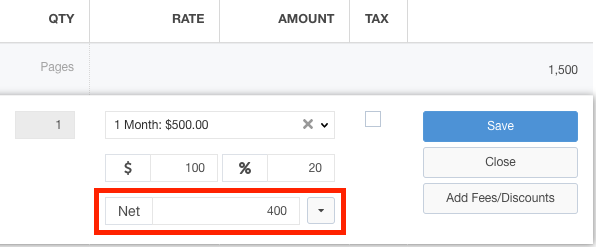
Click the Save button to save this discount.

When the customer receives their contract, they will see the discounted line item.
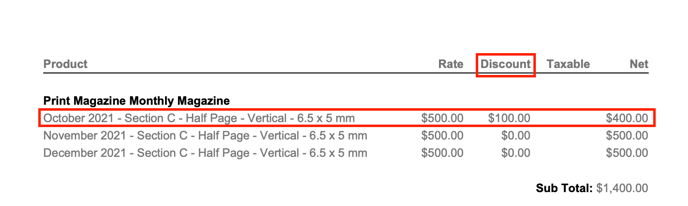
Discounts as a Line Item
The next method for providing a discount is to create a discount as its own separate line item. This is especially useful if you need to provide notes on the discount, or if your accounting team or customer would like more visibility into the discount. This is also the way that you note that you have received an alternative payment or barter for this line item.
Note: This discount can only be added as a dollar amount.
To add a discount as a line item, click on the line item that you would like to discount, displaying the edit options for that line item.
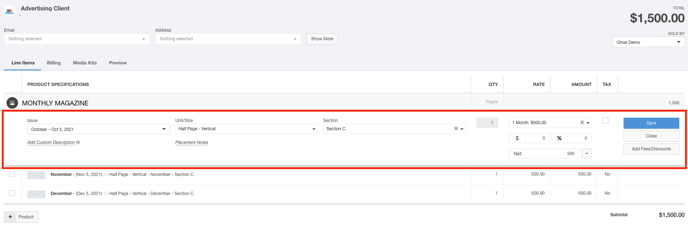
Click the Add Fees/Discounts button to add the additional discount fields to this line item.

Use the Discount/Fee Type picker to choose which kind of discount you are adding to this line item.
Note: These discounts and fees are configured in your system per the instructions found here.
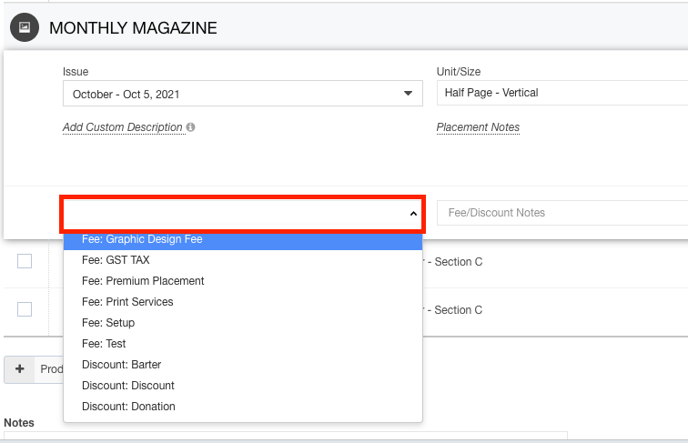
Use the Fee/Discount Notes field to enter a description of the discount or fee.
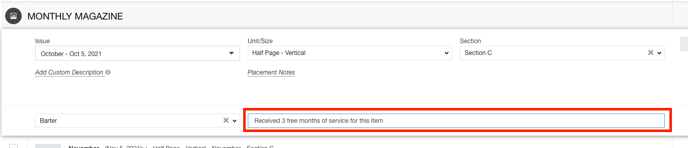
Use the Amount field to enter a monetary value for this discount.

Click the Save button when you are satisfied with your selections.

When the customer receives their contract, they will see an additional line item showing their discount.
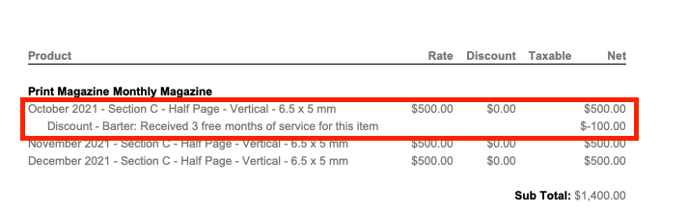
Discount the Entire Contract
The last method for providing a discount on a contract is to simply discount the entire contract. This is useful if you are offering a full discount on an order to make the sale.
Note: This discount can only be added as a percentage.
To discount the full contract, open the contract that you are wanting to discount.
Use the Discount % field to enter the discount percentage.
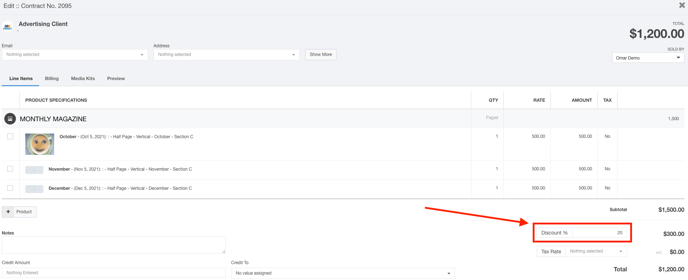
This field updates in real-time, so you should see your total change when you complete your discount.
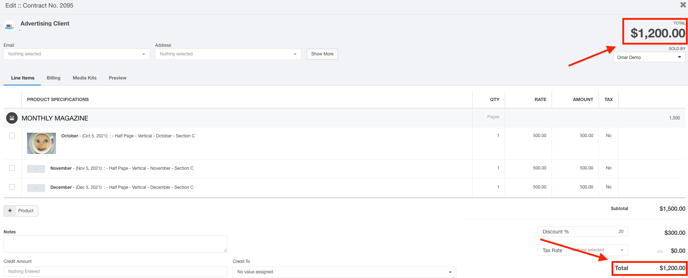
When the customer receives their contract, they will see their discount reflected in the financial summary portion.
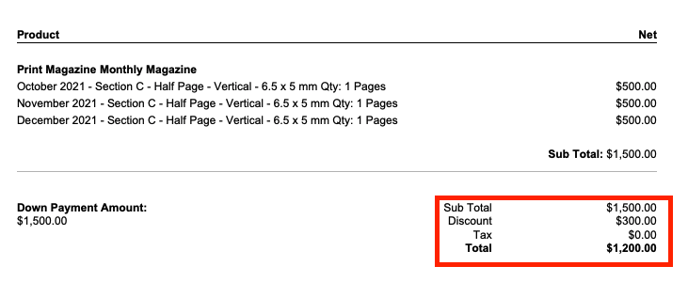
Note: If you do not see this discount represented on your contract, ensure that you have the {{contracts.percentdiscountamount}} merge tag included in your contract template. For more information on configuring contract templates, check out this article.
