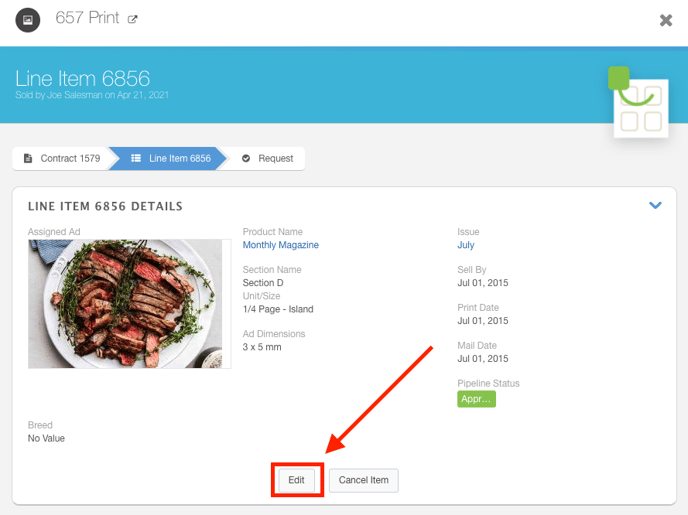Viewing Line Item Orders
A Line Item Order is an agreed-upon purchase order between the seller and the account. In Ad Sales Genius, there are several options for viewing, creating, and modifying line items.
This article will take you through an overview of the Line Items Order page and show you how to make changes as needed.
Viewing a Line Item
To view a line item, complete the following steps:
- Navigate to Delivery using the left-hand navigation menu.

- Click the Line Items tab to see all of the line items in your system.
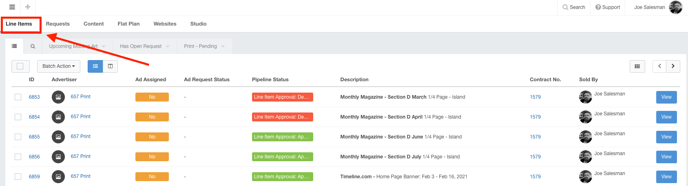
- Click the View button next to the line item order you want to view.
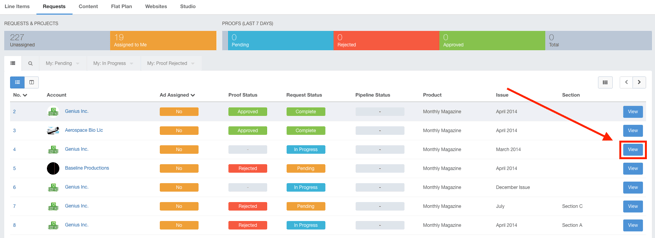
- The Line Items Detail Panel now appears.
Line Items Details Overview
The Line Items Details panel shows you all of the information pertaining to this order.
You can see the contract number, product, ad dimensions, ad rates, hard costs, who sold this order, and more.
Many of the fields such as contract number, account, and product are clickable and will take you directly to the corresponding value.
You will also see a thumbnail of the ad if there is an ad assigned to this line item. If there is no ad assigned, you can add one here.
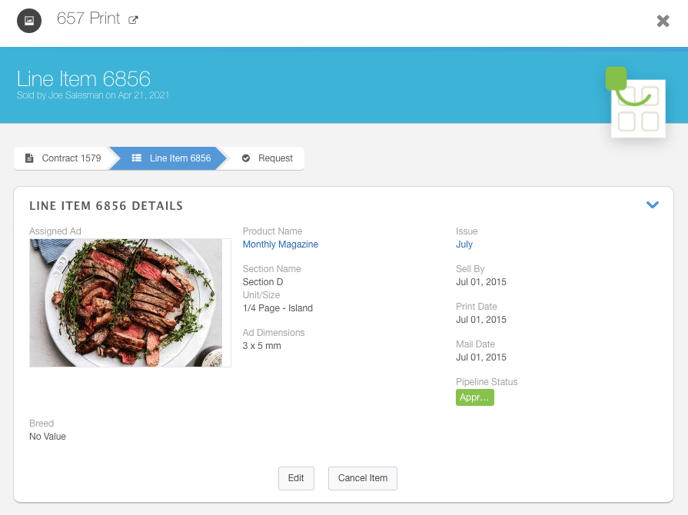
Click the Edit button on the upper right-hand side of the page to edit these line item details.