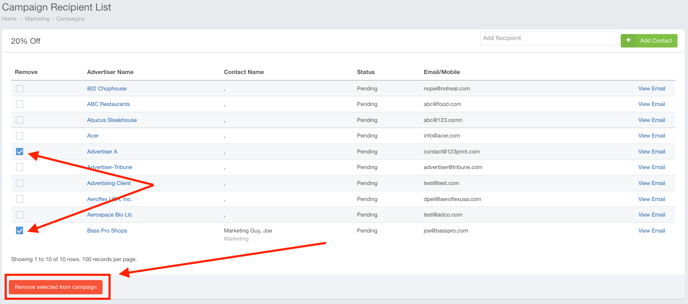- Ad Sales Genius Knowledge Base
- Marketing
- Email Campaigns
View a Campaign Contact List
When creating an Email Campaign, it's very important to know who will be receiving the email. You can easily see who upcoming email campaigns will be sent to and who has received previous campaign emails.
Follow these steps to view a campaign contact list:
- Click Marketing > Campaigns using the left-hand navigation menu.
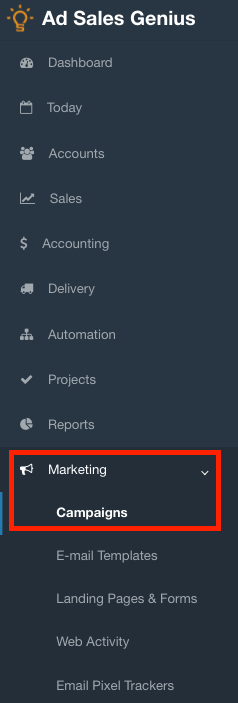
- Click the Options button next to the campaign that you would like to investigate.
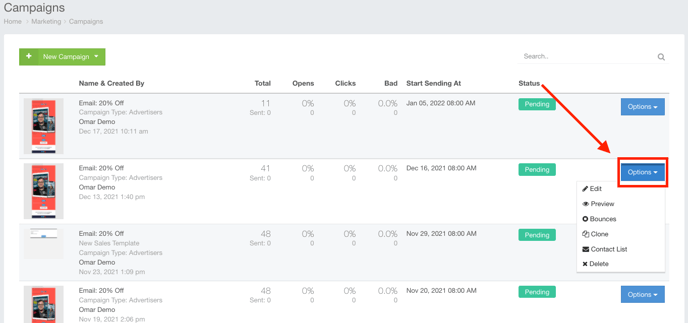
- Click on the Contact List link to see who this campaign was sent (or is being sent) to.
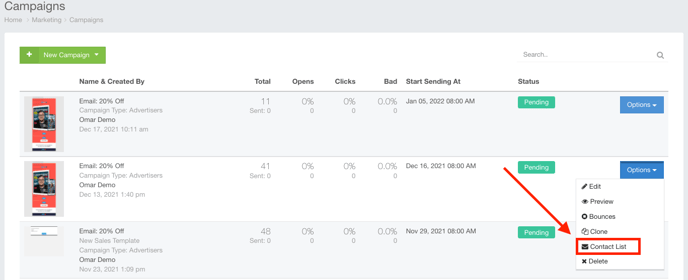
Here, you can view all of the contacts who are part of this campaign.
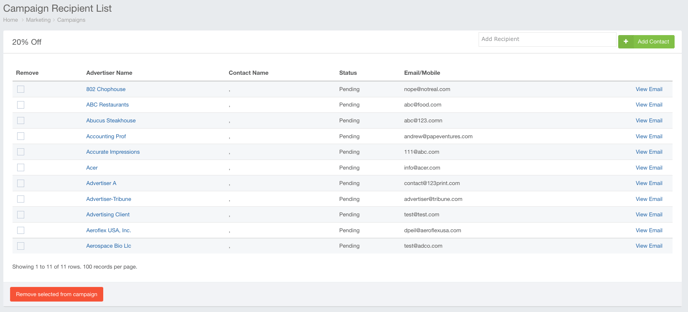
Use the Add Recipient text box to add a contact to this campaign. Click the +Add Contact button when you have entered your recipient.
Note: The recipient must be a contact inside Ad Sales Genius.
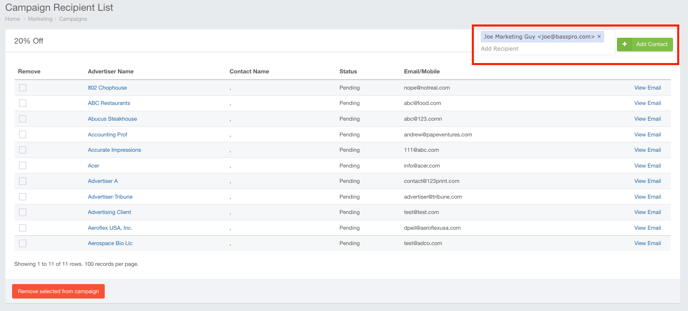
You can remove recipients from this campaign by selecting the checkbox next to the contact's name then clicking the Remove Selected From Campaign button.