Utilizing Ad Sales Genius with QuickBooks Desktop
We understand that old habits die hard and some people prefer QuickBooks Desktop to QuickBooks Online. While we do not have a direct sync with QuickBooks Desktop due to the lack of online functionality, it's easy to export information out of ASG and import into QuickBooks Desktop. This allows you to balance your books using the invoices and payments that you're running through ASG rather than duplicating your entries in QuickBooks Desktop.
Exporting Your Invoices and Payments
Go to Accounting -> Invoices
From here, run a report for the invoices that you would like to export
Select Batch Action - Download as CSV
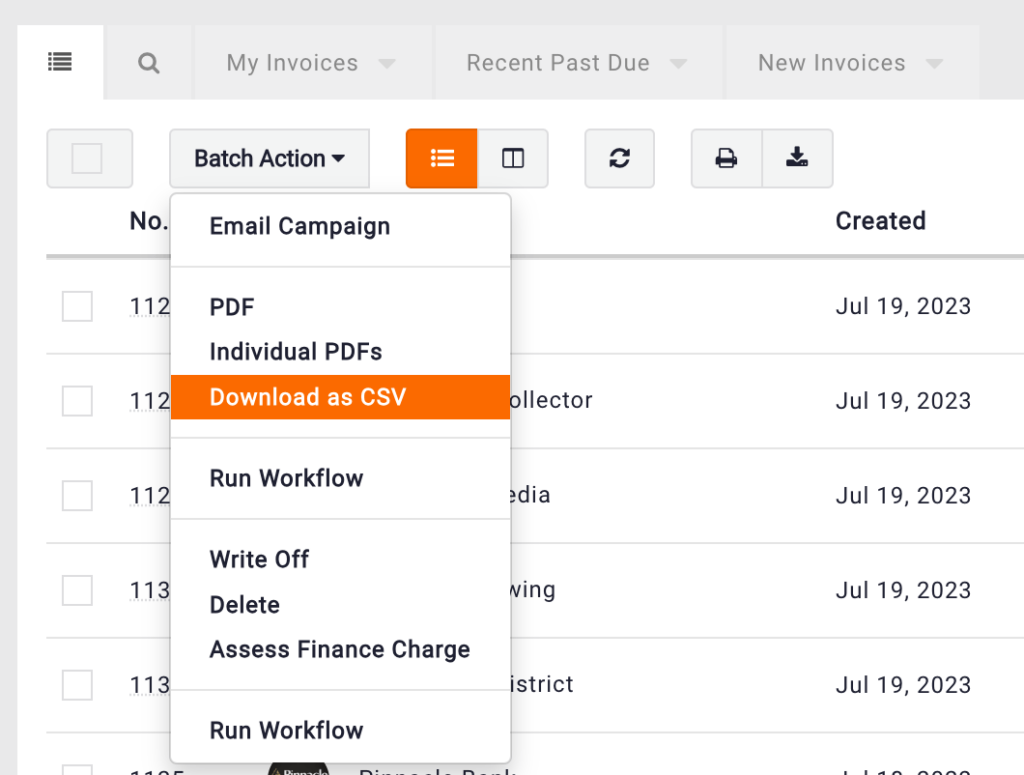
Follow this same process for Payments that you would like to export.
Importing Your CSV Into QuickBooks Desktop
Follow these steps to import CSV into QuickBooks Desktop:
1. Open your company file and then click the “File” menu.
2. From there, select “Import.”
3. Once the “Import” menu appears, choose the “Excel” option.
4. You can then choose the CSV file that you want to import.
Once the file is imported, you can select the columns in the spreadsheet to link to your general ledger accounts. This process can vary slightly based on the version of QuickBooks desktop you’re using, but it’s very similar across the board.
