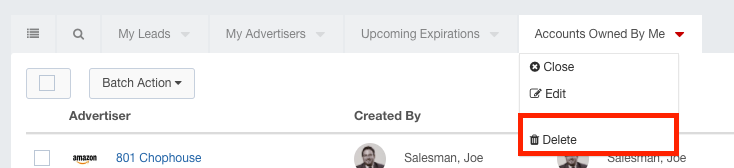- Ad Sales Genius Knowledge Base
- Account & Contact Management
- Searching and Management
Using Views
Views allow you to quickly move between saved pages inside of Ad Sales Genius. You can use Views on Accounts, Insertions, Invoices, Ad Requests, almost anywhere you can search inside of Ad Sales Genius, you can save it for later! Views appear as tabs above your reports and will save in between uses, so even if you log out, your views will still be there for you to view.
Follow the steps below to learn how to use Views.
- Click Accounts using the left-hand navigation menu.
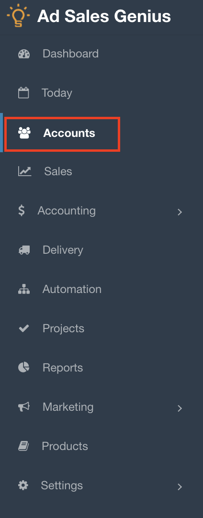
- Click the Magnifying Glass in order to access the search filters for the corresponding page.
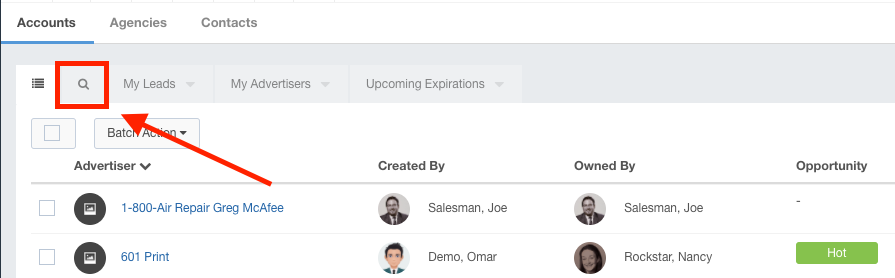
- Configure your filters for the desired parameters. In this example, I want to see Accounts that are owned by a particular sales rep.
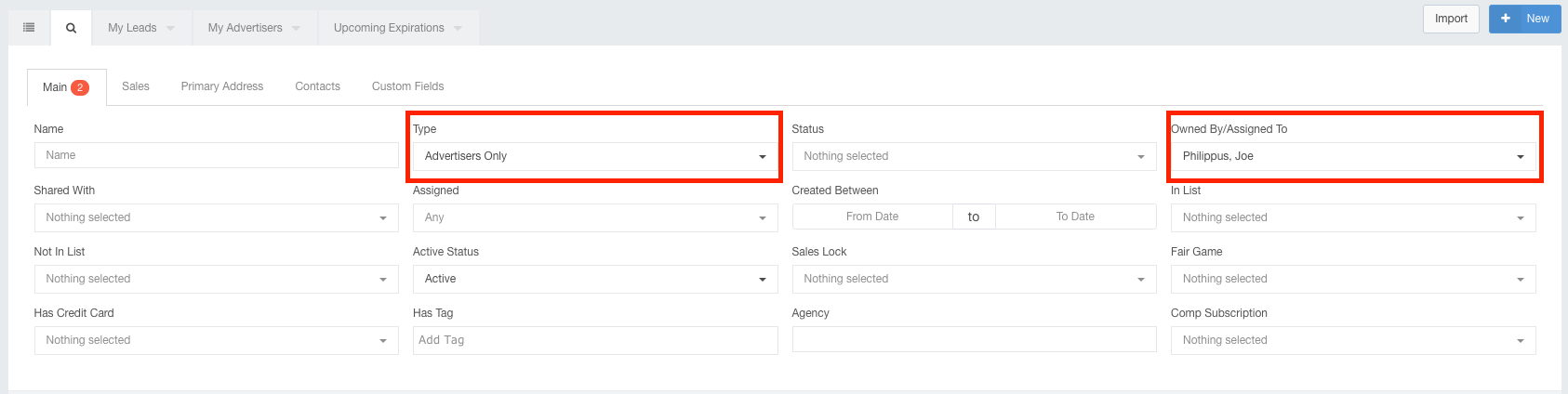
- Click the Save As New Tab button to save this view.
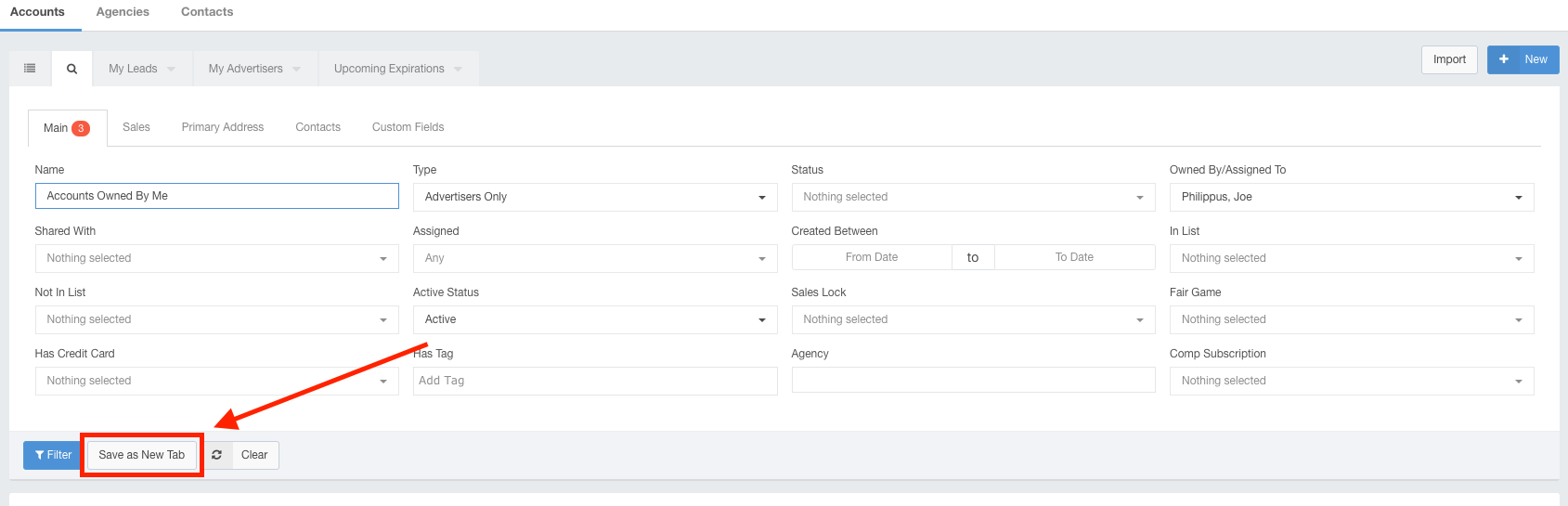
- Use the Save New Filter dialog to provide a name for this view. Click the Save Button.
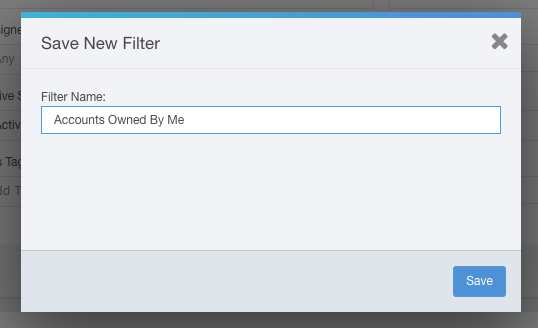
- Click on your tab to view your newly created view.
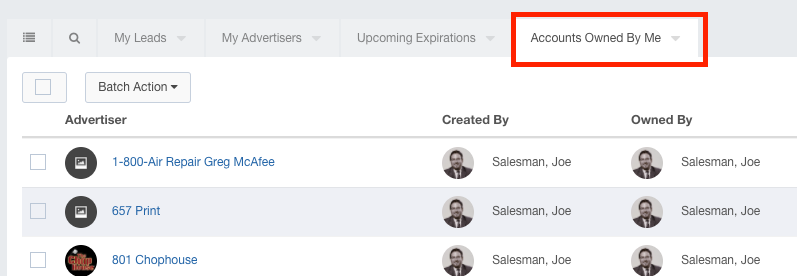
- To edit your view, click the drop-down arrow for your view and click Edit.
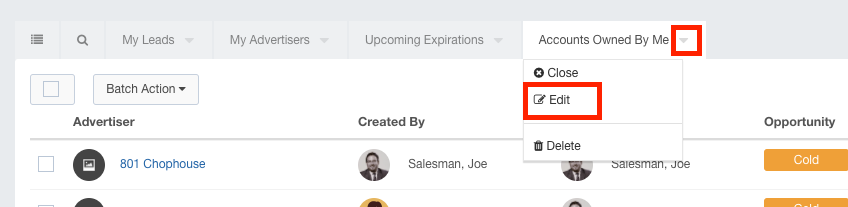
- Make the appropriate changes to your filter, then click the Update Tab button.
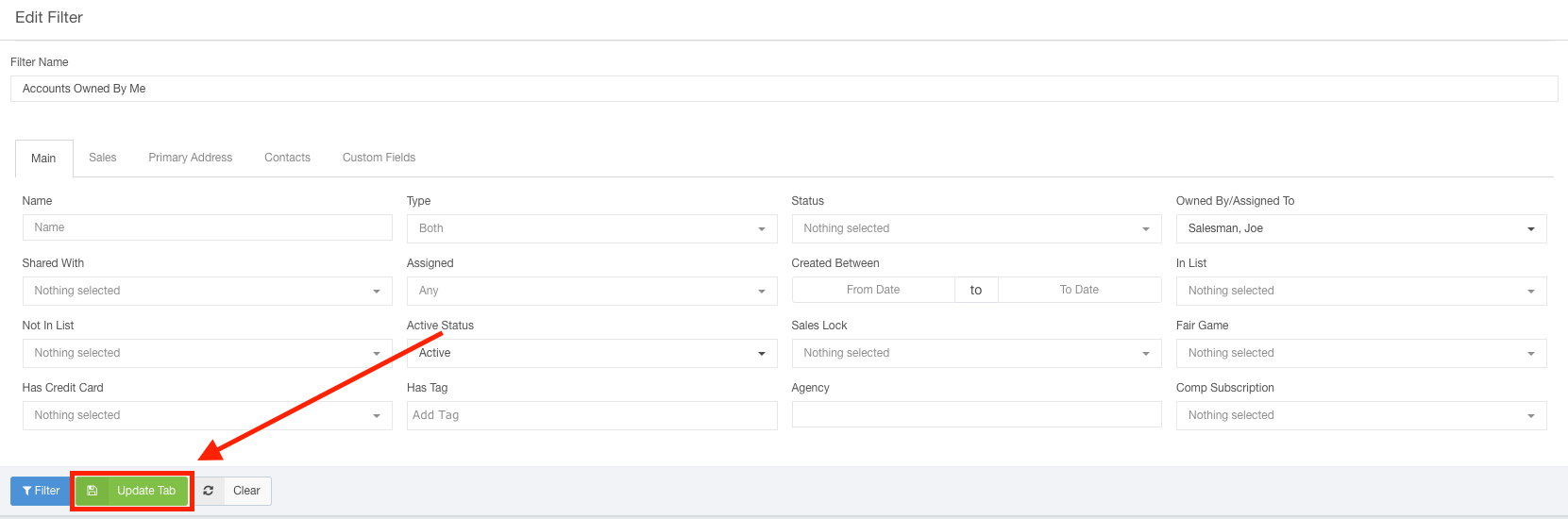
- Click the Close option to temporarily remove this tab from your view.
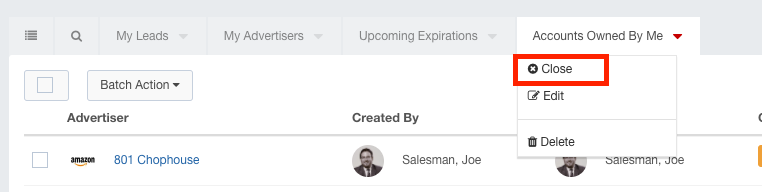
- Click the + button to re-add a previously removed view.
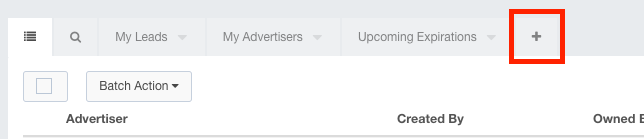
- Click the Delete option to permanently remove this view.