- Ad Sales Genius Knowledge Base
- Sales
- Creating a Proposal
Attaching Your Media Kit to Contracts
Uploading your media kit to your contracts allows you to easily tell your current customers and prospects about the various options you can provide to them that they might not have realized.
- Click Sales using the left-hand navigation menu.
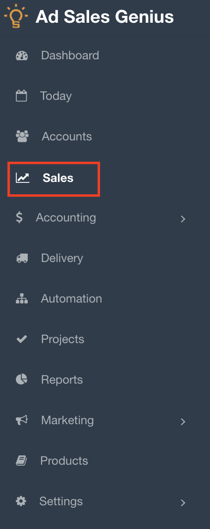
- Click the Contracts tab to view your contracts and proposals
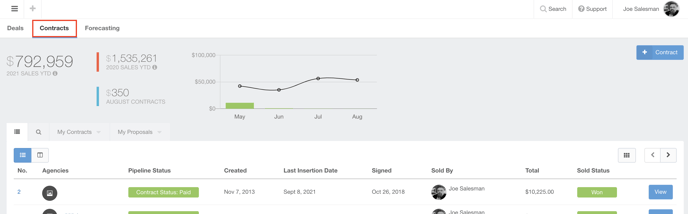
- Click on the proposal that you would like to add the media kit for, then click edit.
Note: You can also follow the remaining steps if you are creating an invoice from scratch.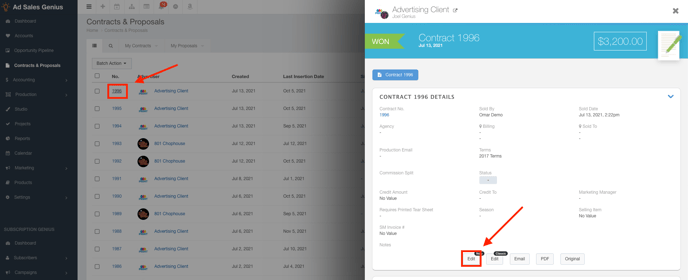
- Click the Media Kits link on the navigation bar of the Contract Edit window to view and edit the media kit information for this contract.

Here, you will see each of your account's media kits.
The panel on the left displays a list of your kits, use the search field to quickly find your media kit.
The panel on the right displays the media kit preview.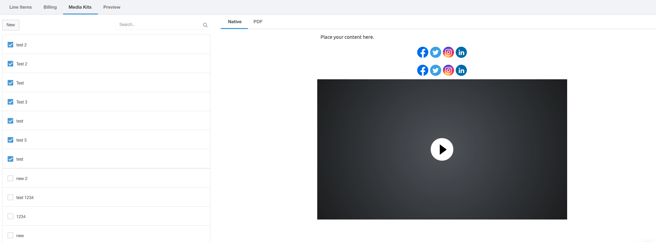
Hover over a media kit name to see the options button where you can edit, rename, archive, or duplicate the media kit.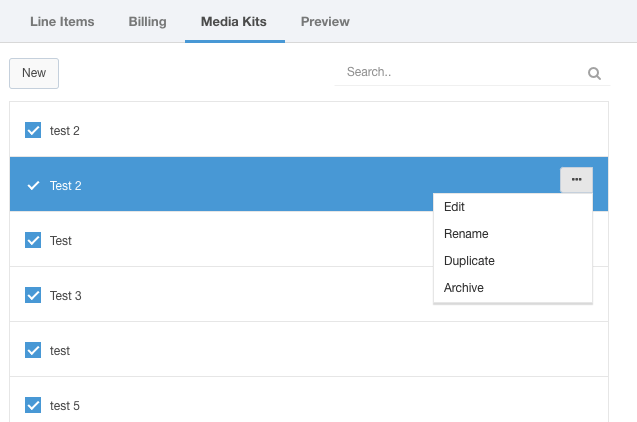
Use the Native or PDF links to switch between previewing the media kit from the native email client vs. the .PDF version of the media kit.
