- Ad Sales Genius Knowledge Base
- Legacy Articles
Updating Your Account Profile
Your profile inside of Ad Sales Genius is where you can set your first and last name, avatar, timezone, and password. This article will walk you through how to access your profile and make appropriate changes.
Access Your Profile
Follow these steps to access your profile:
- Click on your name in the upper right-hand corner of the screen.

- Click on the My Account link to be taken to your profile.
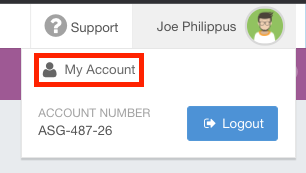
- Click on the Profile tab to see your profile settings.
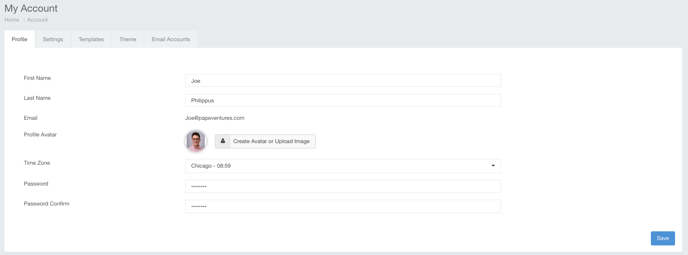
Use this tab to complete the following information:
- First Name - This is your first name. Changing this will update all instances of your name in the software.
- Last Name - This is your last name. Changing this will update all instances of your last name in the software.
- Profile Avatar - Click on the Create Avatar or Upload Image button to generate an avatar or upload a picture from your computer.
- Time Zone - This is the time zone for your profile. Use caution when updating this field, as a best business practice is to keep the time zone the same as your system's setting.
- Password - Use this field to change your password.
- Password Confirm - Use this field to confirm your changed password.
