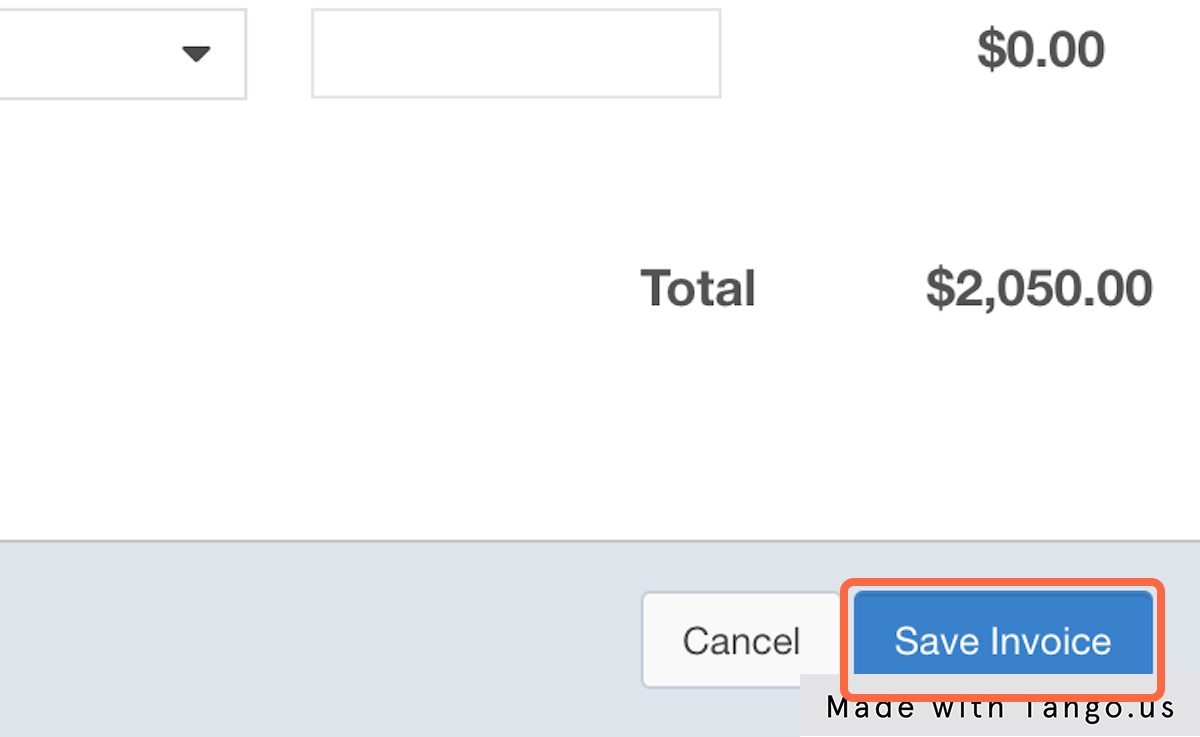Updating a Line Item That Has Already Been Invoiced
Clients making changes after they've paid? It happens!
Please note that this requires Accounting or Administrator level permissions.
1. Pull up the invoice that has the item that needs to be changed
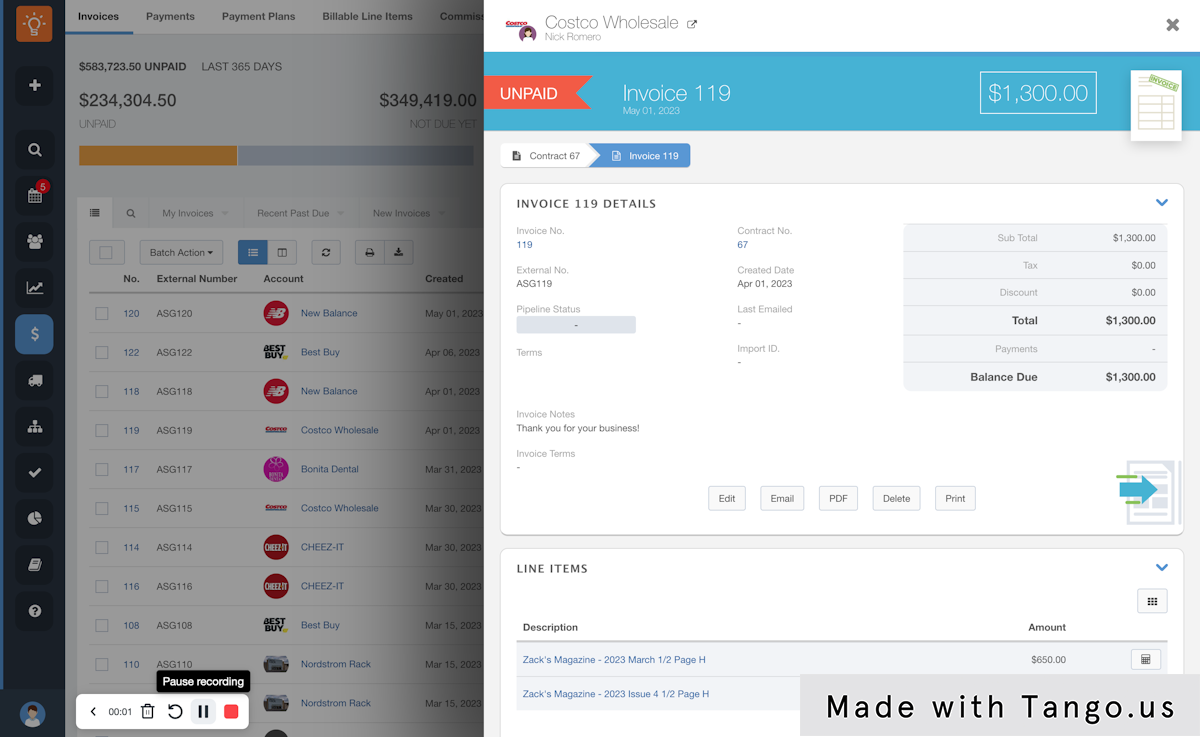
2. Click on Edit
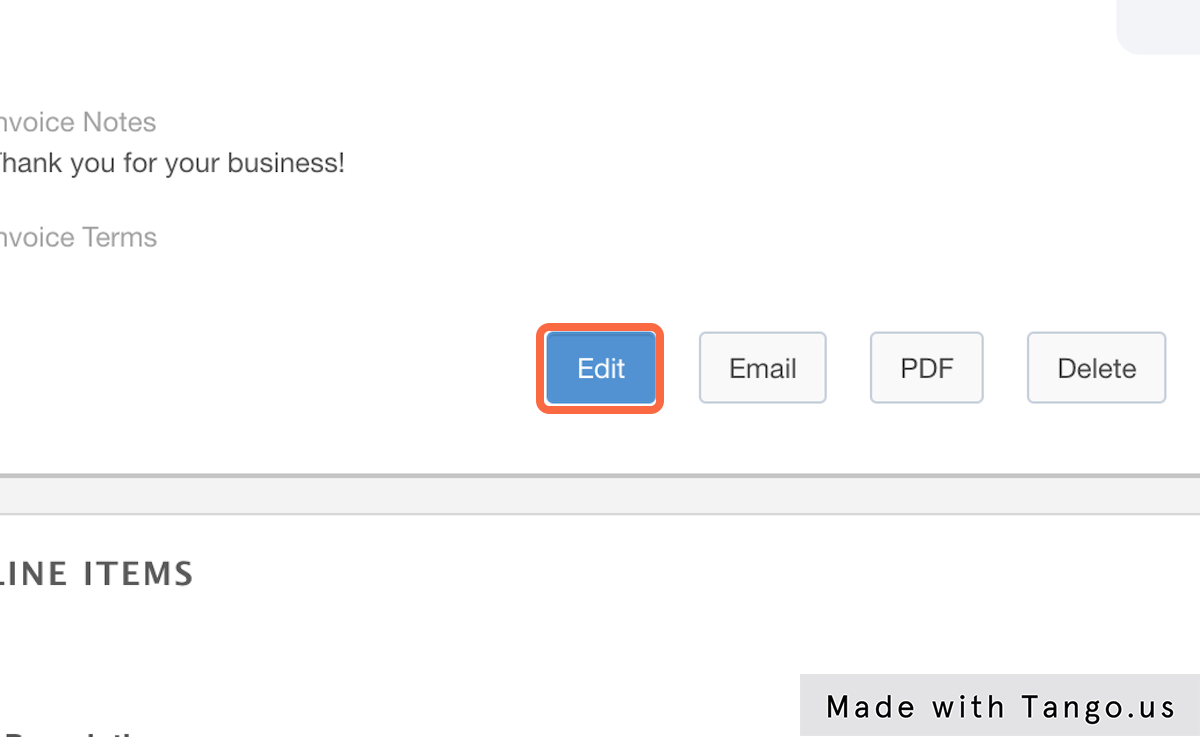
3. Click the Trash icon next to the item that needs to be edited to remove it from the invoice
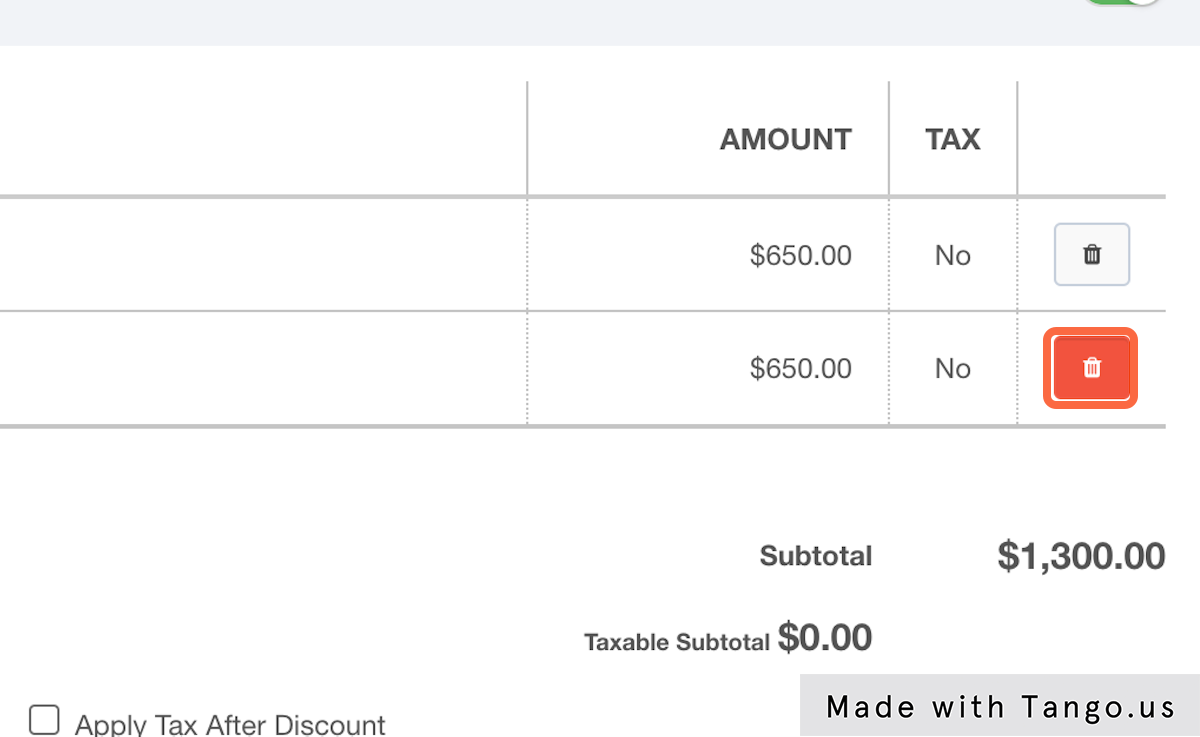
4. Click on Save Invoice
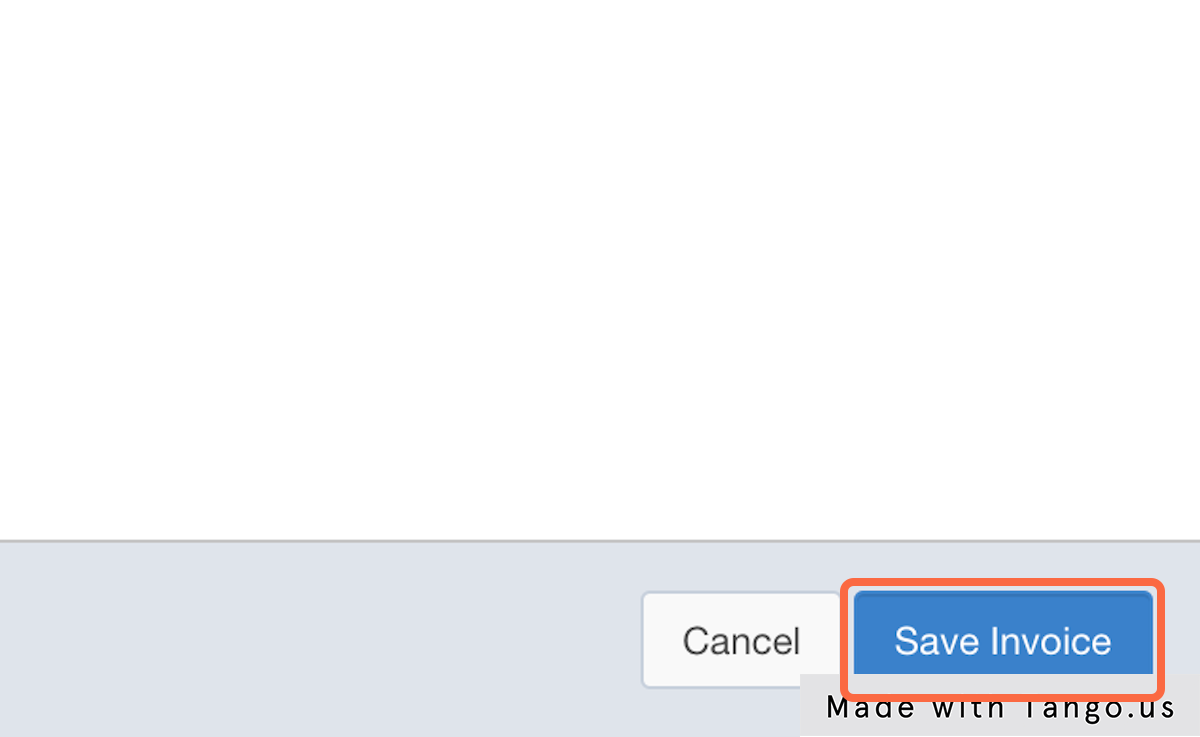
5. Go back to the contract containing the now un-invoiced item so you can edit the item.
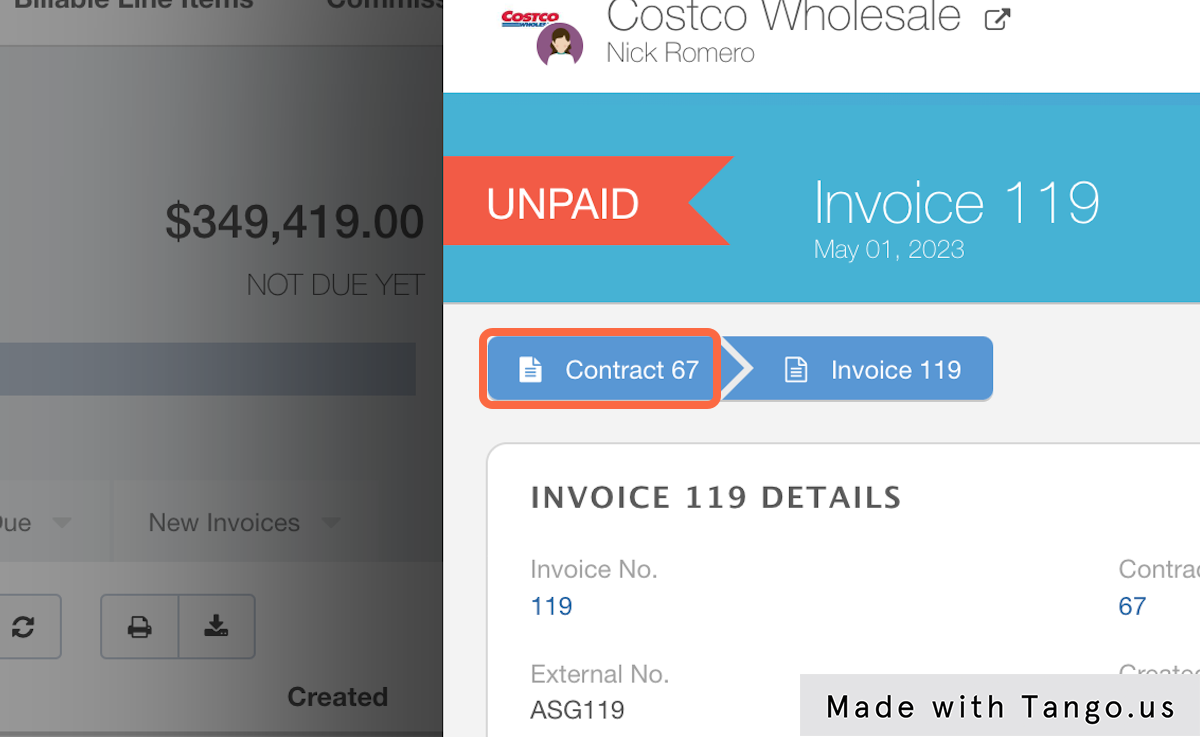
6. Click on Edit
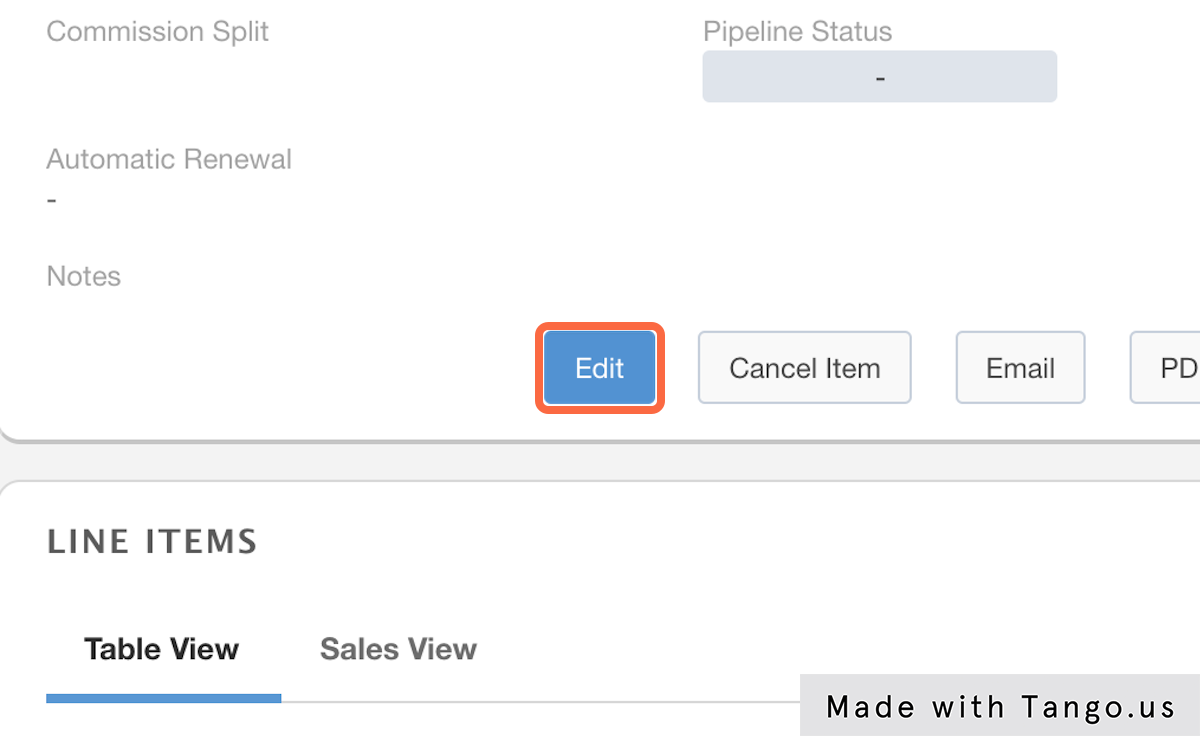
7. Click on the Line Item to edit it
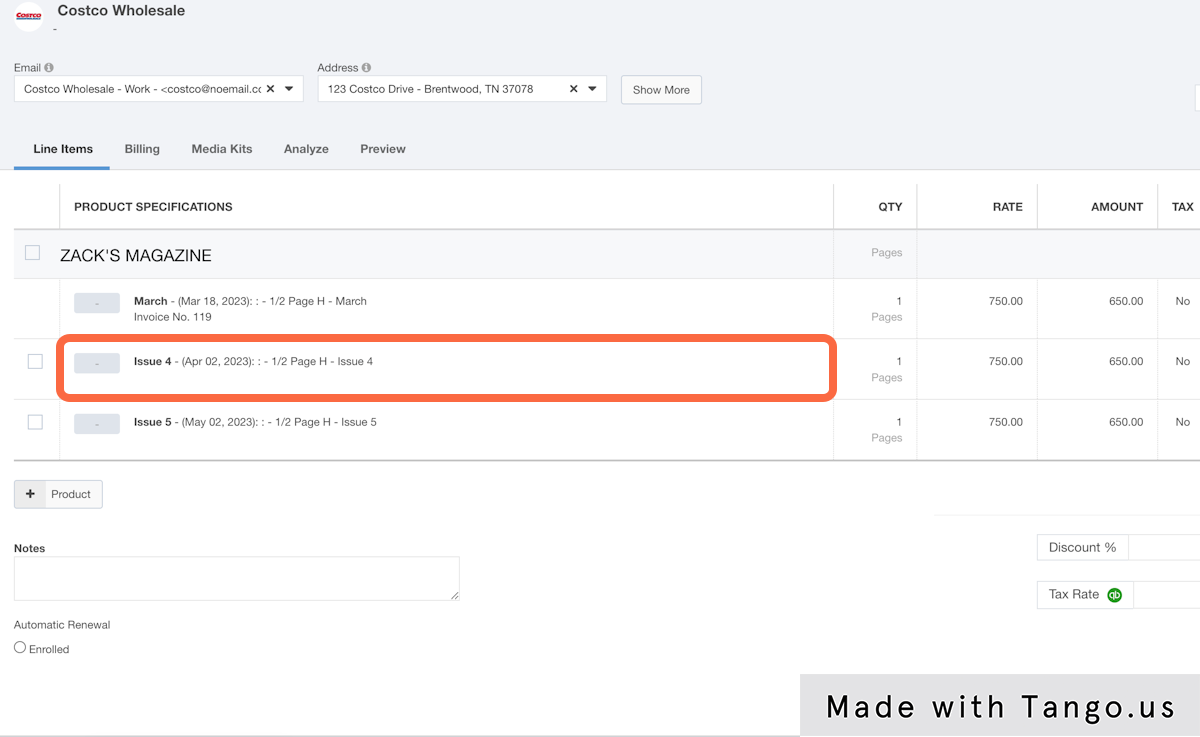
8. Click on Close
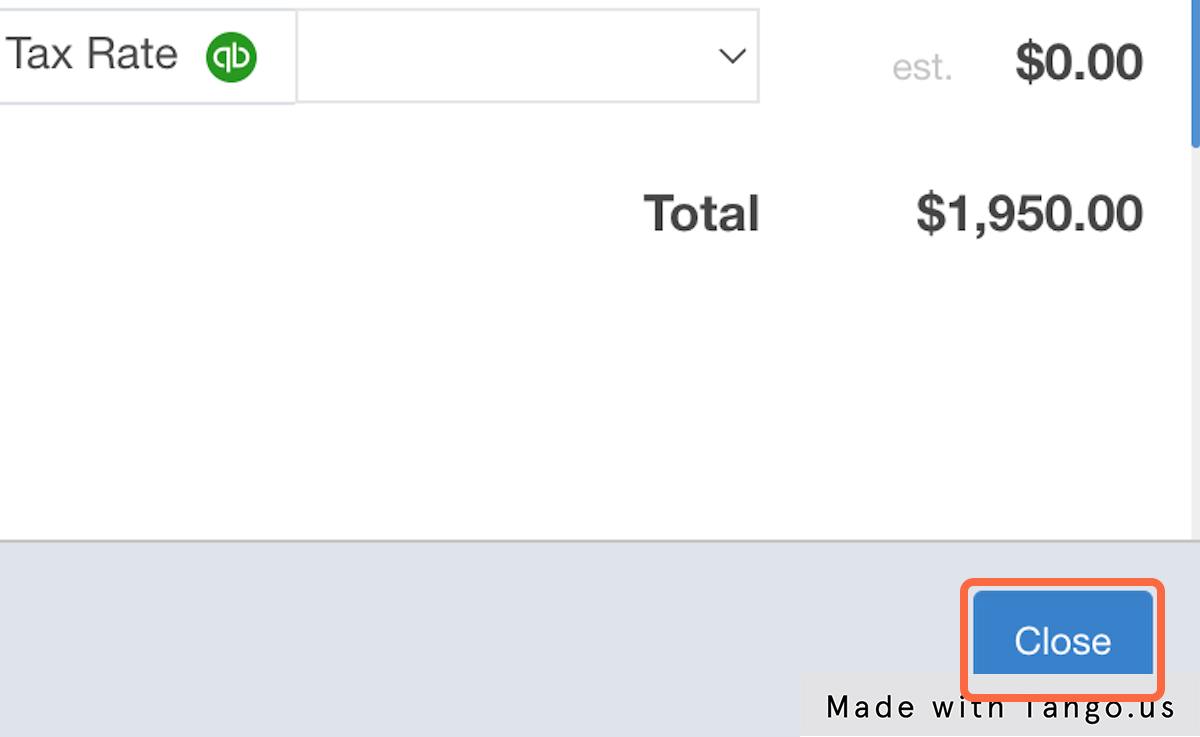
9. Now go back to the invoice and click on View
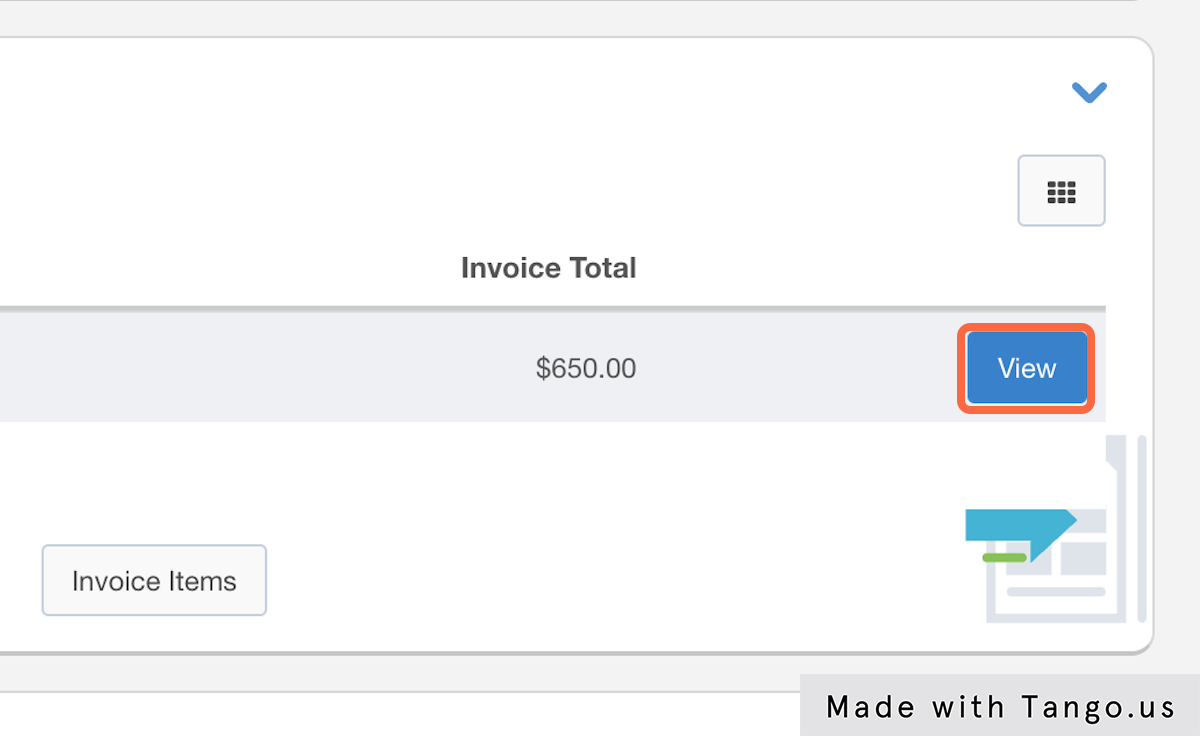
10. Click on Edit
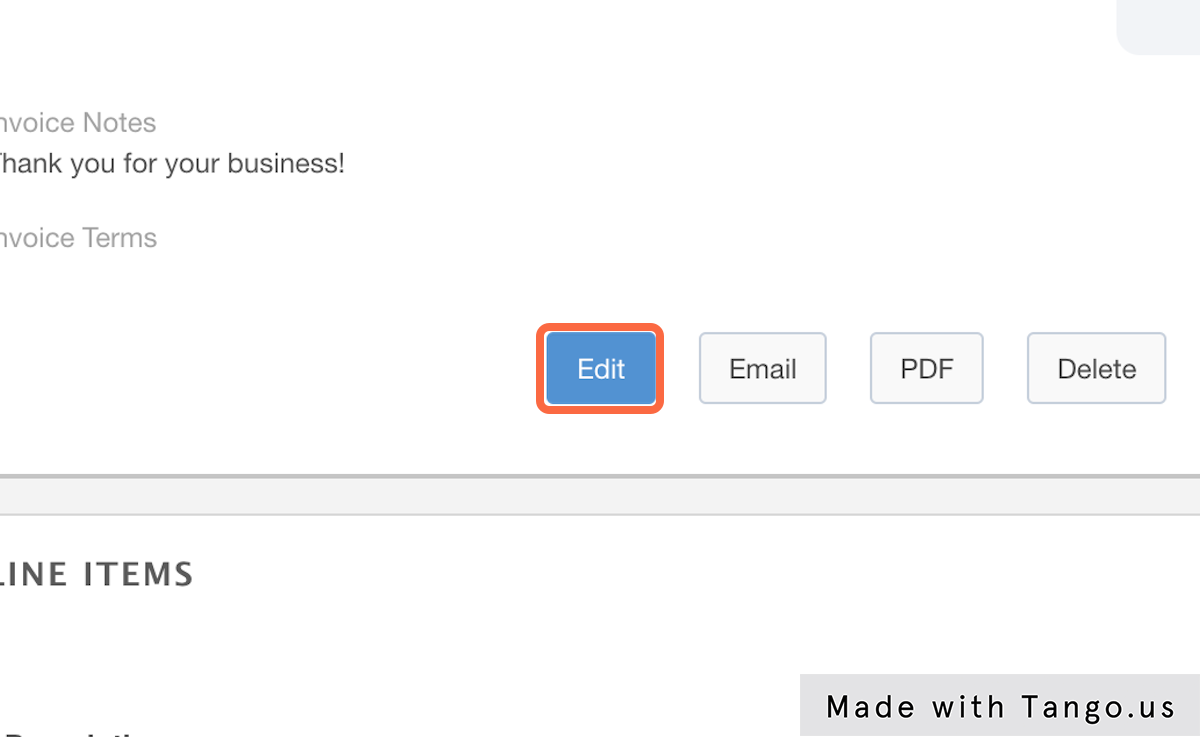
11. Click on Add Line
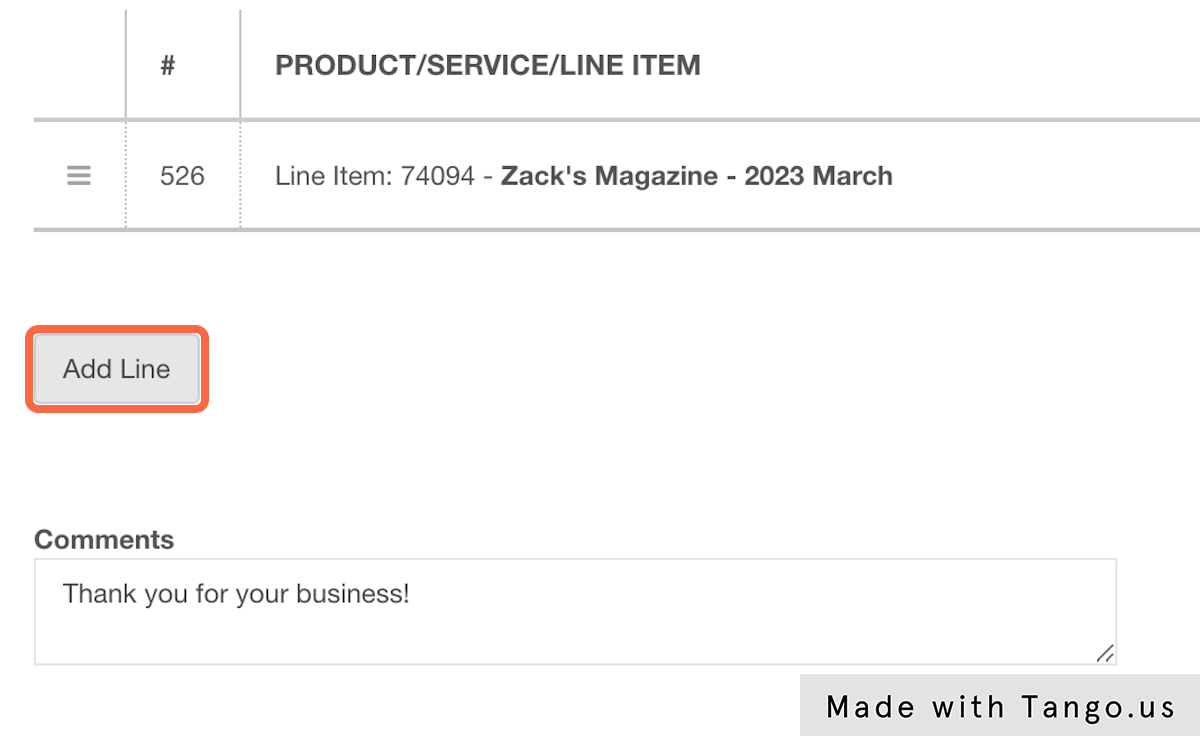
12. Click on the first drop down
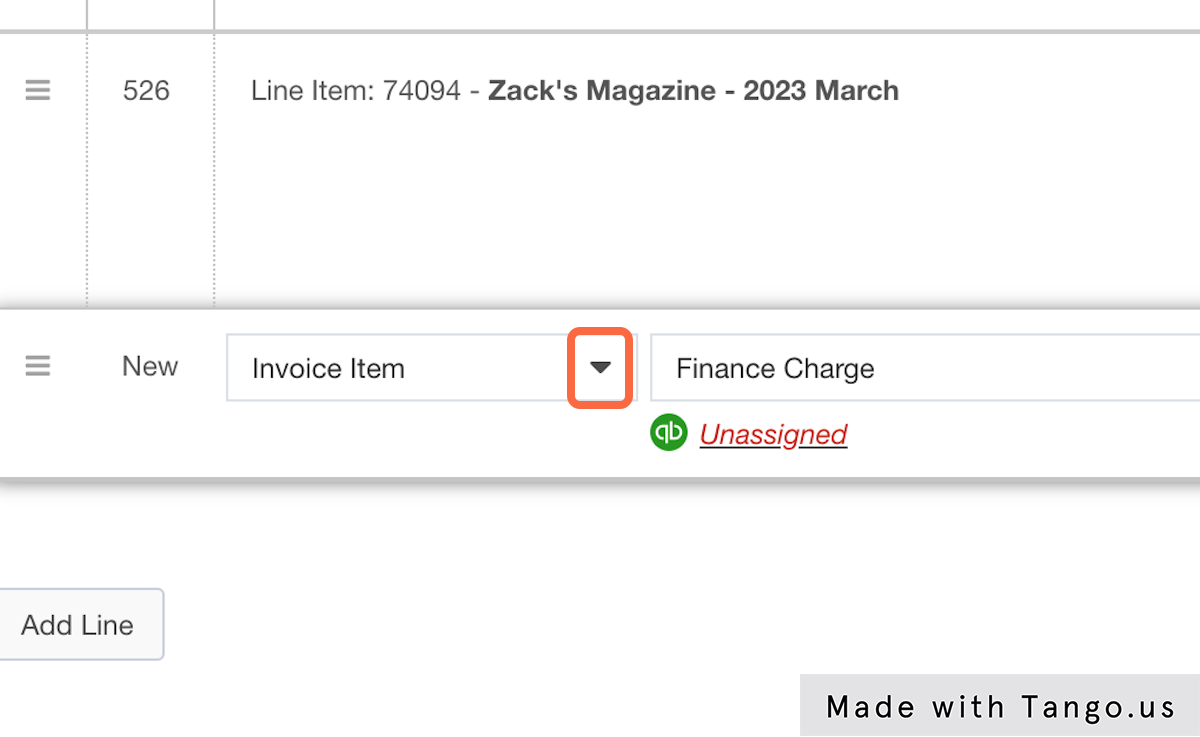
13. Click on Sold Item
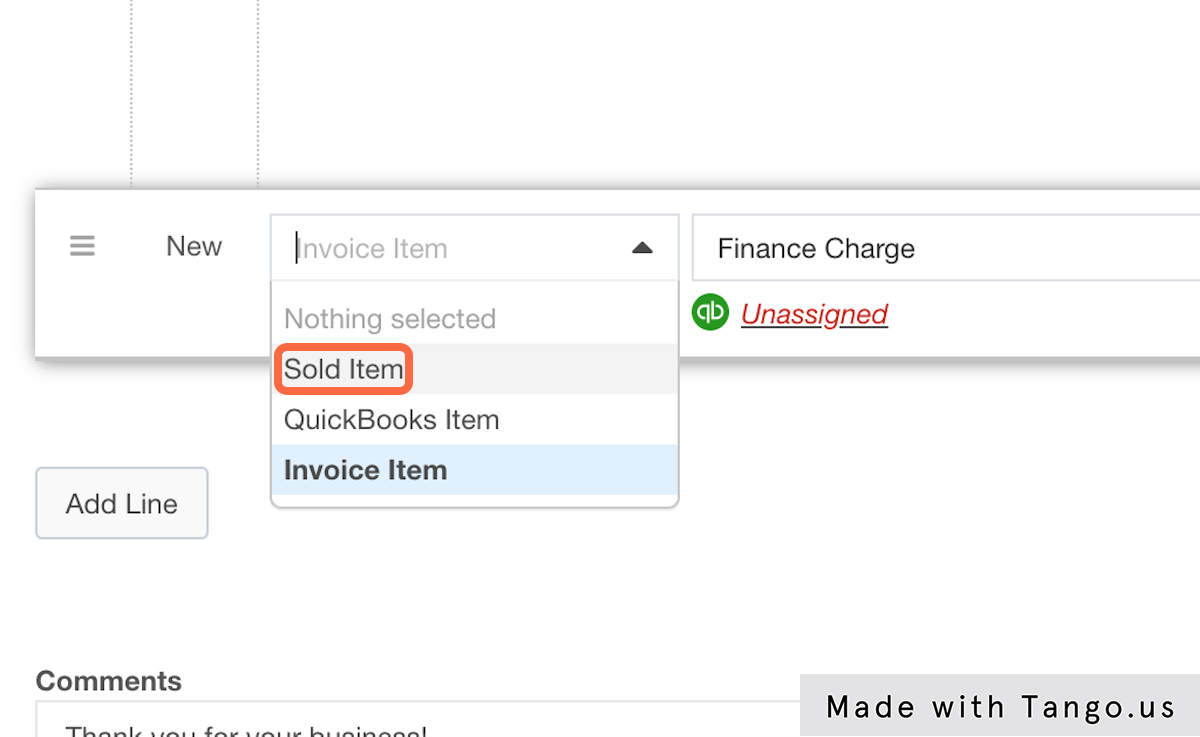
14. Click on the right drop down to select the correct line item
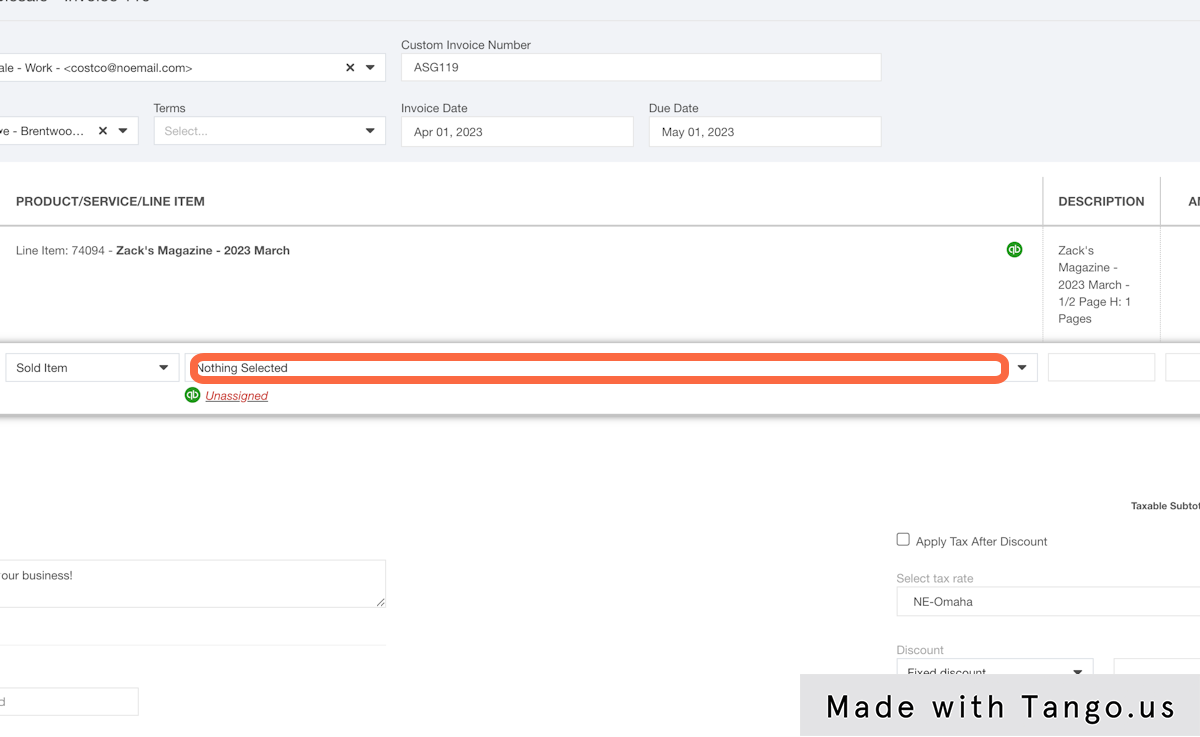
15. Select the item
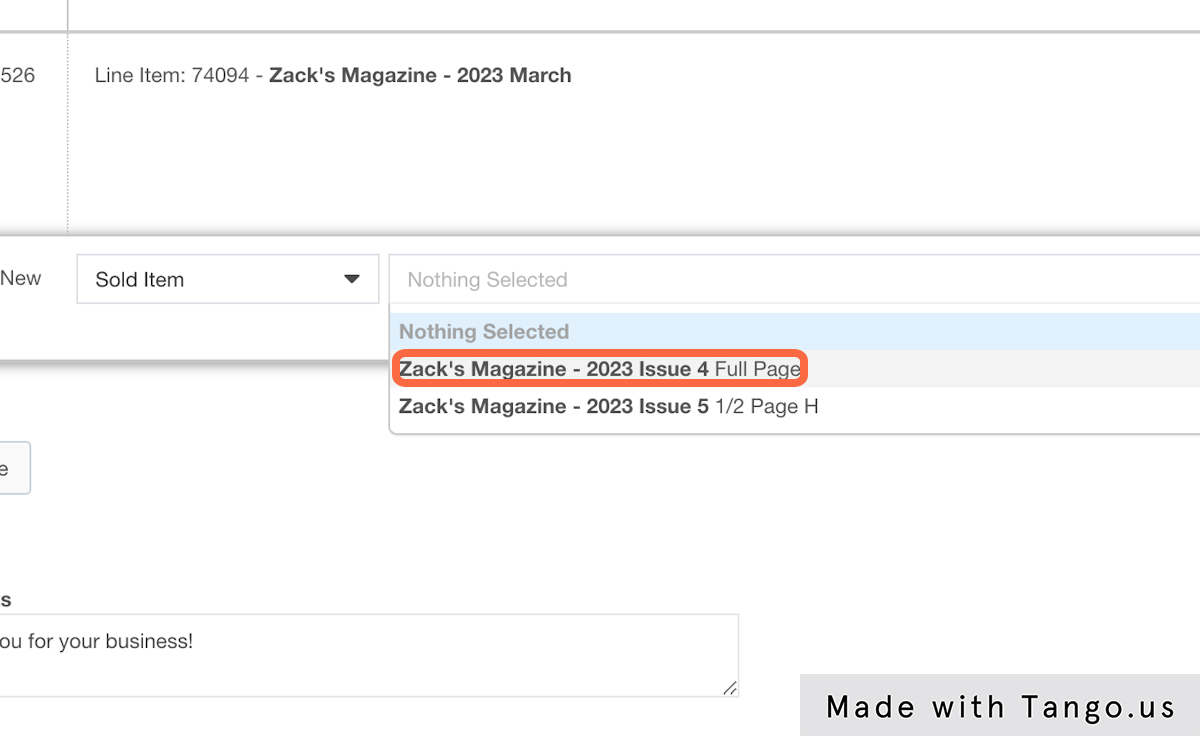
16. Click on Save Invoice