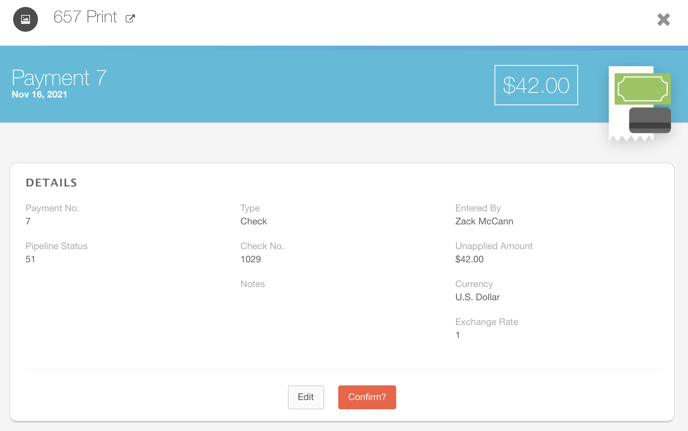Un-applying and Deleting Payments
In the event that a payment is applied to the wrong invoice, you will first need to un-apply the payment before re-applying it to the correct invoice. This article will discuss how to delete a payment from the Payments Detail Panel and from the Invoice Detail Panel.
To Un-apply a Payment From the Payments Detail Panel
- Click Accounting using the left-hand navigation menu.
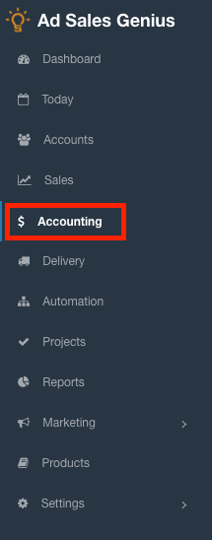
- Click the Payments tab to see a list of all of your payments.

- Click the payment that you wish to un-apply to display the Payments Detail Panel.
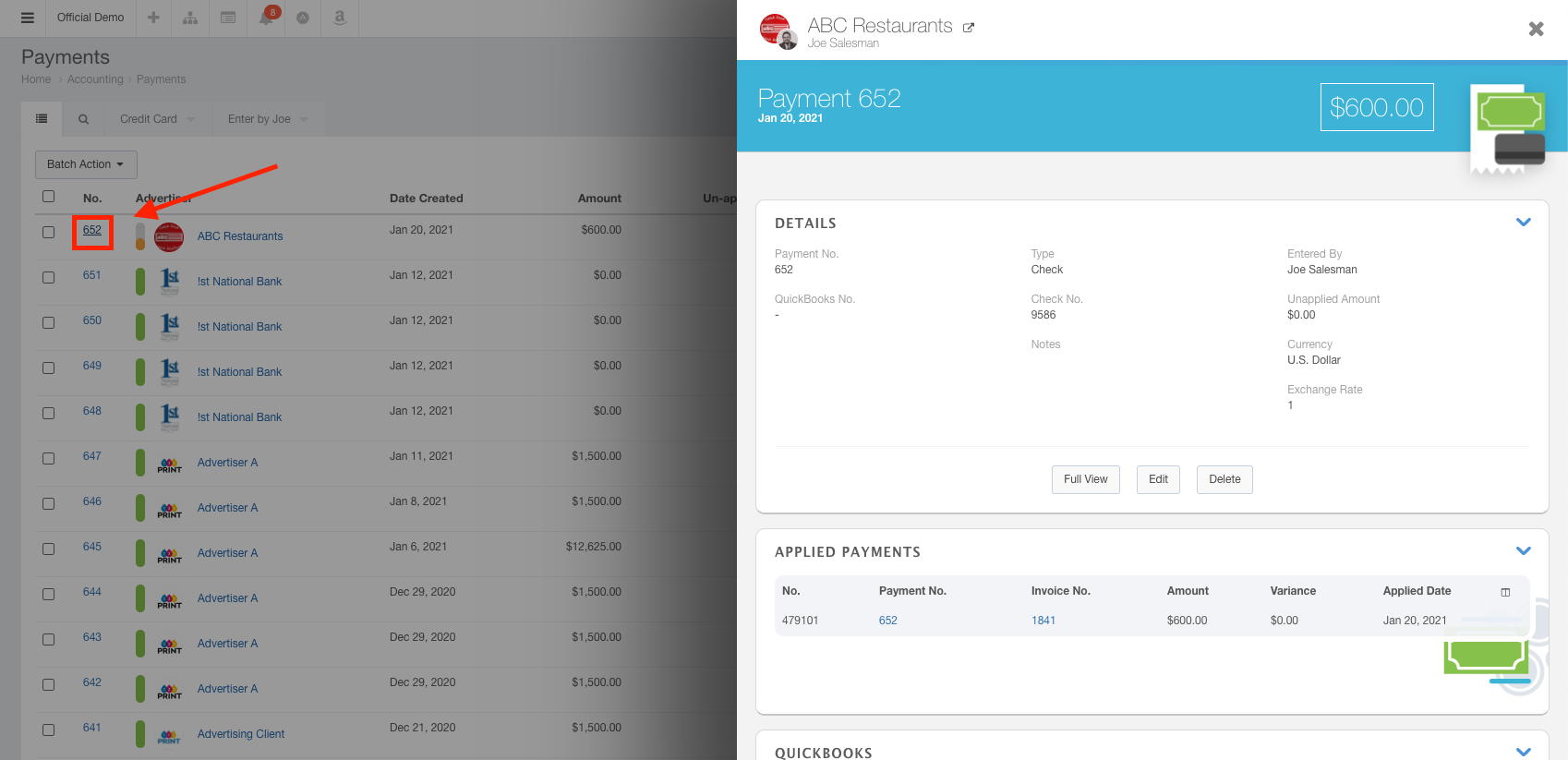
- Click the Open button listed in the Applied Payments section of the details panel to display the Edit Payment window.
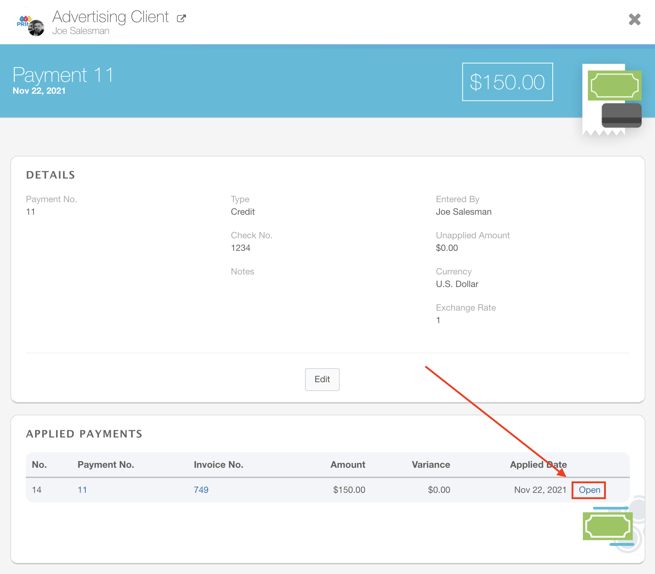
- Click the Un-apply button to un-apply this payment.
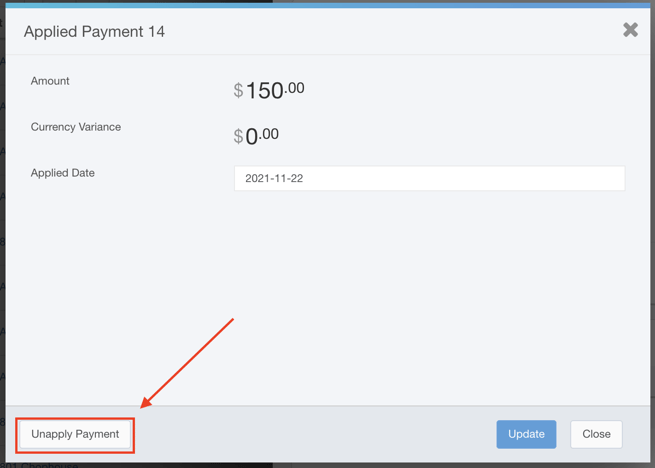
The Payment has now been un-applied.
Note: Un-applying payments will not delete the payment; it will only remove it from the invoice and make it ready to apply to a new invoice.
To Un-apply Payments from the Invoice Detail Panel
- Click Accounting using the left-hand navigation menu.
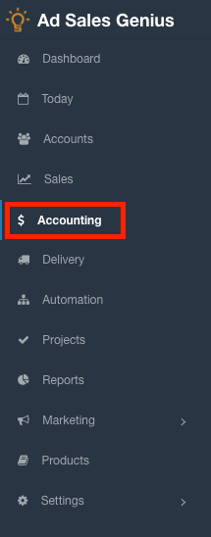
- Click the Invoices tab to see a list of all of your open invoices.

- Click the invoice number to display the Invoice Detail Panel.
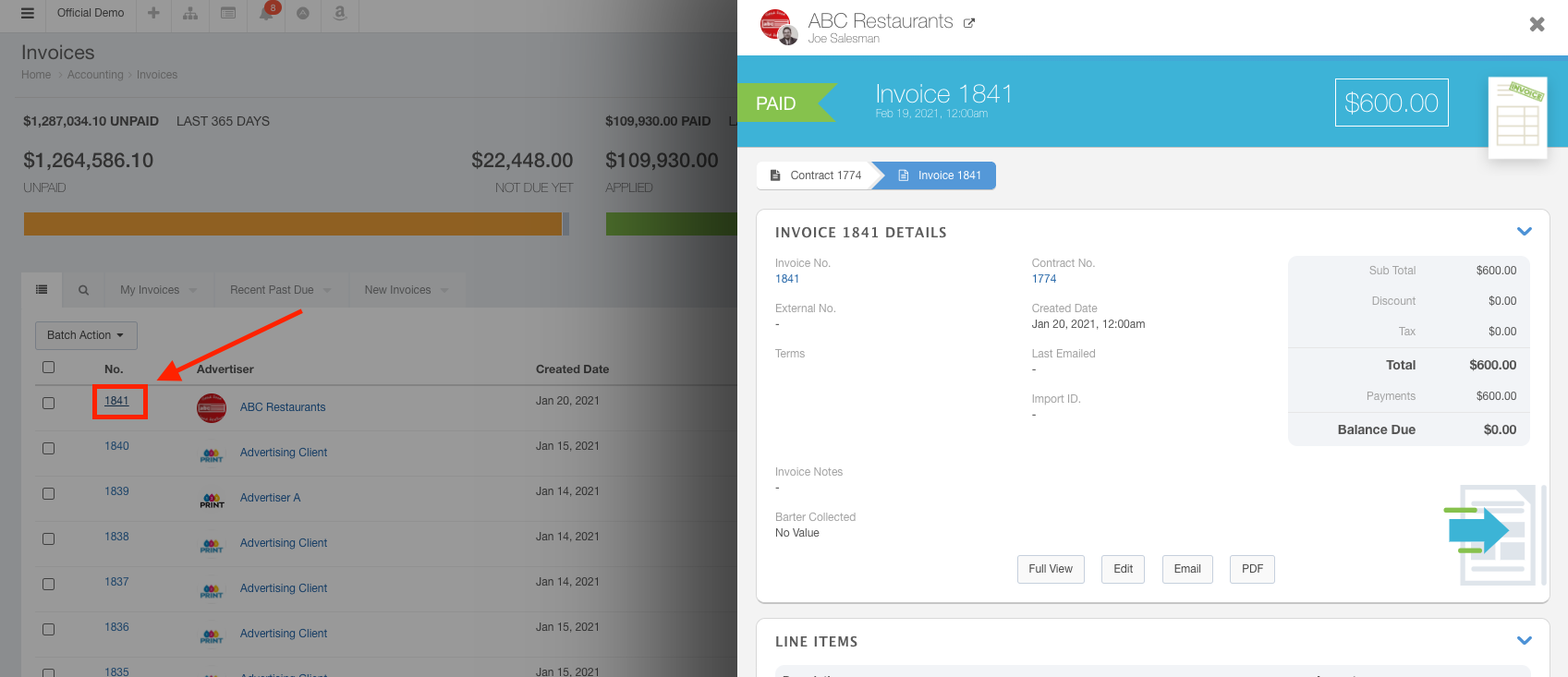
- Navigate to the payment located in the Applied Payments section of the panel.
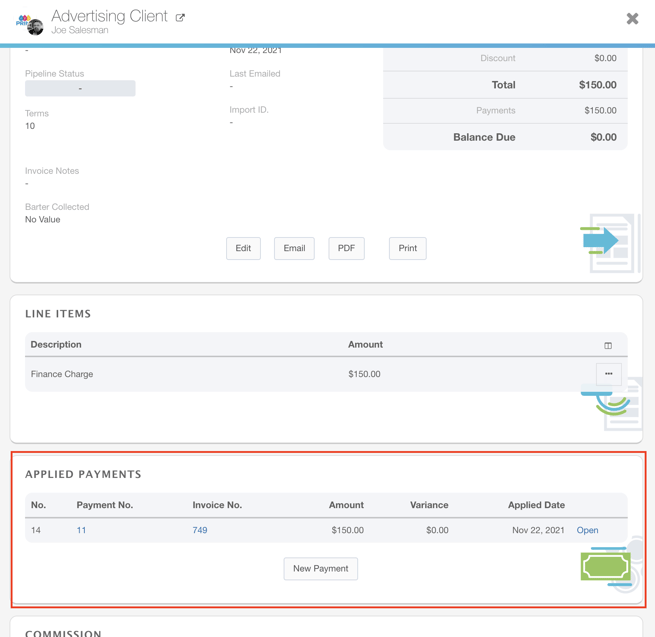
- Click the Open button to display the Applied Payment dialog.
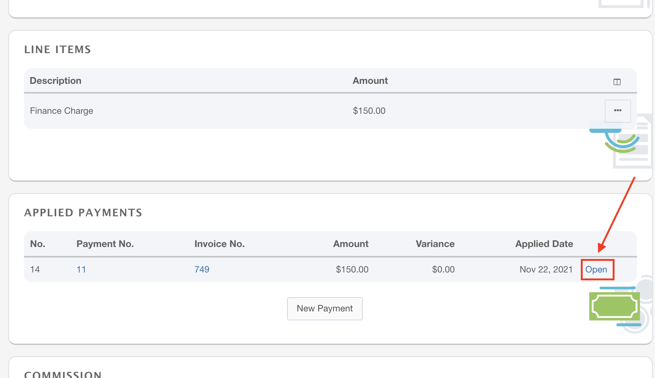
- Click the Un-apply button to un-apply this payment.
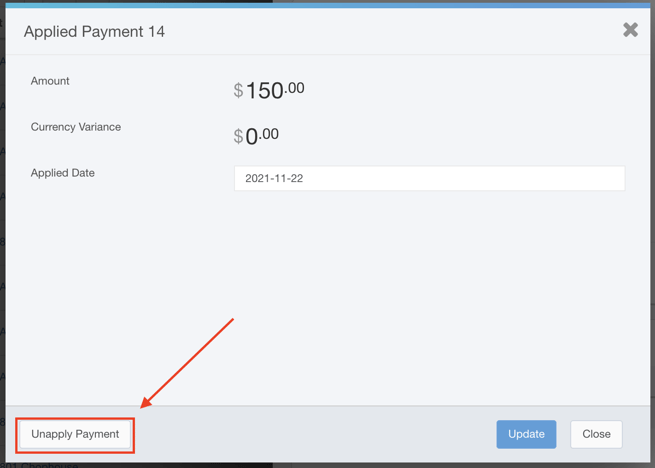
The Payment has now been un-applied.
Note: Un-applying payments will not delete the payment; it will only remove it from the invoice and make it ready to apply to a new invoice.
Deleting Payment
To delete a payment, go to the Payment Detail Panel for this payment using the steps above, and click the Delete button.
Note: Only payments that are un-applied can be deleted.
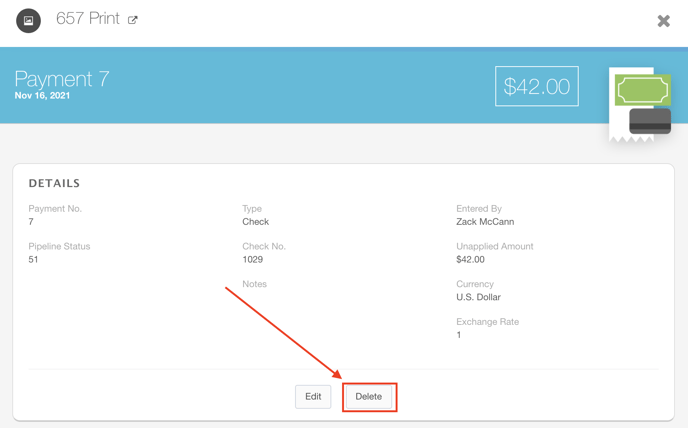
You will be asked to confirm the deletion of this payment.