The following article contains troubleshooting steps for common QuickBooks issues. If your issue is not in this article or you need further assistance, please submit a support ticket.
Note: It is important to note that the information in QuickBooks is the law. Ad Sales Genius reflects the data that is in QuickBooks, so if the data in Ad Sales Genius does not look correct, double-check your QuickBooks data.
The following are the most common QuickBooks issues:
- Quickbooks Only Invoice error message
- Invoice repopulates to the original value after making a change in Ad Sales Genius
- Syncing Not Complete error message
- Changes are not saving
- Payments not Processing
- The invoice numbers do not match between QuickBooks and Ad Sales Genius
- Quickbooks Disconnecting or Going Offline
- Invoices are not syncing from Ad Sales Genius to QuickBooks
QuickBooks Only Invoice error message
If you are seeing this message at the top of the screen when viewing an invoice, it means that the invoice was not created in Ad Sales Genius, thus your editing abilities are limited. 
A few things to note about the meaning of this message:
- The invoice was either imported into your Ad Sales Genius database without a corresponding contract or it was synced when you connected your QuickBooks Online account.
- If the invoice was created in your QuickBooks Online account, you will need to make edits in QuickBooks.
- Click the QuickBooks drop-down when viewing the invoice in Ad Sale Genius and select Get Latest from Quickbooks. This will pull your edits from QuickBooks into Ad Sales Genius.
- The invoice is not tied to an Ad Sales Genius Contract/Contract Line Item.
- If this is the cause, the line item this invoice is for could show up in your Billable Insertions page to be invoiced again.
- To prevent this from happening, configure your Invoicing Rules to Ignore Insertions Before the last issue/run date you invoiced for in your previous database.
- Note: This is an important step since the Contract Line Items are not tied to the QuickBooks Only Invoice(s). Because of this, the system does not recognize them as having already been invoiced, and they are considered Billable.
- To prevent this from happening, configure your Invoicing Rules to Ignore Insertions Before the last issue/run date you invoiced for in your previous database.
- If this is the cause, the line item this invoice is for could show up in your Billable Insertions page to be invoiced again.
Invoice Repopulates to Original Values after making a change in Ad Sales Genius
If you try to edit or delete an invoice or a payment within ASG, but notice it repopulates or defaults back to the original after refreshing the page, navigate to your QuickBooks Online platform and delete it there. You can then use the QuickBooks dropdown within that invoice/payment in Ad Sales Genius to select Get Latest from QuickBooks.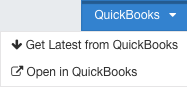
Syncing Not Complete error message
When you create Invoices and add Payments in Ad Sales Genius, they will automatically sync to QuickBooks. If you encounter an error message regarding the syncing not completing, refer to your QuickBooks Error Log for additional details of why the sync failed.
Why Won't Changes Save?
QuickBooks API integration reserves the right to decline any updates Ad Sales Genius sends to QuickBooks. This is done to help prevent unexpected behavior in QuickBooks.
In the event QuickBooks rejects the change, QuickBooks responds back with what the data should be. Ad Sales Genius takes this data and saves it to Ad Sales Genius's database, overwriting any data we have in our possession. This includes any changes you may have just made.
In the event this happens, you must make the edits from within QuickBooks since QuickBooks is preventing Ad Sales Genius to perform the change.
These are some reasons why a change may not be saved:
- A user is logged into QuickBooks viewing the client records.
- Account Period Closed
- Connection is disconnected
- Invoice Number collisions. The number of the invoice being sent to QB already exists.
- A line item on the invoice may not be mapped.
- A payment is no longer editable.
Potential Issues with Mapping:
- Name is too long
- May already exist in QuickBooks as a Vendor
- Is already mapped to another account in Ad Sales Genius
- May contain special characters not supported
- Currencies don't match between Ad Sales Genius and QuickBooks
Payments not Processing with Quickbooks Payment Processing platform
Ad Sales Genius does not integrate with the QuickBooks Payment Processing platform. If you use QuickBooks Payment Processing, you will not be able to process payments via Ad Sales Genius, store credit cards within Ad Sales Genius, or enable Direct Payments for your Invoices. You will need to integrate with Authorize.net or Stripe as your merchant account to carry these items out.
Invoice Numbers Do Not Match
The invoice numbers that QuickBooks assigns will be different from the invoice numbers that Ad Sales Genius assigns. If you would like to see the QuickBooks invoice number, you can turn on the External Number column heading from the Invoices window in Ad Sales Genius to cross-reference the values.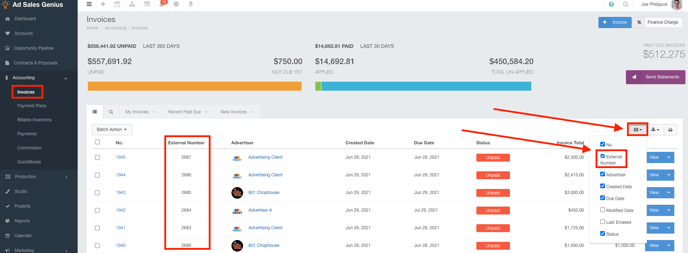
QuickBooks Disconnecting
If your QuickBooks Online disconnects or loses its sync, it's ok! This can happen due to QuickBook's security and is considered normal behavior. Re-connect your QuickBooks account and anything that was not synced during the disconnected period will re-sync once the connection is established.
Invoices Are Not Syncing From Ad Sales Genius to QuickBooks
If your invoices are not syncing from Ad Sales Genius into QuickBooks Online, confirm that you have Invoicing Terms configured on the Invoice. For more information about Invoicing Terms, check out this knowledge base article.
