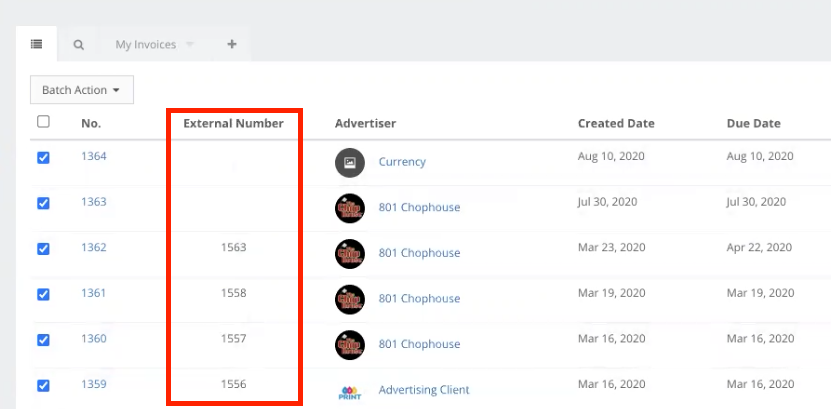Sync Invoices to QuickBooks via a One-Way Push
Ad Sales Genius has traditionally allowed for a two-way sync with QuickBooks. You also have the ability to perform a one-way sync of your invoices directly to QuickBooks. This means that the information from Ad Sales Genius will sync into QuickBooks, but QuickBooks data will not sync into Ad Sales Genius.
Note: You must have your product mapped to QuickBooks before this will work properly. Any invoices that are created prior to mapping cannot be sent to QuickBooks. Check out this article for more information about mapping your product to QuickBooks.
To send invoices to QuickBooks:
- Click on the Accounting > Invoices tab to display the invoices window.
- Click the checkbox next to the invoices you want to sync. You can also click the checkbox on the column header to select all invoices.
- Select Send to QuickBooks from the Batch Actions drop-down button.
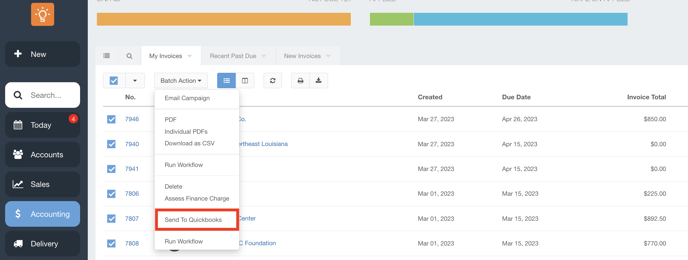
You will see a confirmation screen advising you that this action will overwrite your current QuickBooks data. - If you are confident in the invoice data to send to QuickBooks, click the OK button.
- You will now see a progress window that will give the status of your sync, along with any error messages if the sync fails.
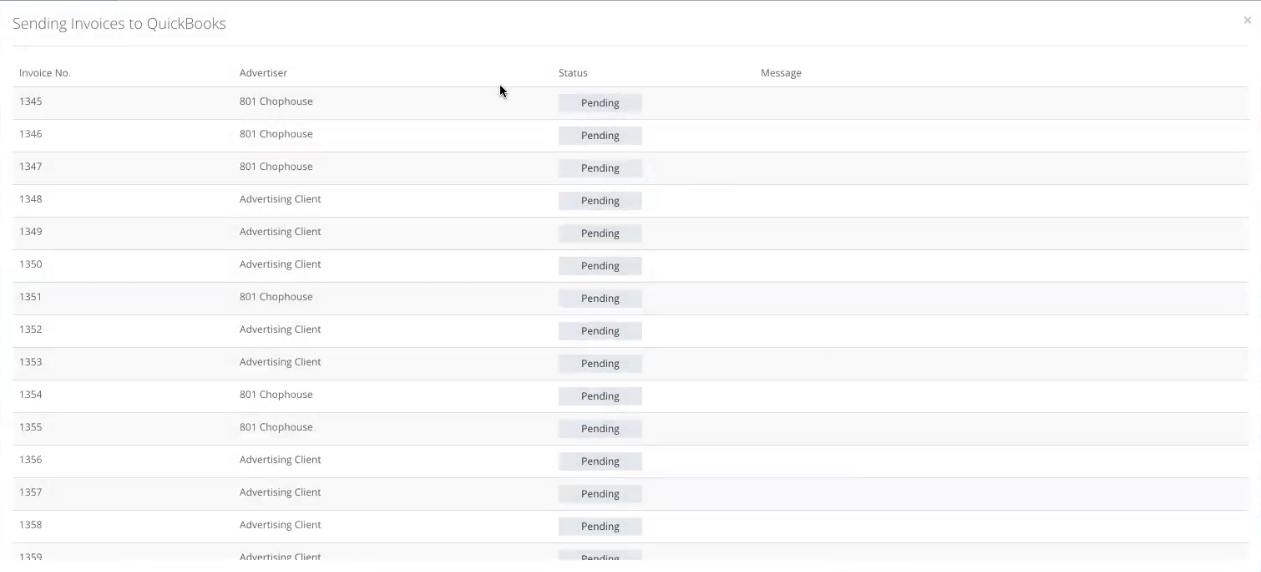
To confirm that the invoice has been synced, you can enable the External Number column on the Invoices Window:
- Click the Visible Columns button to see all of the available columns for this view.
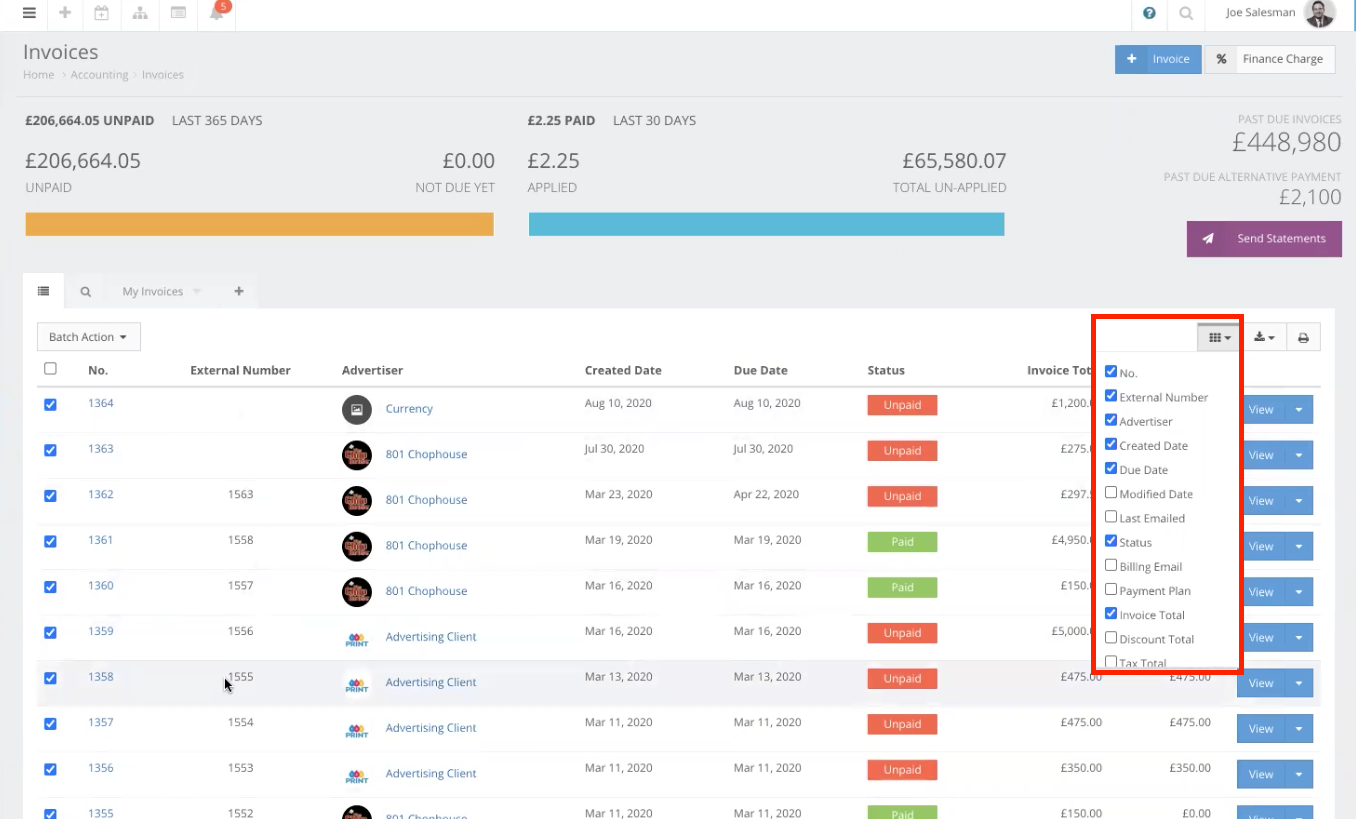
- Select the External Number option to see the QuickBooks reference number. If there is a value in this column, the sync has been performed correctly.