- Ad Sales Genius Knowledge Base
- Accounting
- Invoices Management
Statements
Statements consolidate all of an account's unpaid invoices onto one PDF that can then be emailed as an attachment.
Downloading a Statement for a Single Account
- Navigate to the account's details page
- Click on the Accounting tab
- Using the +New button, select Statement
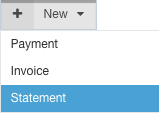
Downloading Statements for Multiple Accounts
- Navigate to Accounting > Invoices
- Use the filters to narrow down the list and then click the Filter button
- Status: Unpaid filter will narrow it down to all invoices with a balance
- Due Between filter will narrow down to a specific date range i.e., invoices that are overdue by 30 days or more
- Using the Batch Action dropdown, select PDF Statements
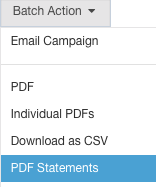
Editing the Statement Header
- Navigate to Settings > All Settings > General Settings > Accounting: Statement Header
- Update the text field and save your changes
- This header will display in the upper, right corner of the PDF Statements under your logo
