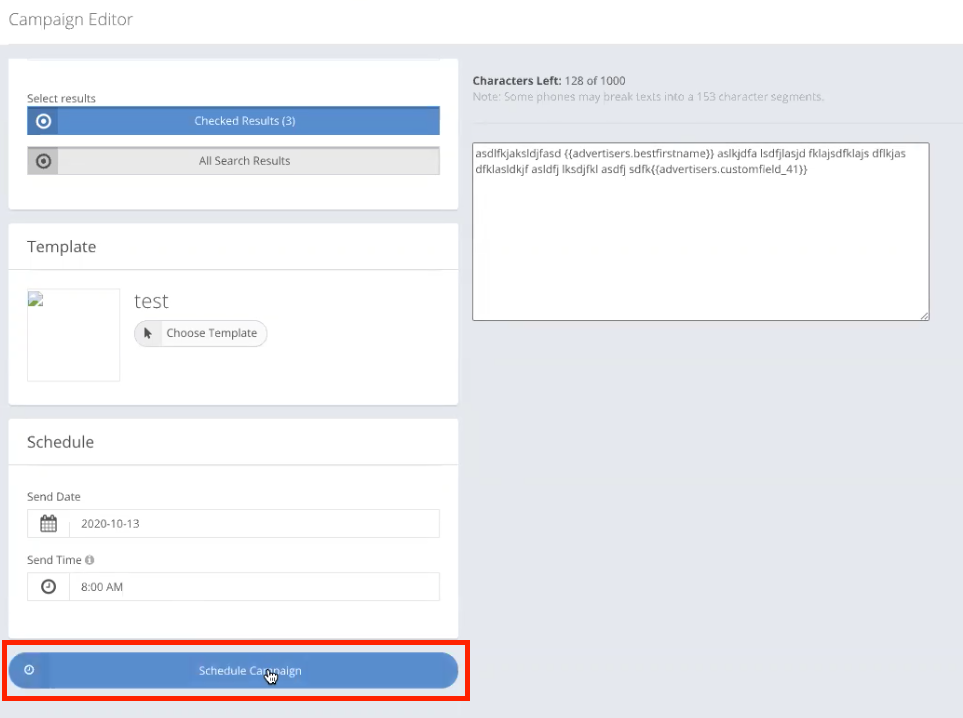In addition to being able to conduct Email Campaigns, you can also create campaigns via SMS. These campaigns allow for targeted and highly visible communication.
Twilio Configuration
For SMS campaigns to work in Ad Sales Genius, you must have the Twilio Integration. The necessary fields we need are the Account SID, Authorization Token, and SMS Number.
To find your Account SID and Authorization Token, log into Twilio and click the drop-down arrow under your name on the dashboard.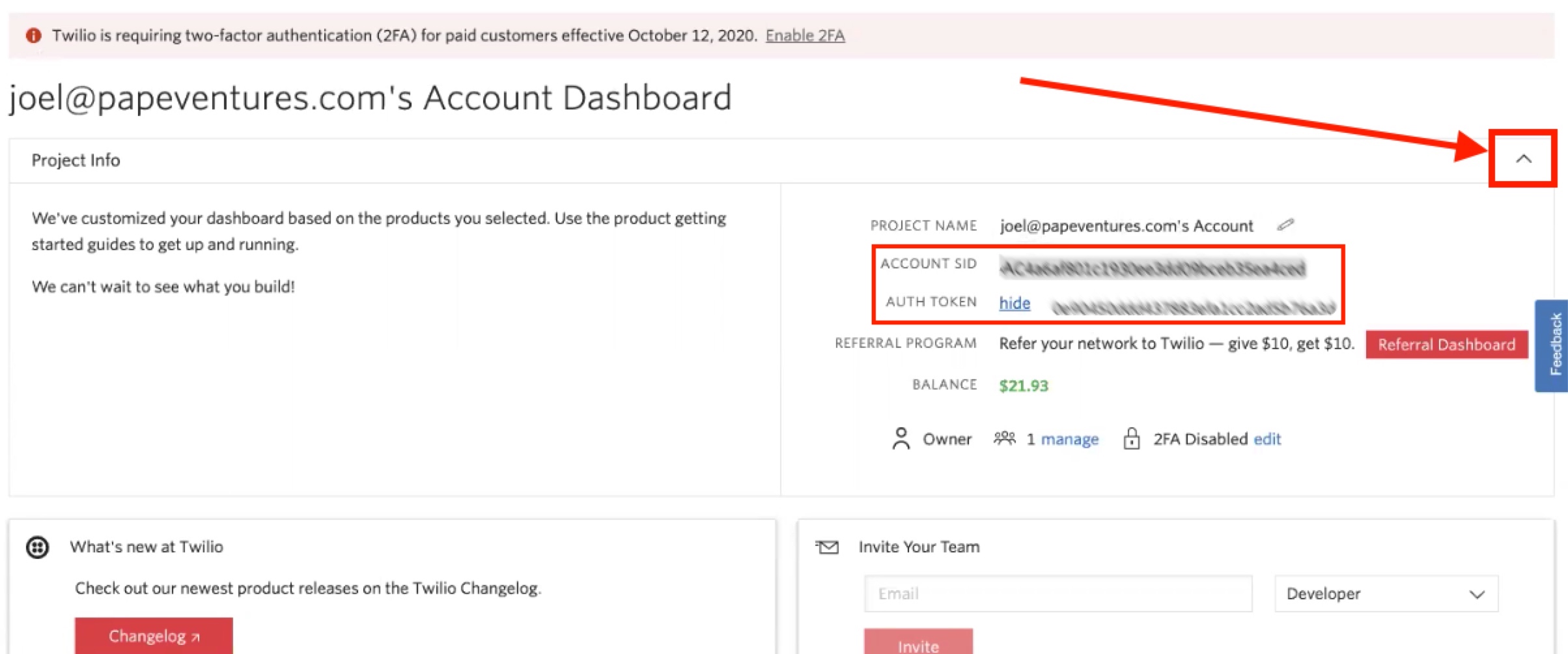
You will also need to buy a Twilio phone number.
Click the # button from the left-hand navigation menu in Twilio to purchase a phone number.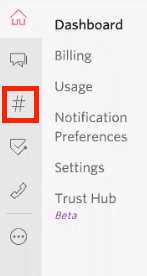
To complete the integration, you will need to copy and paste the information from Twilio. 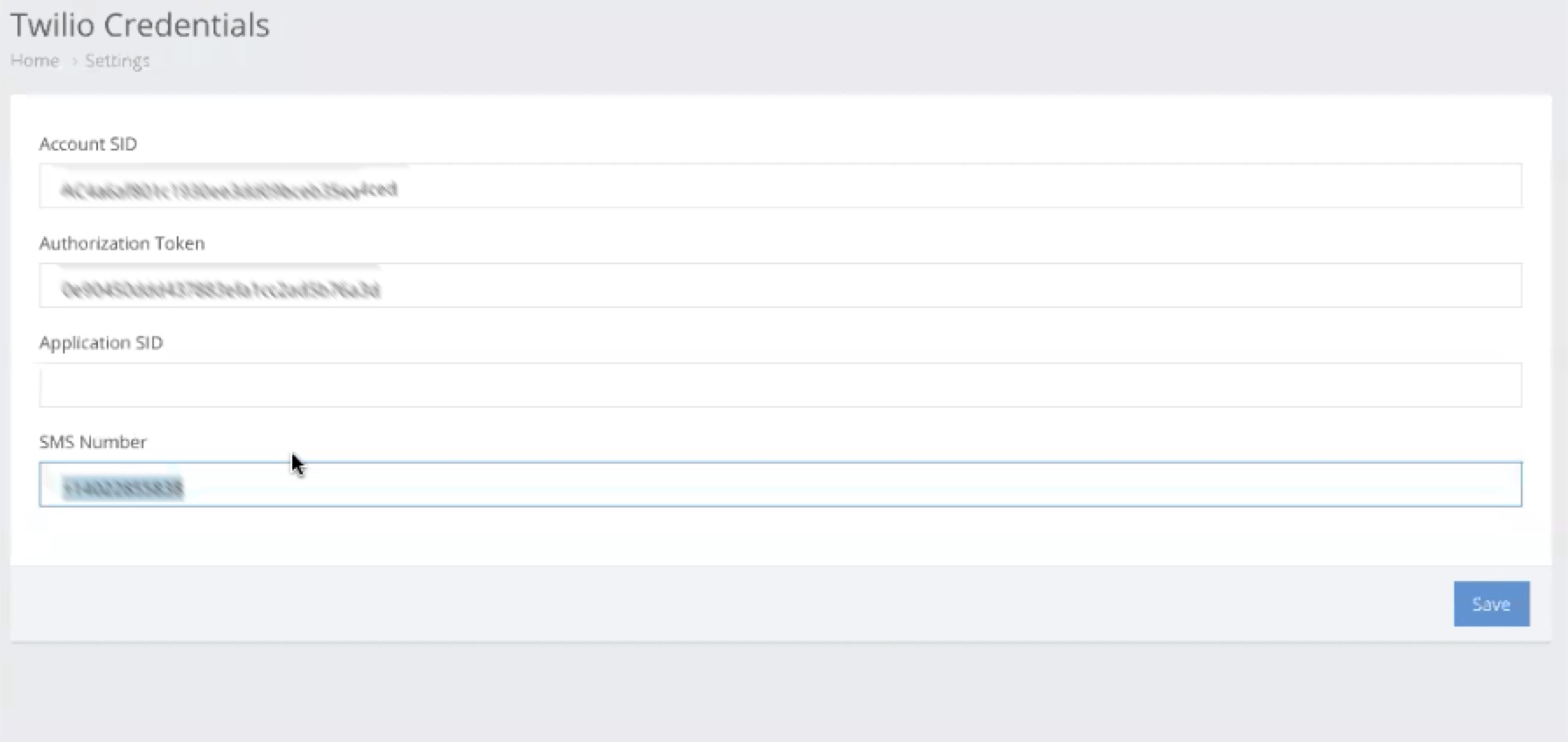
If you require further assistance with Twilio, please refer to this article in the Twilio knowledge base.
Configuring Your SMS Contacts
SMS campaigns are sent to those recipients who are designated as the SMS contacts. SMS contacts are configured at the account level and the contract proposal level.
Important Note: Depending on the campaign, SMS campaigns will look first for a contact at the contract/proposal level. If a contact is not present at the contract level, the SMS message will be sent to the contact at the account level. This is not applicable to Account campaigns that are configured from the Accounts window.
Configure Your Account SMS Contact
- Access the Account's details page to see the account information.
- Click the Edit button to edit the account information.
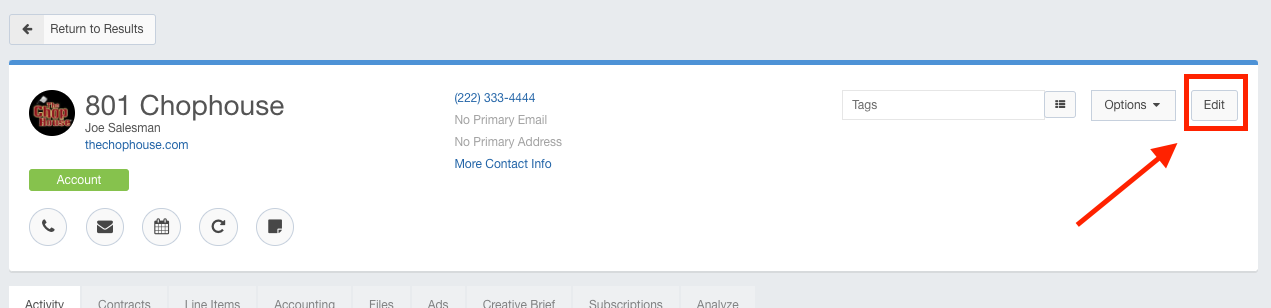
- Use the SMS Contact field to update this field.
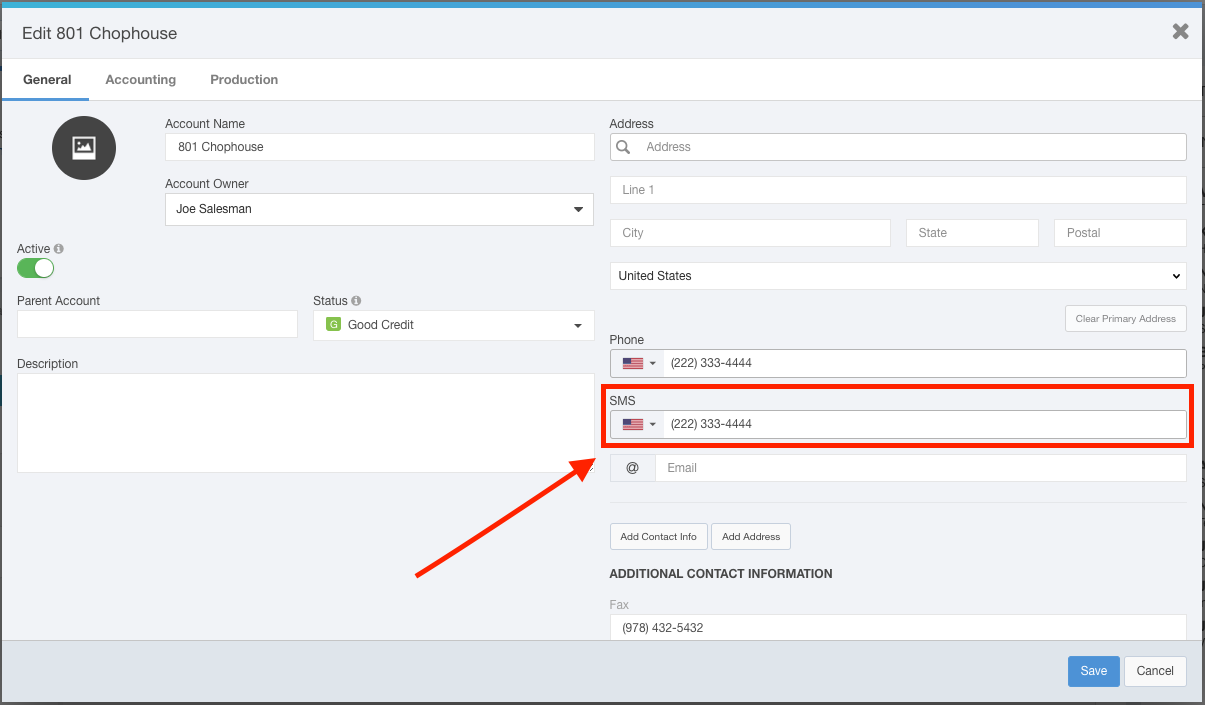
- Click the Save button when you have are satisfied with your selection.
Configure Your Contract SMS Contact
- Click Sales using the left-hand navigation menu, then click the Contracts tab.
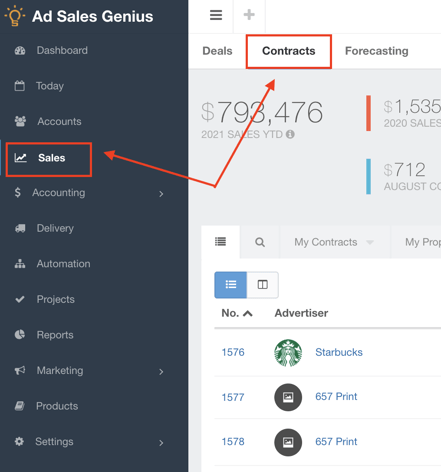
- Locate your proposal and click the view -> Edit button to edit the details of the proposal.
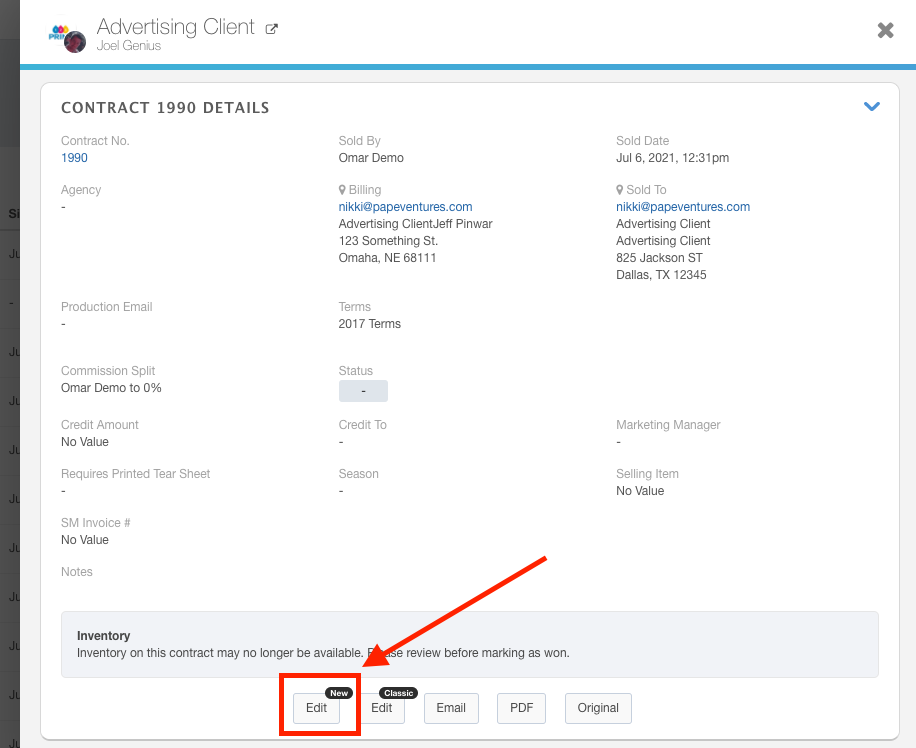
- Click the Show More button to see additional contact details.

- Use the SMS Contact field to choose the SMS contact for this proposal.
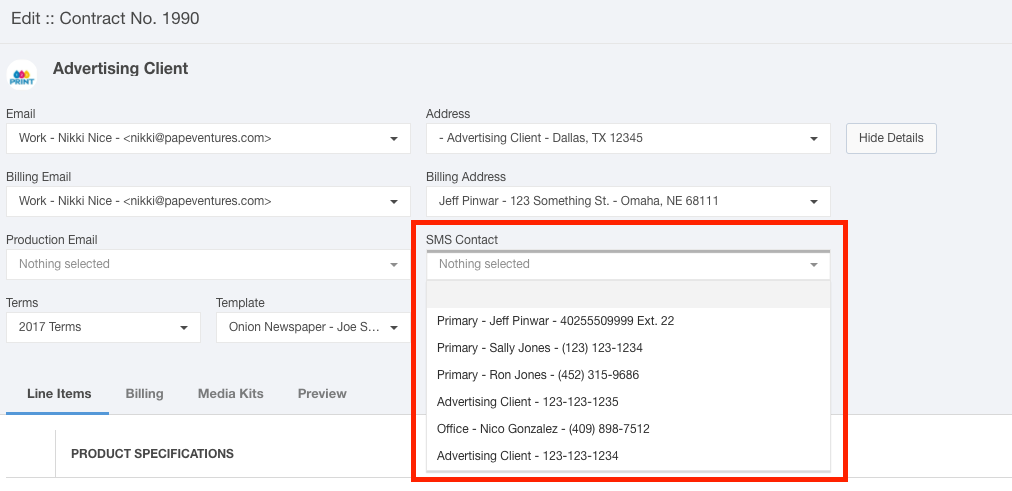
You are now ready to send your SMS campaign.
Send Your SMS Campaign
SMS campaigns can be conducted anywhere in the system that email campaigns are conducted. For the sake of this example, we will be sending one from the Contracts window, but the steps are the same for the other areas of the software.
- Click the checkboxes to select the line items that you want to send an SMS message to.
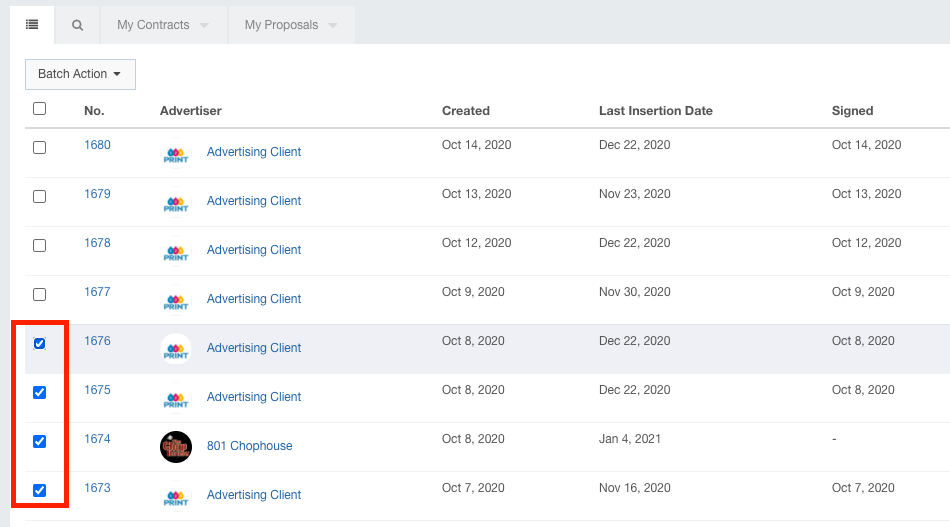
- Click the Batch Action button then select SMS Campaign from the dropdown menu.
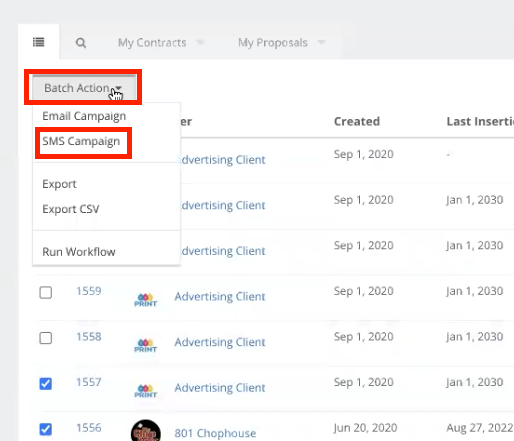
- Use the Campaign Editor window to give the campaign a name.
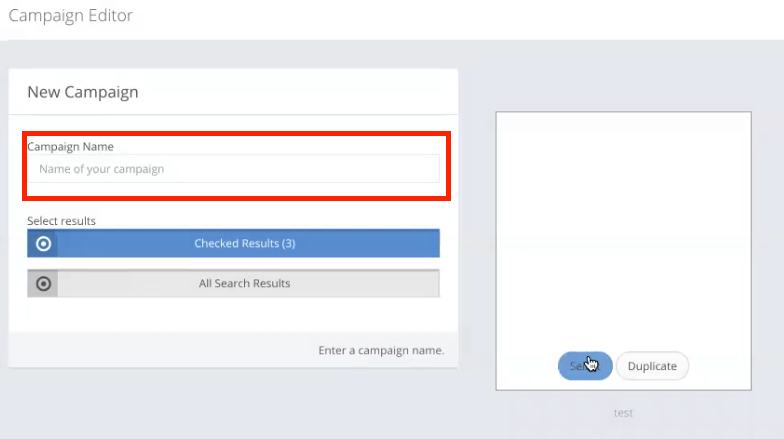
- Hover your mouse over the template and click the select button.
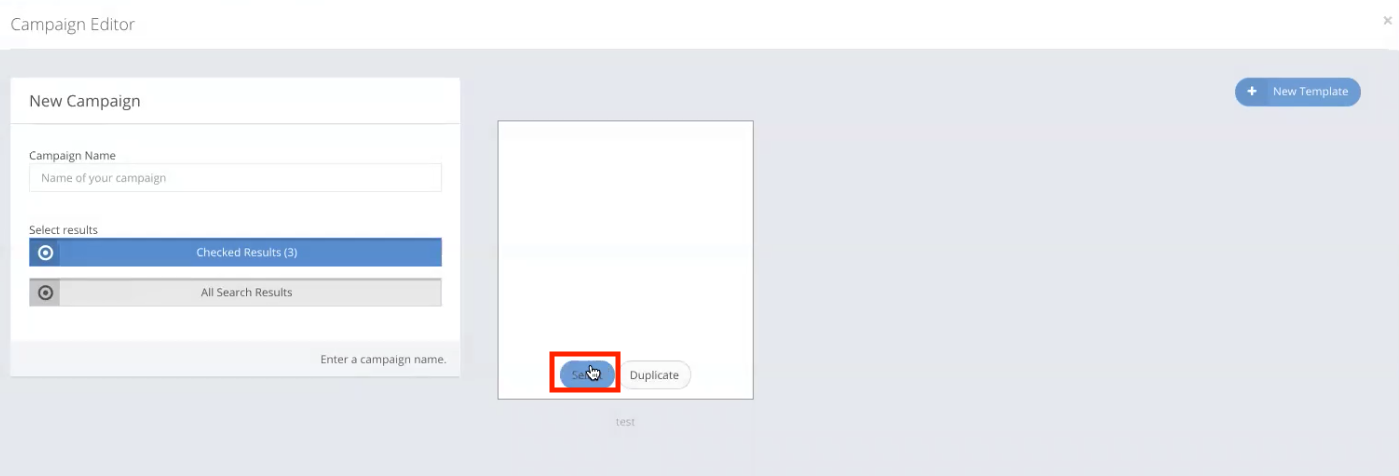
- Enter your text into the SMS Text Message window.
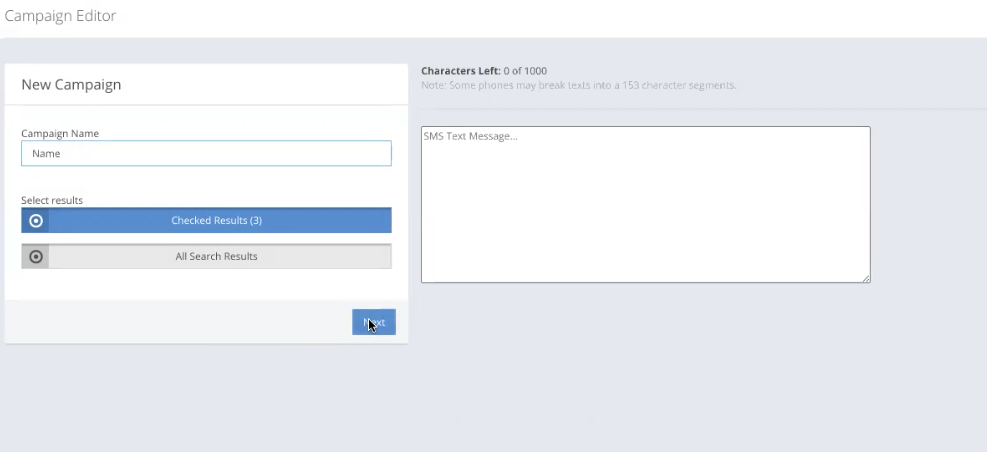
- Click the tag icon to choose merge fields to include in the SMS message.
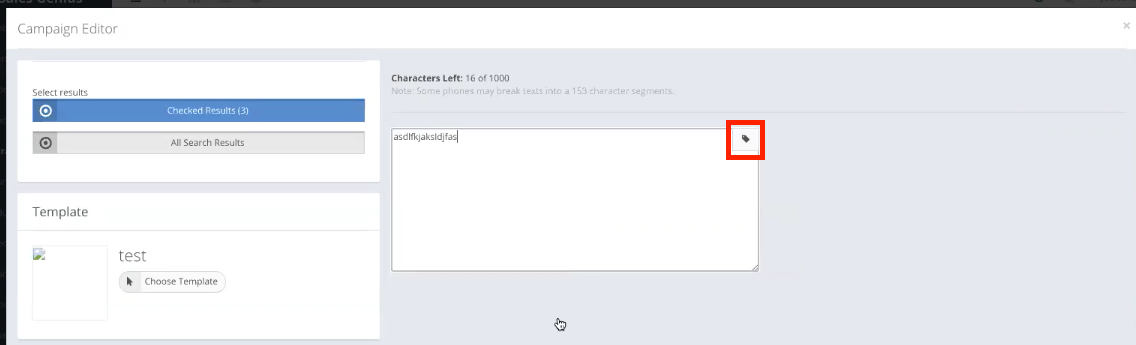
- Choose the Date and Time for this message to be sent.
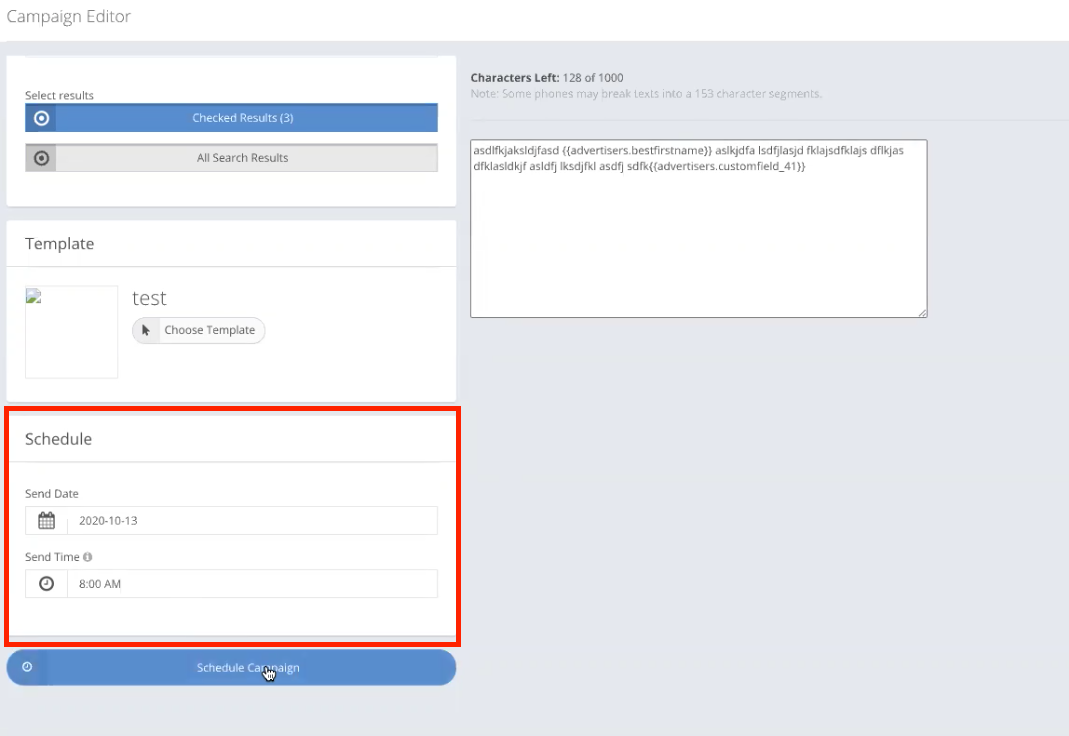
- Click the Schedule Campaign button to schedule this campaign.