Setting Goals
Prior to viewing this article, you will want to ensure that your goal has been created. With the goal configured, you can now set your goals.
To set goals:
- From the Goals window, click the numbers under the date to display a dialog allowing you to input your values.
Note: A public goal is what your sales rep will see, a private goal is a goal that you are expecting internally. For instance, you may want your sales reps to hit a goal of $150,000, but internally, you're ok with $125,000.

These goals are top-level goals. This is not at the individual level. - Complete the goals for the remaining time periods.

- To set specific goals for users, click the goal to display the goals window.
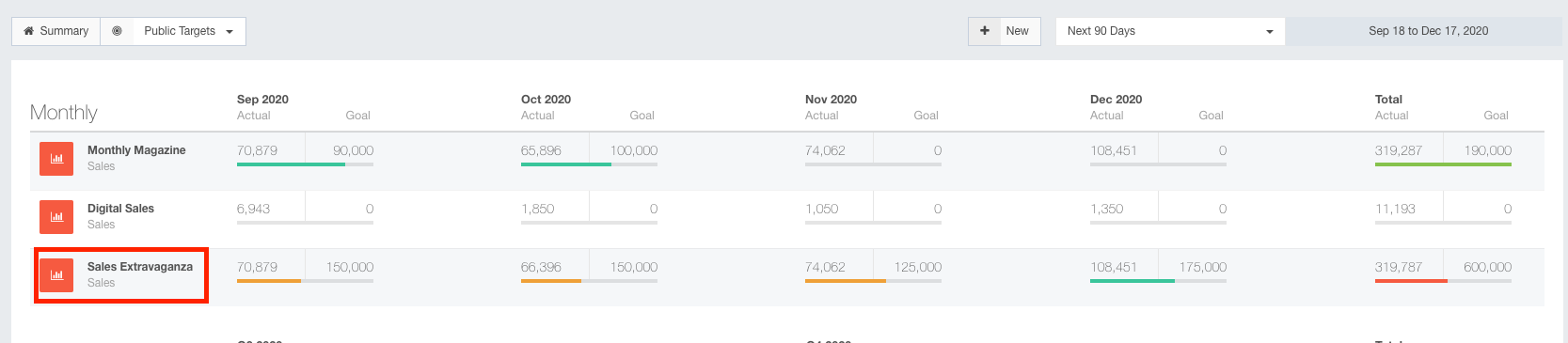
- Here you will see a list of your sales reps. Use this page to configure goals in the same manner you used for setting the top-level goals.
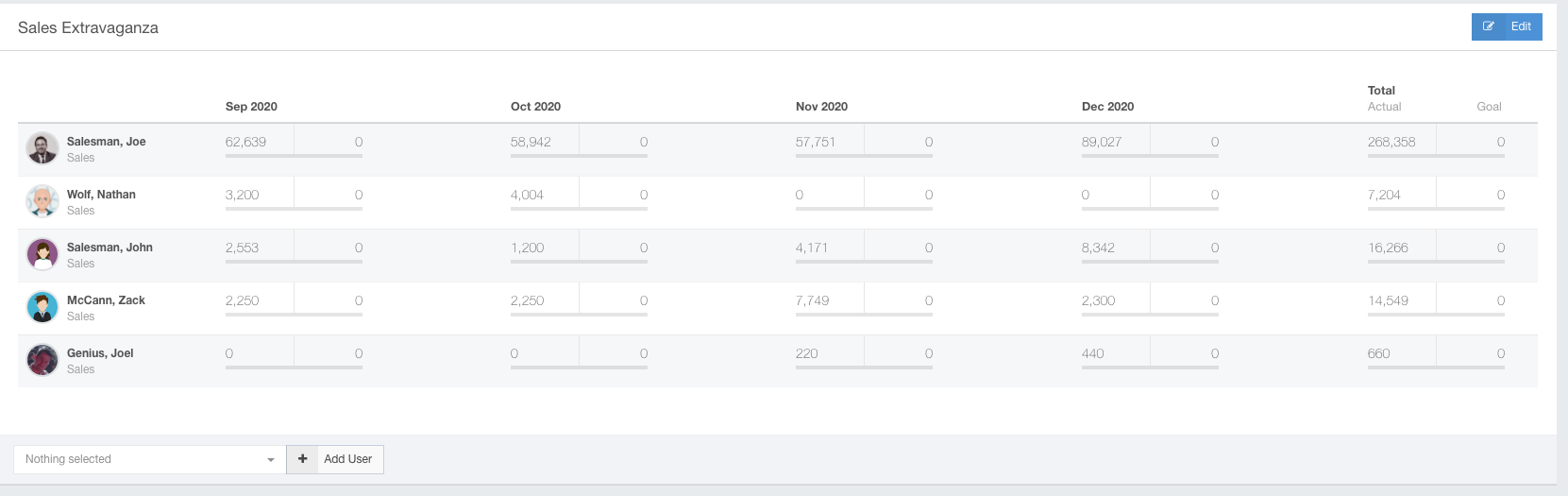
- Click the sales rep's numbers to input their individual goals.
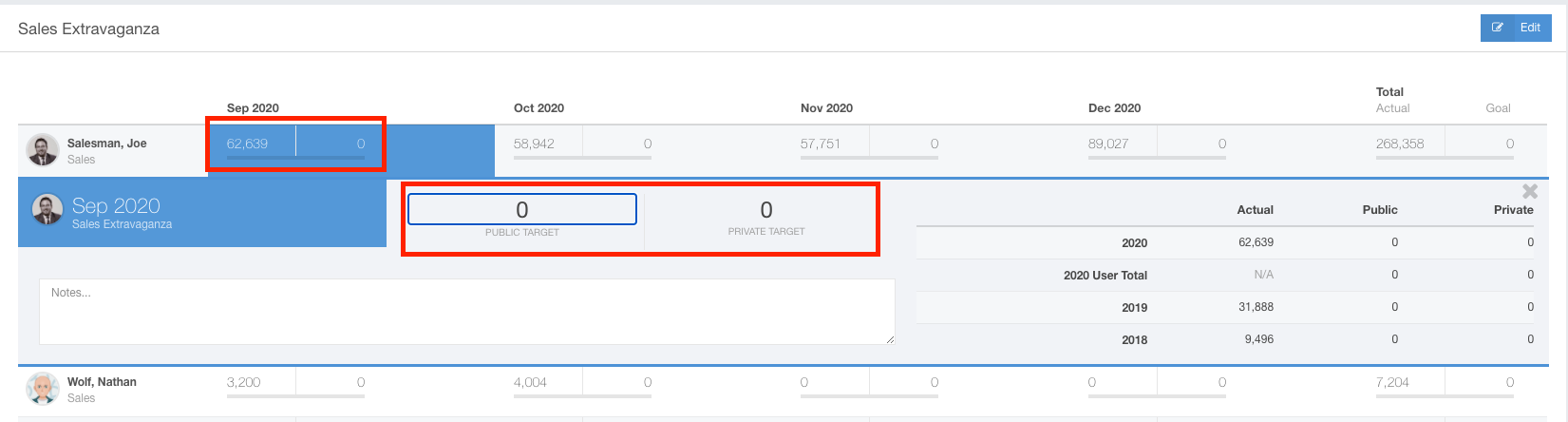
When sales are made, in this case for the products selected in the goal creation, the numbers will populate, allowing you to track their progress.
