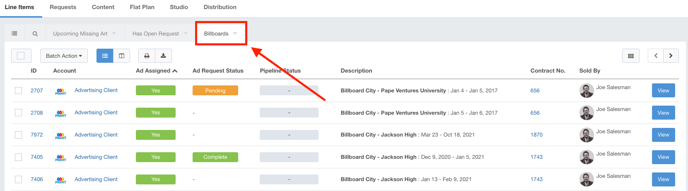When looking for line items, you have the option to apply filters for the returned results displayed. This article will walk through each of the search options available when filtering line items.
Accessing the Line Items Filter
You can find the Line Items filter by following these steps:
- Click Delivery using the left-hand navigation menu.
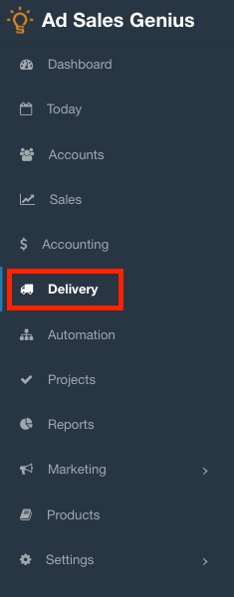
- Click the Line Items tab to view all of your system's line items.
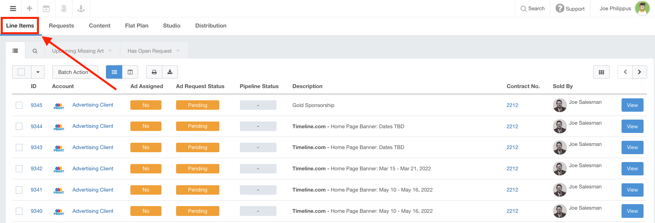
- Click the Magnifying Glass located above the list of your line items to display the filter.
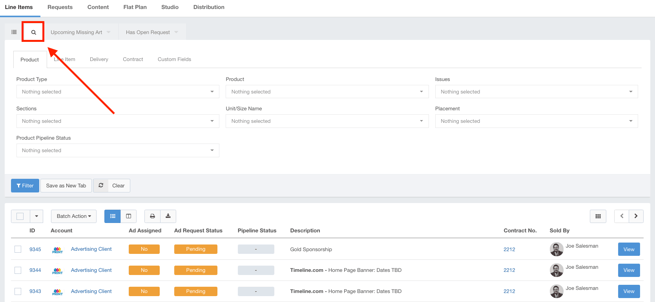
Using the Line Items Filter
Filtering in Ad Sales Genius is an "and" relationship. This means that if you select options for two fields, both conditions must be met in order to display in the search results.
Across the top of the Line Items filter, you will find the following tabs:
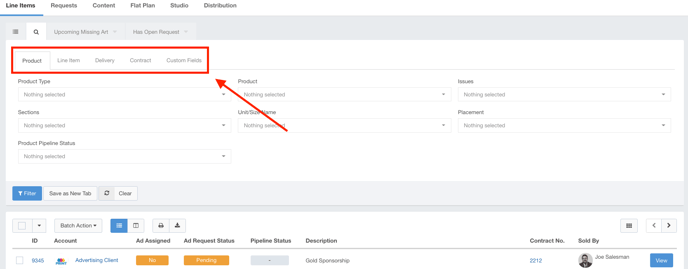
Click on one of the bullet points above to be brought to an explanation of fields found on that tab.
The Product Tab
The following fields are found on the Product tab:
- Product Type - Use this field to filter your line items by product type.
- Product - This field allows you to search for specific products. Note that selecting multiple options acts as an 'or' relationship, meaning if you choose multiple products, then all selected options will be returned when searching.
- Issues - Here, you can search for line items that belong in the selected issues.
- Sections - Similar to Issues, you can use this field to search for line items that are booked for specific sections.
- Unit/Size Name - Use this field to search for line items of a selected ad unit or size.
- Placement - This field allows you to search for line items that have been booked for specific placements.
- Product Pipeline Status - Here, you can search for line items whose products belong to the selected pipeline status.
The Line Item Tab
The following fields are found on the Line Item tab:
- Active or Cancel Status - Use this field to filter line items that are marked as active, canceled, or all.
- Line Item Date - This filter allows you to search for line items in the following order: Start date, delivery date, issue date, event date, or contract sold date. This is generally considered a universal search regardless of product type.
- Line Item Cancel Date - Here, you can choose to filter for line items that have been canceled within a specified date range.
- Section Status - Use this drop-down menu to choose to filter for line items that either have a section or for those who don't.
- Running Between - Use this field to find line items that are actively running between the specified range.
- Issue Unassigned - This filter option allows you to find line items that have issues un-assigned.
- Has Auto Renewal - You can use this filter to search for line items that have auto-renewal.
- Line Item Tags - Search for specific line items by tag here.
The Delivery Tab
The following fields are found on the Delivery tab:
- Ad Request Status - Here, you can search for line items by ad request status. The available options here are pending, in progress, completed, canceled, or no ad request.
- Pipeline Status - Use this field to search for line items based on their pipeline status.
- Assigned Ad - This filter allows you to search for line items that do or do not have ads assigned.
The Contract Tab
The following fields are found on the Contract tab:
- Sold Date - Here, you can find line items whose contracts were sold between the specified date range.
- Sold By - Use this field to search for line items whose contracts were sold by a specific user or users.
- Email - Here, you can search for line items whose contracts do or do not contain an email address.
- Account - Use this field to search for line items that were sold to a specific account.
- Account Owned By - This filter allows you to search for line items whose accounts are owned by a specific user.
The Custom Fields Tab
This field allows you to search for line items that have custom fields applied to them.
Filter the Results
When you are satisfied with your selections, click the Filter button to see the returned results.
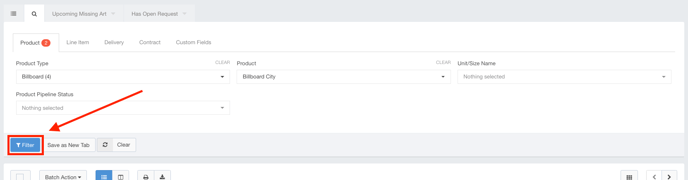
You can also save your search results as a new tab, making it easier to get to these results whenever you log into the system.
Click the Save as New Tab button to save this search filter.
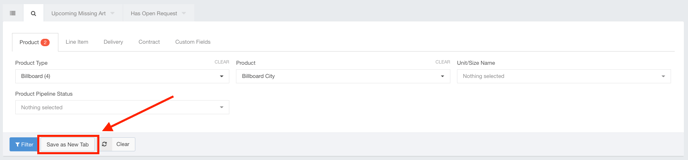
You will be asked to provide a name for your newly created filter.
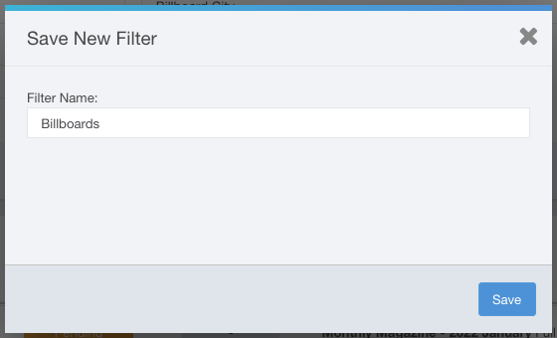
The new filter is saved as a tab found across the top of the Line Items window.