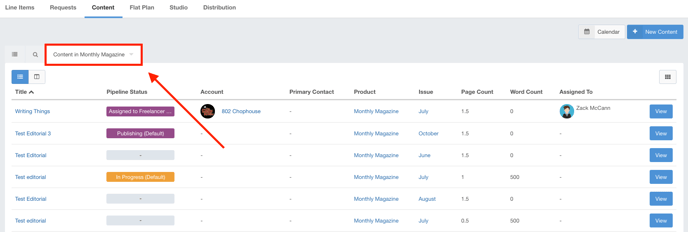Searching and Filtering Content
When looking for content, you have the option to apply filters for the returned results displayed. This article will walk through each of the search options available when filtering ad requests.
Accessing the Content Filter
You can find the Content filter by following these steps:
- Click Delivery using the left-hand navigation menu.
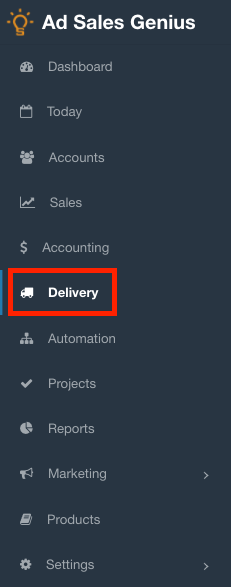
- Click the Content tab to view all of your system's content.
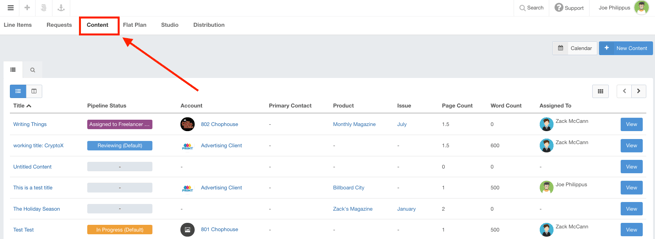
- Click the Magnifying Glass located above the list of your content to display the filter.
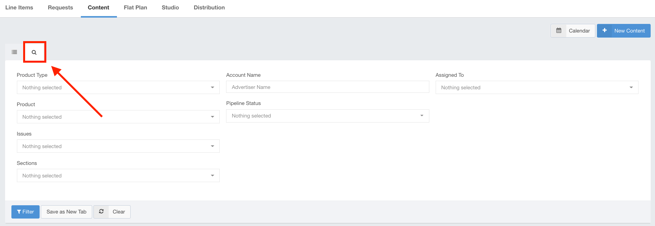
Using the Content Filter
Filtering in Ad Sales Genius is an "and" relationship. This means that if you select options for two different fields, both conditions must be met in order to display in the search results.
The following fields are found here:
- Product Type - Here, you can search for content that is of the selected product types.
- Account Name - Use the Account Name field to find content that belongs to a specified account.
- Assigned To - Here, you can filter for content that is assigned to the selected Ad Sales Genius user.
- Has Product - This field allows you to search for content for the selected products.
- Pipeline Status - Here, you can filter for your content by your pre-configured pipeline statuses.
- Has Issues - Here, you can find content that is found in the specified issues.
- Has Sections - Use this option to find content that is found in the selected sections.
Filter the Results
When you are satisfied with your selections, click the Filter button to see the returned results.
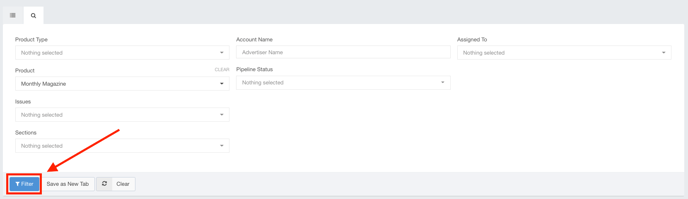
You can also save your search results as a new tab, making it easier to get to these results whenever you log into the system.
Click the Save as New Tab button to save this search filter.
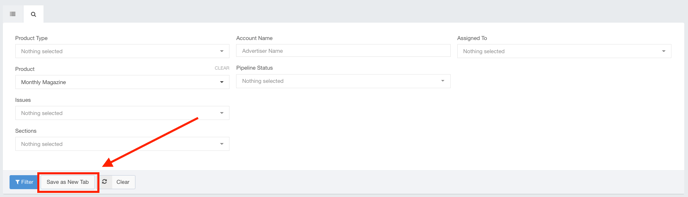
You will be asked to provide a name for your newly created filter.
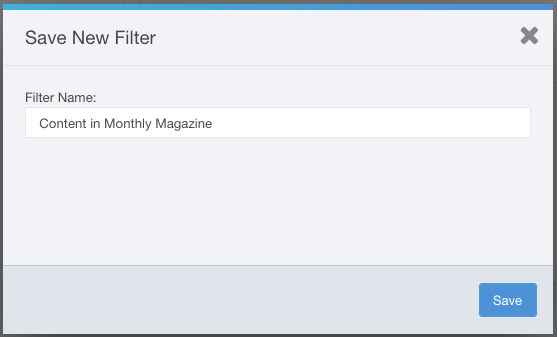
The new filter is saved as a tab found across the top of the Content window.