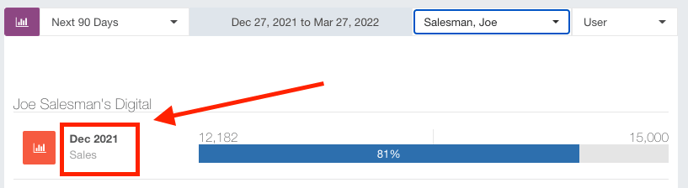- Ad Sales Genius Knowledge Base
- Legacy Articles
Sales Goals Widget
The Sales Goals Widget allows you to view and access configured sales goals for your users and company. You can use this widget to quickly see how your sales goals are progressing.
This article will walk you through how to configure this widget.
Add The Sales Goals Widget To Your Dashboard
Follow these steps to add the Sales Goals Widget to your dashboard:
- Click the Customize Dashboard button found in the upper right-hand corner of your Dashboard.
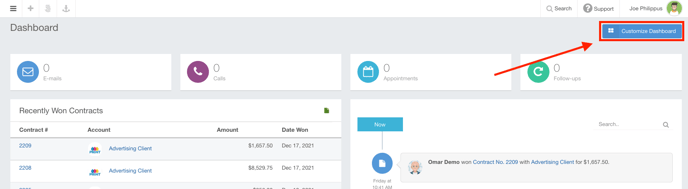
- Click on the Sales Goals Widget to add this widget to the dashboard.
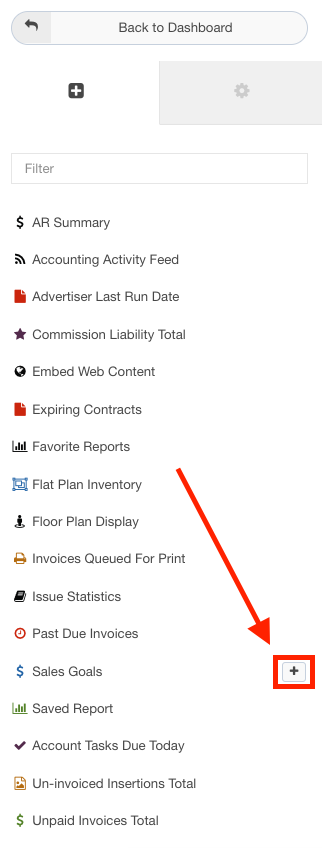
- You can now drag and drop the widget to the area of your choosing.
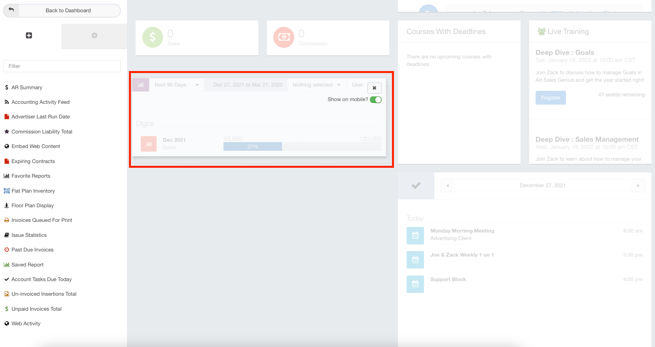
- You can also click and drag the
 button to resize the widget.
button to resize the widget.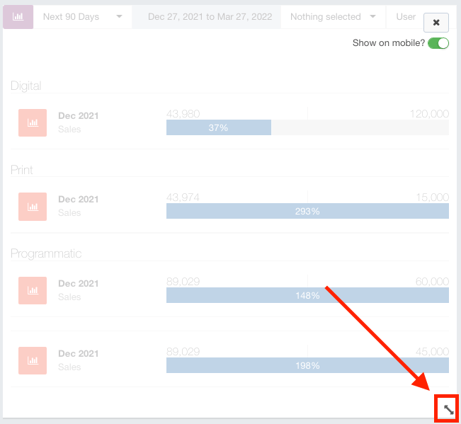
- Click the Back to Dashboard button when you are finished with your selections.
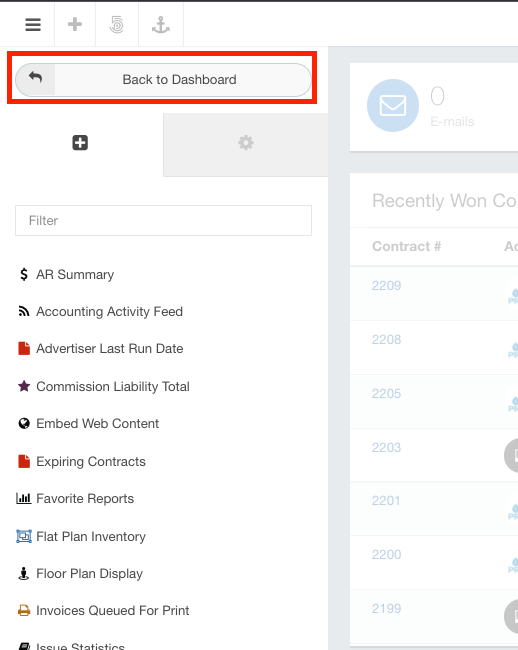
With the Sales Goals Widget, you can filter for the appropriate information using the menu across the top of the widget.
- Date Selector - This will give you a quick view of how your goals are progressing for the date range selected here.
- Name Drop-Down - You can choose to filter this widget for individual users.
- User Drop-Down - You can toggle this view between user goals and company goals.
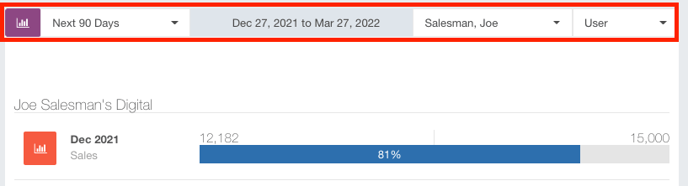
Click on a goal name to be brought to the Goals window where you can see all of the information pertaining to this goal.