QuickBooks Comparison Sync Reports
If you find that there are some payments or invoices that are not syncing to QuickBooks Online, you can use our powerful reporting tools to find the invoices to better track down the issue. These reports will match up what is present in QuickBooks Online with what you have in Ad Sales Genius.
To Find the Comparison Reports
Follow these steps to find the Invoices and Payment Comparison Sync Reports:
- Click Accounting using the left-hand navigation menu.
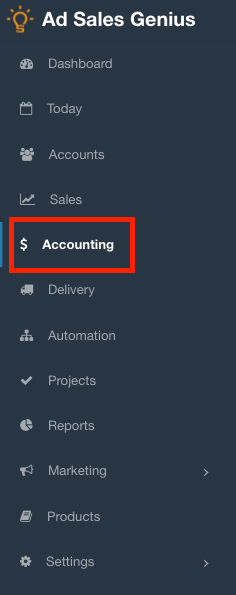
- Click on the QuickBooks tab to see your QuickBooks settings.
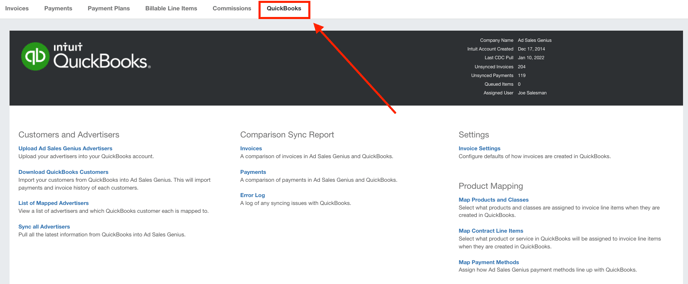
- Here, you will see the Invoices and Payments Comparison Sync Reports.
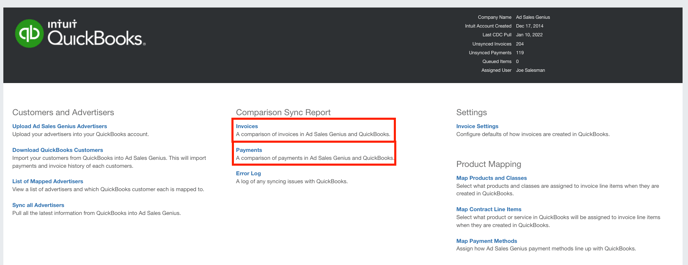
Click on either of these reports to see a list of all items that do not match the record Ad Sales Genius has with your QuickBooks Online Account.
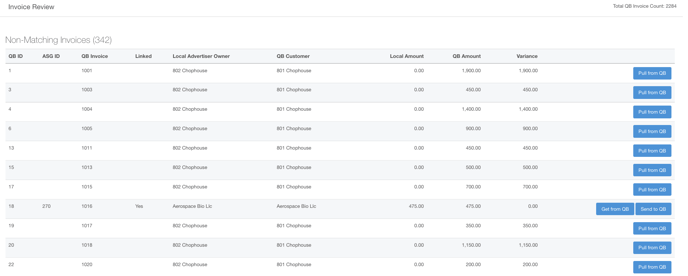
Click on any ASG ID to be taken to that invoice or payment in the system.
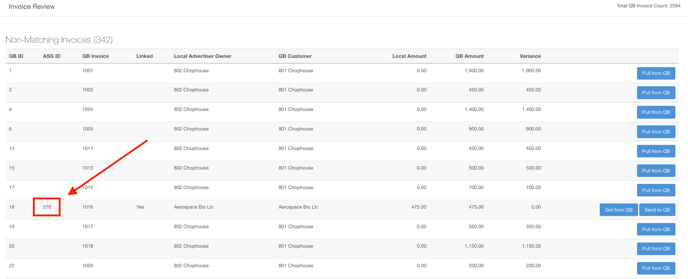
From here, you can scroll to the bottom of the panel to see the error code that QuickBooks is sending us.
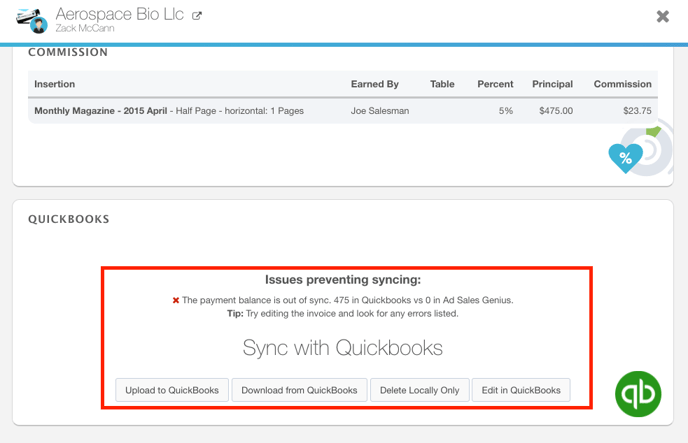
In this instance, the payment balance we are showing in QuickBooks is $475 dollars, whereas, in Ad Sales Genius, it's $0.00.
Providing this data to Ad Sales Genius Support is a great way to get a fast resolution to this issue.
