Payments Detail Panel
The Payments Detail Panel displays important information regarding your payments. This article will discuss the Payments Detail Panel and its capabilities.
For information about navigating the detail panel, please visit this article.
To Open the Payments Detail Panel
To open the Payments Detail Panel, click Accounting using the left-hand navigation window.
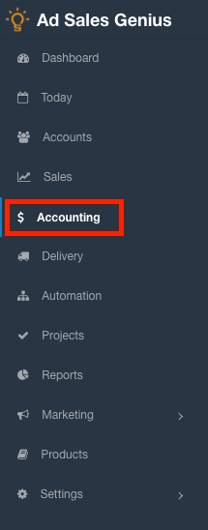
Click the Payments tab to see a list of your system's payments.
Click a payment to see the Payments Detail Panel.
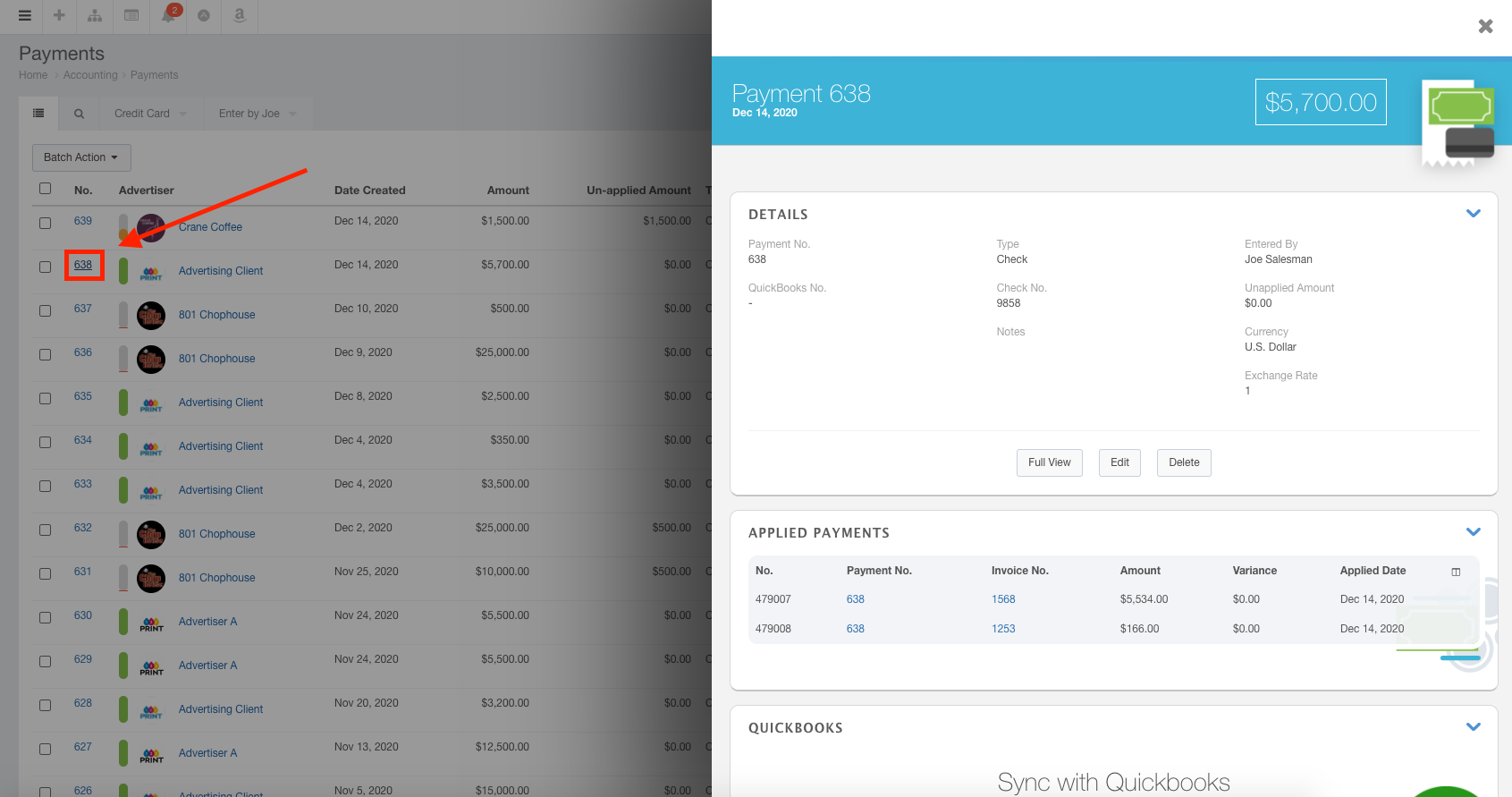
Using the Payments Details Panel
The details panel displays pertinent information in an easy-to-view way. You can use this panel to view payment details, manage applied payments, and configure your QuickBooks settings.
At the top of the panel, you will see the payment details, how much was paid, and when the payment was applied.
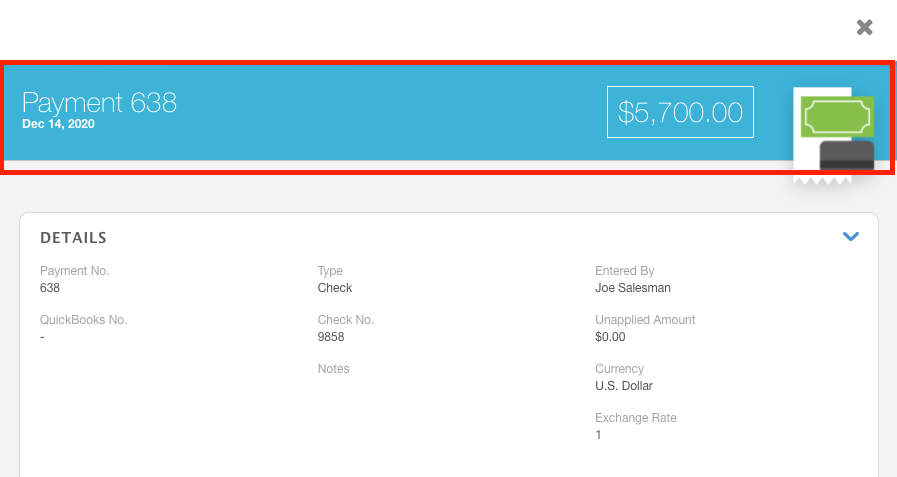
The details section displays all of the gathered information for this payment.
Using the buttons along the bottom of the details section, you can do the following:
- Full View - Click the Full View button to display the traditional view of this payment.
- Edit - Click the Edit button to edit this payment.
- Delete - Click the Delete button to delete this payment.
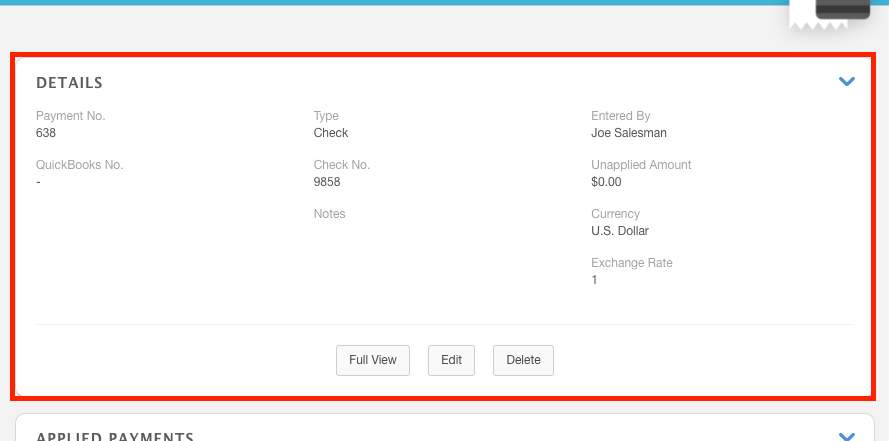
The Applied Payments section shows the details of any invoices that have been applied to this payment.
Click the Payment No. or Invoice No. to be brought to the payment or invoice for this payment.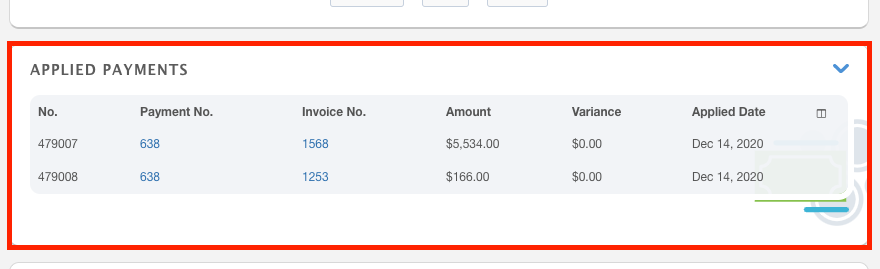
The QuickBooks section allows you to view and manage QuickBooks transactions directly from this panel.
Note: This panel will only function if QuickBooks is successfully integrated. Please visit this knowledge base article for more information on the QuickBooks integration.
