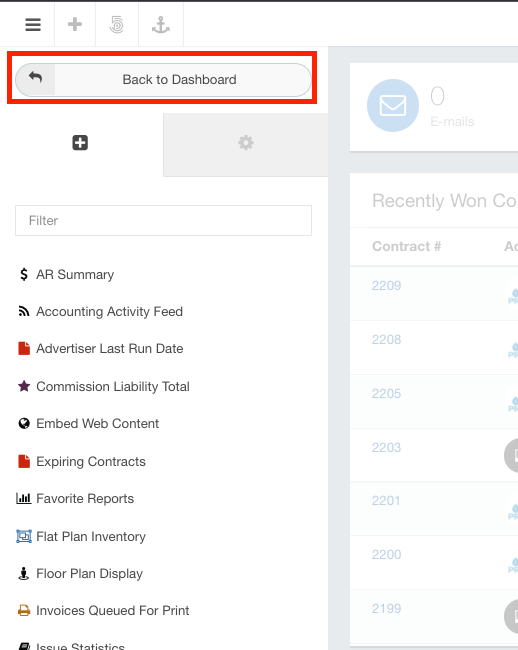- Ad Sales Genius Knowledge Base
- Legacy Articles
Past Due Invoices Widget
The Past Due Invoices Widget allows you to view and access past due invoices in your system. You can sort this information by various methods.
This article will walk you through how to configure this widget.
Add The Past Due Invoices Widget To Your Dashboard
Follow these steps to add the Past Due Invoices Widget to your dashboard:
- Click the Customize Dashboard button found in the upper right-hand corner of your Dashboard.
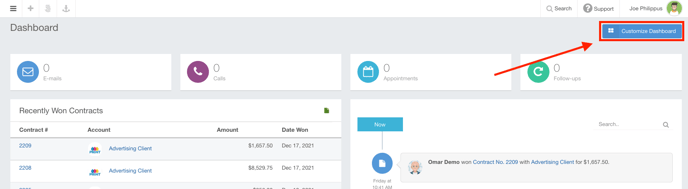
- Click on the Past Due Invoices Widget to open the Widget Settings dialog where you will begin configuration.
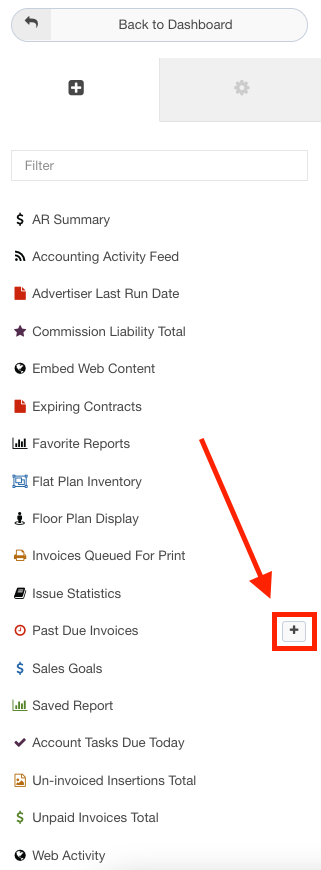
- Use the Widget Settings dialog to complete the following information:
- Sort By - Use this drop-down menu to choose how you would like your past due invoices to be sorted.
- Invoice #
- Advertiser Name
- Remaining Balance
- Due Date
- Sort Order - You can choose whether you want the data to be displayed in ascending or descending order numerically or alphabetically, depending on how you're sorting.
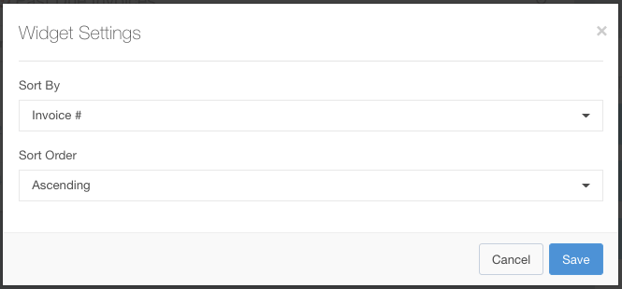
- Sort By - Use this drop-down menu to choose how you would like your past due invoices to be sorted.
- Click the Save button when you have configured your widget.
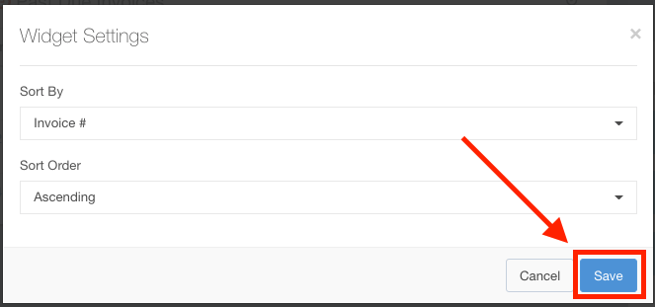
- You can now drag and drop the widget to the area of your choosing.
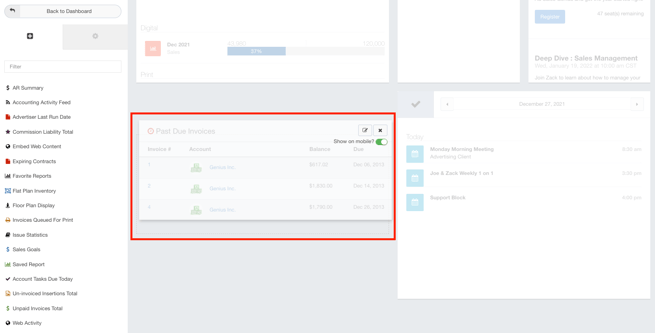
- You can also click and drag the
 button to resize the widget.
button to resize the widget.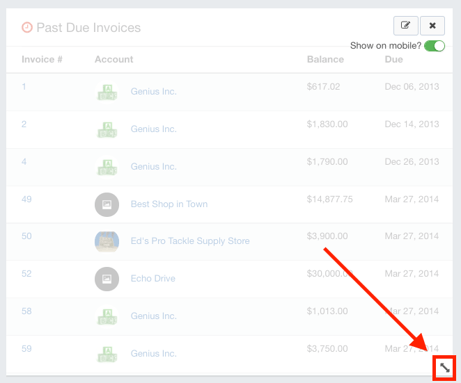
- Click the Back to Dashboard button when you are finished with your selections.