Deals (formerly Opportunities) are an effective way to evaluate and categorize leads. Ad Sales Genius defines a "Deal" as a possible contract. You use the Deals tab to track your progress with possible customers.
This article will describe how to access the Deals tab, how to create Deals for accounts, and how to move Deals through different statuses as you go through the sales process with them.
Access the Deals Tab
To access the Deals Pipeline, click Sales on the left-hand navigation menu. From there, make sure you are viewing the Deals tab to see your deals.
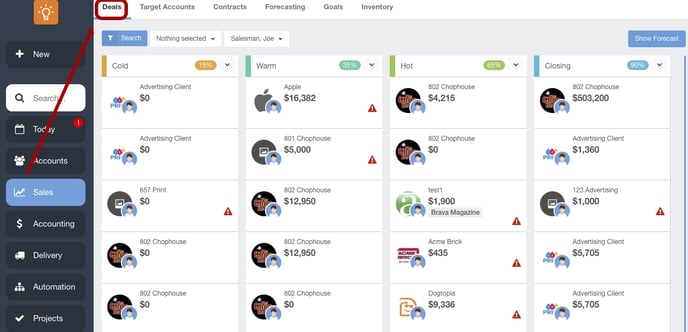
Deals Overview
When you first access the Deals tab, you may not have any data. This could be caused by either having no deals configured for your accounts, or you could have a filter that is preventing you from seeing all of the results. Click the drop-down button next to the Search button and select the empty cell to clear the filter.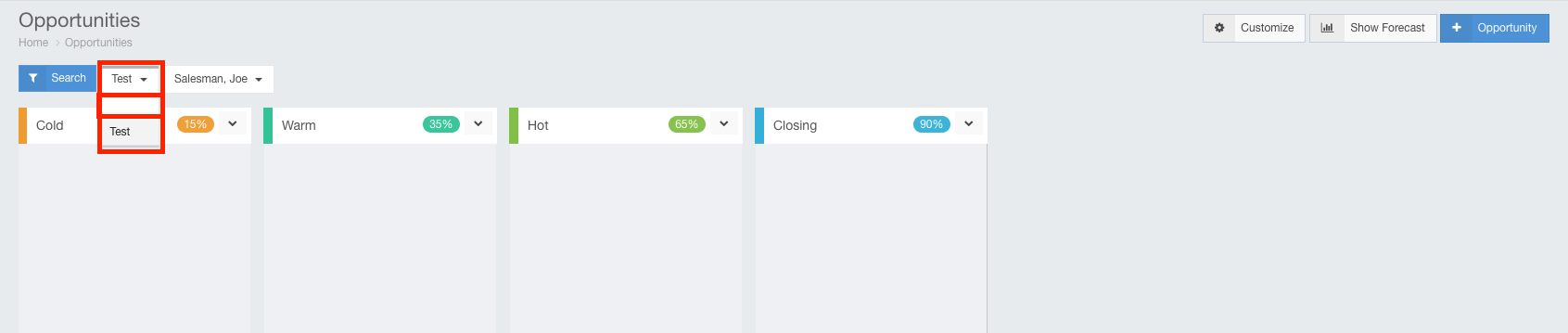
Deal Statuses
The listings across the Deals tab are your Deal Statuses or stages.
Here you can set up as many statuses as you like to illustrate the opportunity level for your accounts.
An example of some statuses could be “Cold” at 25% chance of winning, “Warm” at 50%, and “Hot” at 75%.
You can customize your Deal Statuses by logging in as an administrator and going to System Settings. Under the Sales heading, select Deals. 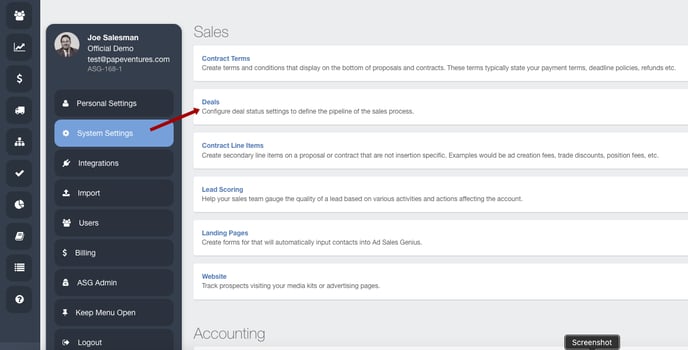
Account Cells
Back in the Deals Tab (under Sales), you will see that each deal includes the name and logo of the account, as configured on the Accounts page. You will also see the dollar amount of the deal that is configured on the Accounts page. We will walk through creating a deal a little further down the article.
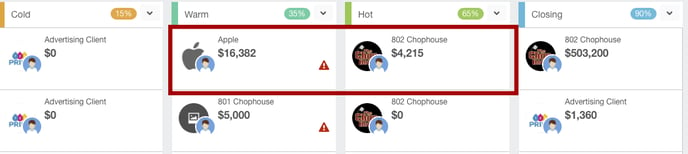
If the deal has a red triangle ![]() , that indicates that there has been no activity on this deal for two weeks. Scheduling a follow-up, making a call, or sending a message to this lead will remove the triangle. Click the triangle to see options for reaching out to this account.
, that indicates that there has been no activity on this deal for two weeks. Scheduling a follow-up, making a call, or sending a message to this lead will remove the triangle. Click the triangle to see options for reaching out to this account.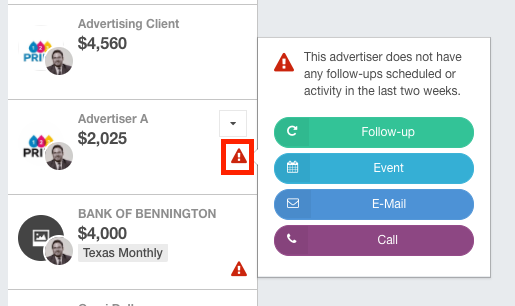
Click the Drop-down menu on a deal to edit, delete, and view the proposal for the deal.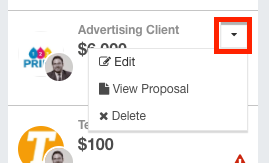
Moving Deals
As your deals begin to heat up, you can move them from one column to the next by dragging and dropping the account between columns.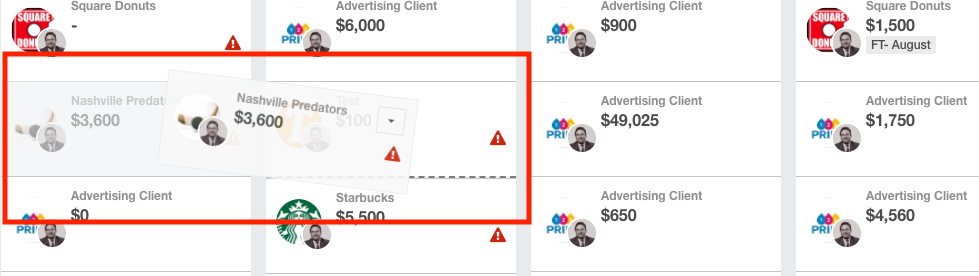
Additional Deals Tips
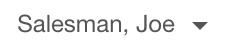 - Select the specific Deal pipeline by salesperson, you can select as many salespeople as you like, as long as your security settings allow you to view other agent's work.
- Select the specific Deal pipeline by salesperson, you can select as many salespeople as you like, as long as your security settings allow you to view other agent's work.
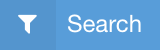 - Parse out your Deal Pipeline by multiple different filters.
- Parse out your Deal Pipeline by multiple different filters.
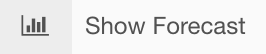 - See an estimated look at your upcoming sales based on booked business and the proposals that have been generated in the Deal Pipeline.
- See an estimated look at your upcoming sales based on booked business and the proposals that have been generated in the Deal Pipeline.
