Flat Plan - Top Navigation Buttons
The top navigation bar contains several viewing options as well as the ability to quickly change between various flat plan issues.

- Use the +/- buttons in the top left corner to expand or contract the pages in the flat plan viewing area.

- Use the View Options menu to complete many of the necessary steps to work in the flat plan viewer.
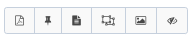
- Click the PDF button
 to preview this flat plan as a PDF.
to preview this flat plan as a PDF. - Click the Pin button
 to enable and disable the view for any unassigned placeholders for this flat plan.
to enable and disable the view for any unassigned placeholders for this flat plan. - Click the Hide/Show Content button
 to toggle the designated content spaces for your publication on and off.
to toggle the designated content spaces for your publication on and off. - Click the Hide/Show Line Items button
 to toggle lin items on and off.
to toggle lin items on and off. - Click the Hide/Show Ad Images on Line Items button
 to toggle on and off the ad images pulled in from the Ad Library.
to toggle on and off the ad images pulled in from the Ad Library. - Click the Make Line Items Transparent button
 to toggle on and off the line items.
to toggle on and off the line items.
- Click the PDF button
- Click the Printer button
 to send this flat plan to the printer. Clicking this button will save your view from your workspace, so any images or placeholders that you have enabled will persist for viewing.
to send this flat plan to the printer. Clicking this button will save your view from your workspace, so any images or placeholders that you have enabled will persist for viewing. 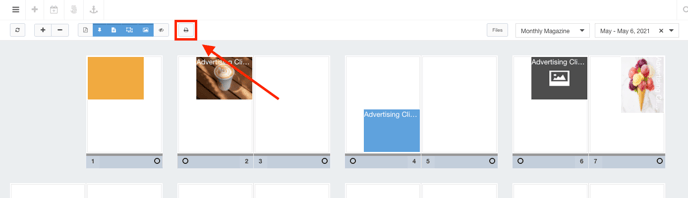
- When selecting multiple pages by using shift+click, you will see the swap icon
 appear. Clicking this will allow you to swap the selected pages.
appear. Clicking this will allow you to swap the selected pages.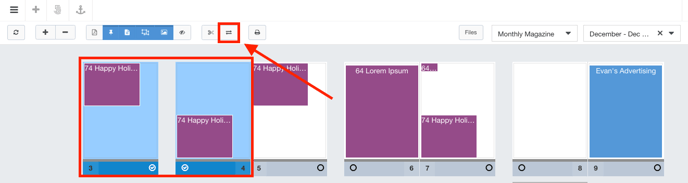
-

- Upon clicking the Files button, you will be presented with the option to upload either issue files or publication files. Publication files are files that are shared across the publication, whereas issue files are used specifically for just the issue.
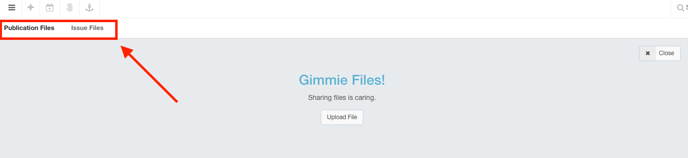
- Click the Close button when you are finished uploading your files, and you will be brought back to the flat plan.

- Upon clicking the Files button, you will be presented with the option to upload either issue files or publication files. Publication files are files that are shared across the publication, whereas issue files are used specifically for just the issue.
- Use the Product and Issue selector to quickly jump to a different flat plan.

