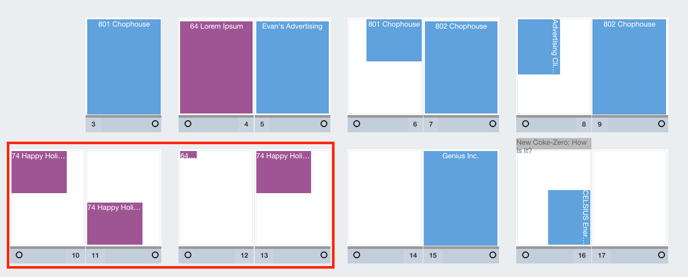Moving Pages on the Flat Plan
Moving pages on the flat plan is an easy process. This is done by using the cut and paste feature in the system. You also have the ability to swap entire pages. This article will discuss how to move single pages and multiple pages in your flat plan.
To Move a Single Page
Follow these steps to move a single page in the flat plan:
- Access the flat plan according to the instructions found here.
- Click the grey bar under the page that you would like to move.
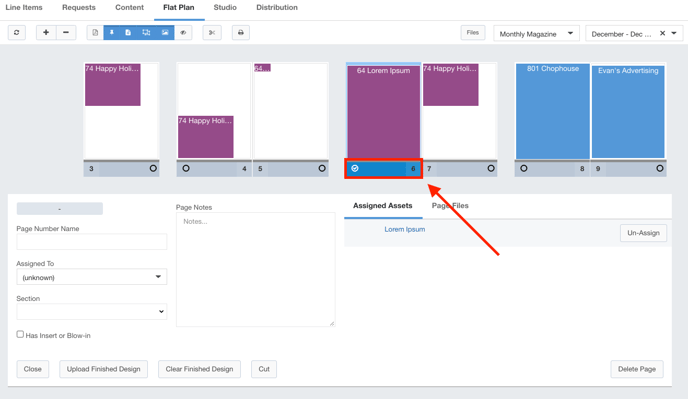
- Click the Cut button to cut this page from the flat plan.
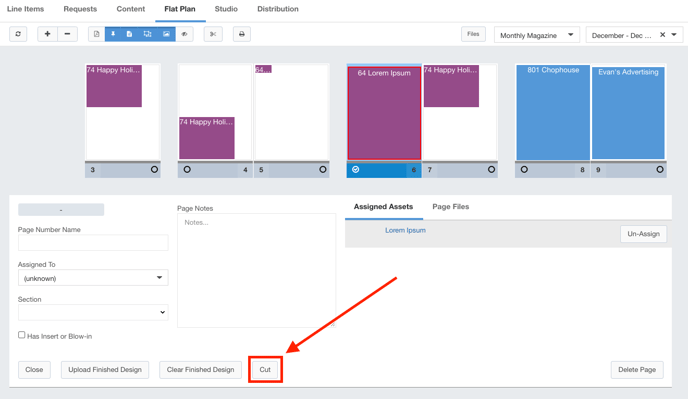
- Click the Paste Here button on the location you would like to paste this page.
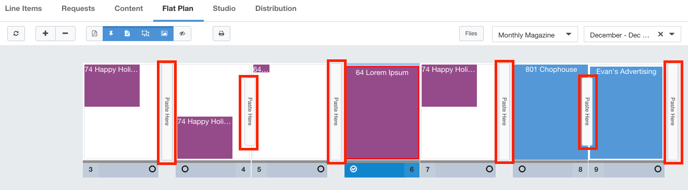
The page, along with all of its assigned assets, has now been moved.
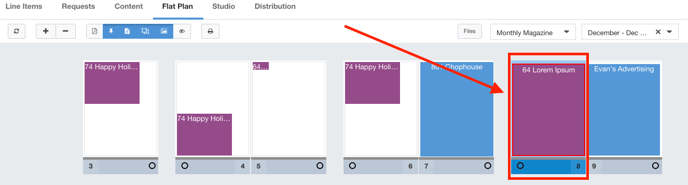
To Move Multiple Pages
Follow these steps to move multiple pages in the flat plan:
- Access the flat plan according to the instructions found here.
- Hold Shift and click on the grey bars of the pages you would like to move.
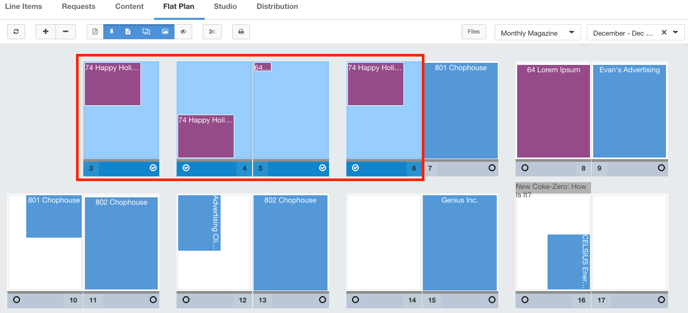
- Click the Cut button to enter into cut and paste mode.
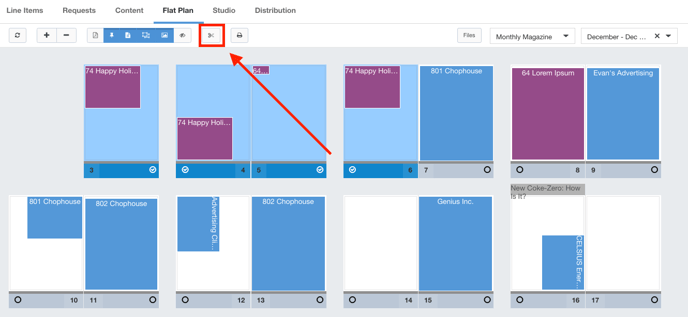
- Click the Paste Here button on the location you would like to paste these pages.
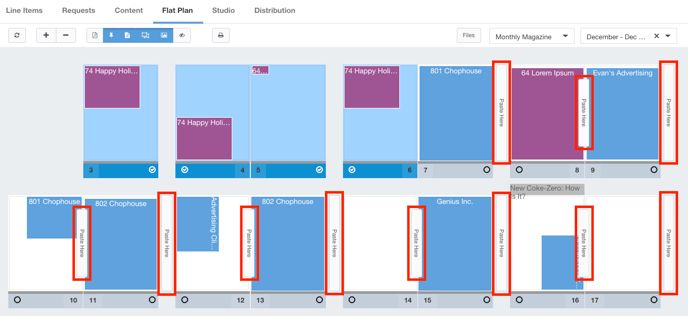
Your pages have now been moved.