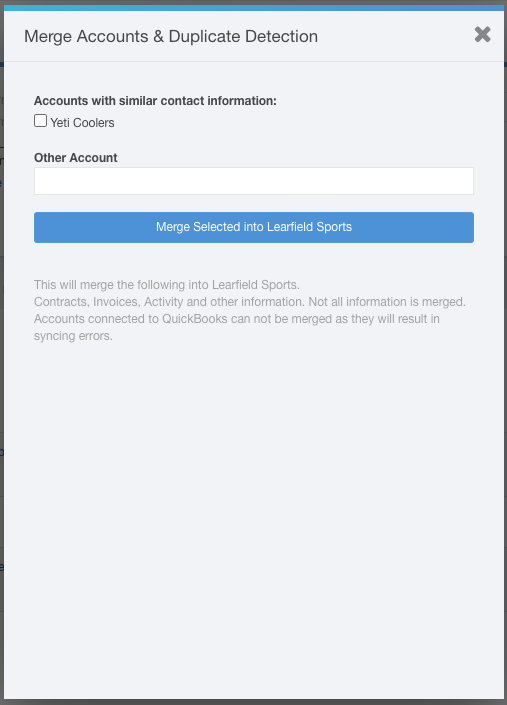Merging Accounts
Before Merging:
- Only Administrator Users have the ability to Merge accounts
- You can only Merge accounts that do not have accounting information tied to the account i.e., invoices and payments
- The account you want to keep in your system is the account you should carry out the following steps in
- Anything at the root level of the account being merged will not transfer including, Account Name, Owned by User, Sales Lock, Credit Limit, Primary Address, Primary Phone, Primary Email, Tags, Description and Category
To Merge Two Accounts:
- Navigate to the account you want to keep
- Click the Details tab
- Click the Options drop-down > Merge
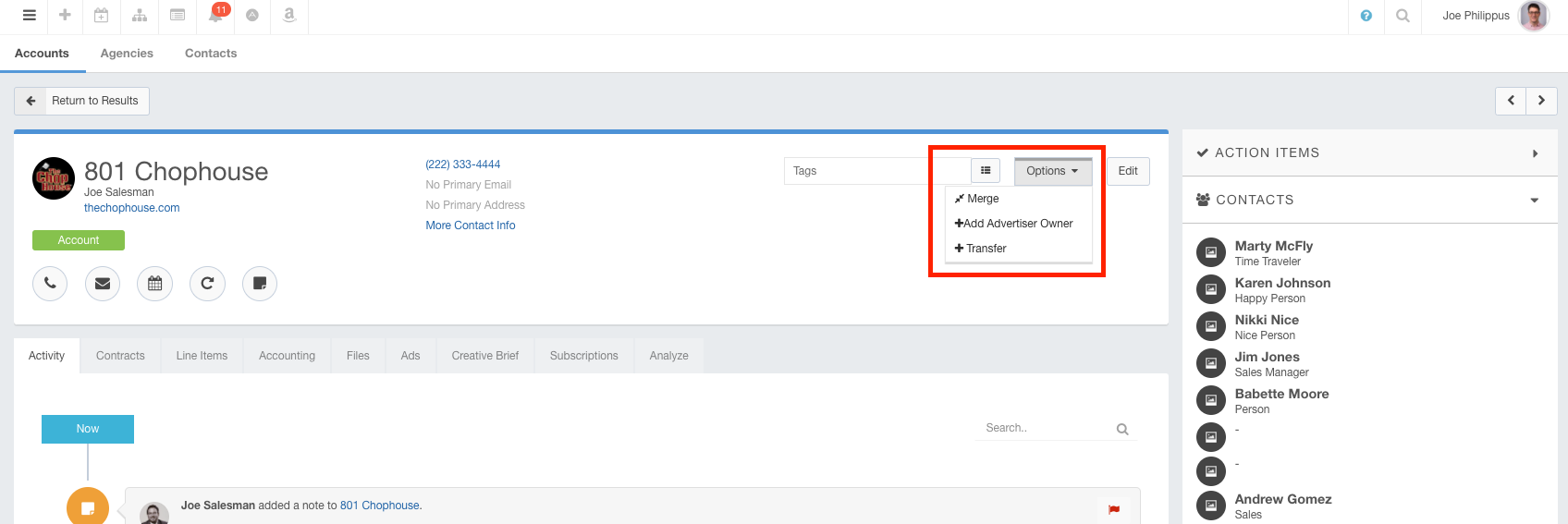
- NOTE: if the Merge option does not appear, it is because the Account has accounting information tied to it; we cannot Merge an account with accounting information, because it would negatively impact your books
- If you are not able to Merge accounts due to accounting information, it is suggested that you Deactivate the incorrect account, so that your team knows not to work out of it
- In the Merge Account text box, begin typing the name of the account you want to Merge into the current account; the account name will populate as you type, or you can select the checkbox with the name of the suggested account.
- Click the blue Merge button to complete