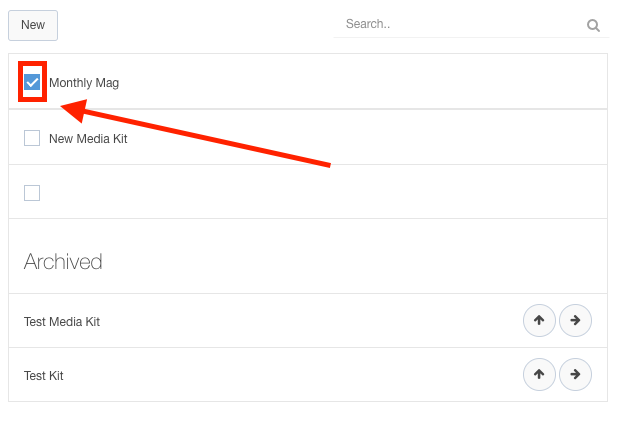- Ad Sales Genius Knowledge Base
- Sales
- Creating a Proposal
Media Kits
A media kit allows you to tell your customers and prospects about the options you provide them. For example, you can provide examples of previous ads you've run, a rundown of the products you work with, a background on your company, and more.
This article will discuss how to upload your media kit to Ad Sales Genius and provide them to your customers.
Note: You must be signed in as an Administrator or Sales Manager to be able to attach Media Kits.
To Create your Media Kit to Ad Sales Genius
Before you can attach your media kit to your proposals, you need to create them in Ad Sales Genius. Media Kits are created and chosen using the Contract Edit tool.
- Click Sales using the left-hand navigation menu.
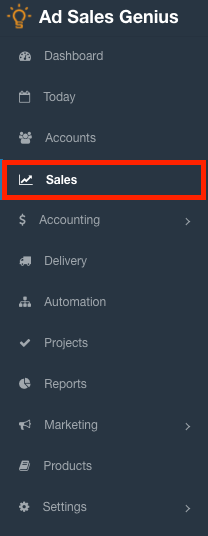
- Click the Contracts tab to see all of your contracts and proposals.
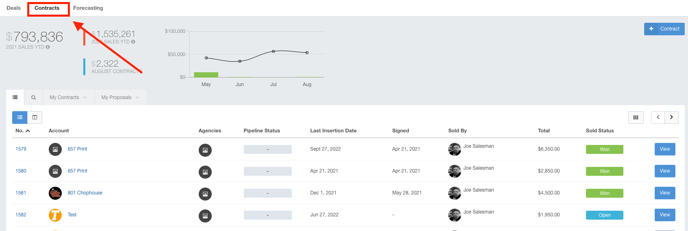
- Click the View button for the contract or proposal you wish to add a media kit to.
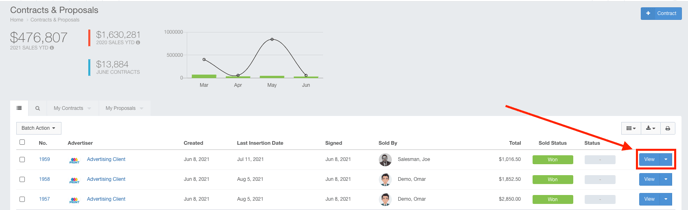
- Click the Edit button to edit this proposal and access the media kits.
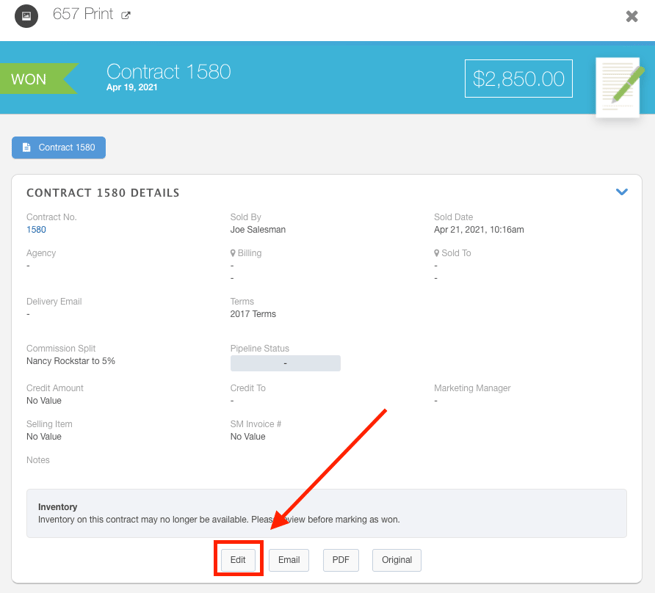
- Click the Media Kits link to view your existing media kits.
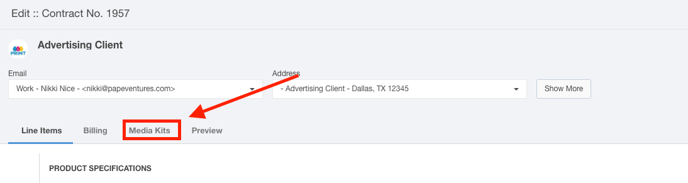
View Existing Media Kits
In the Media Kit section of the Contract Edit tool, you will see a list of your existing media kits. 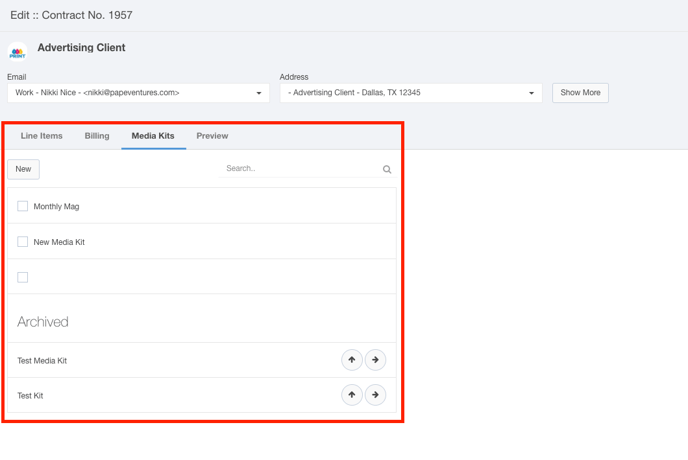
Use the Search field to search for your media kits.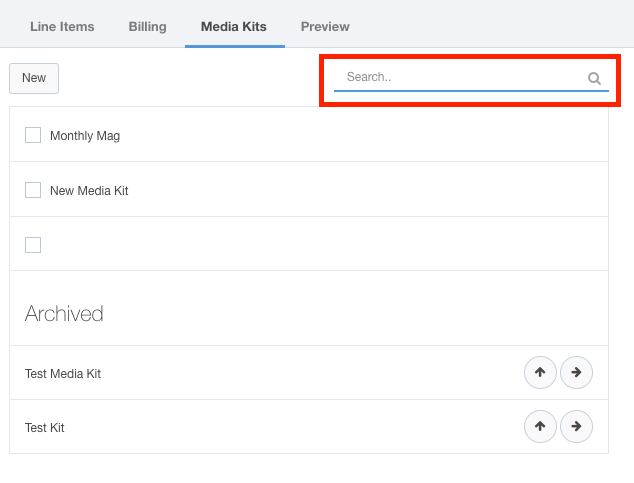
Click on a media kit to preview your selection.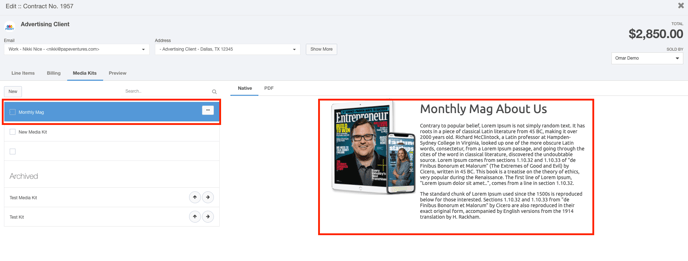
Switch between Native view and PDF view to see what your media kit will look like to your end-user.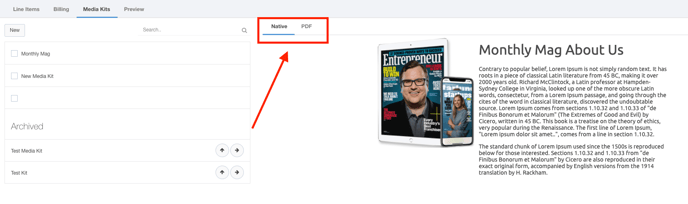
Hover your mouse over a media kit to see the More Options button.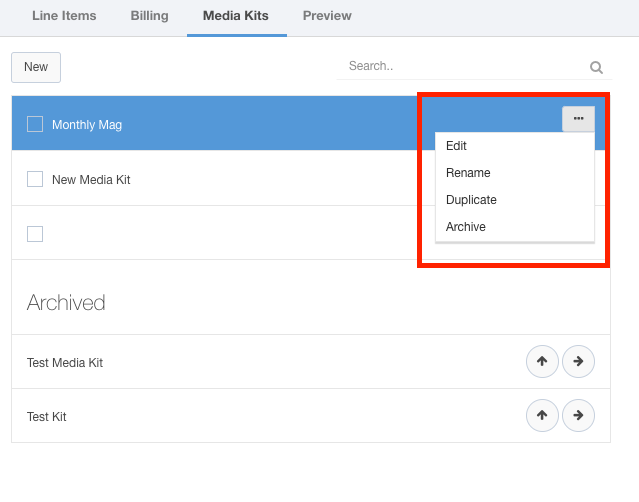
- Click the Edit link to display the Media Kit edit window where you can make changes to this media kit.
- Click the Rename link to rename this media kit.
- Click the Duplicate link to make a copy of this media kit.
- Click the Archive link to archive the media kit and remove it from the active list.
Creating a new Media Kit
Complete these steps to create a new media kit:
- Click the New button to begin the process.
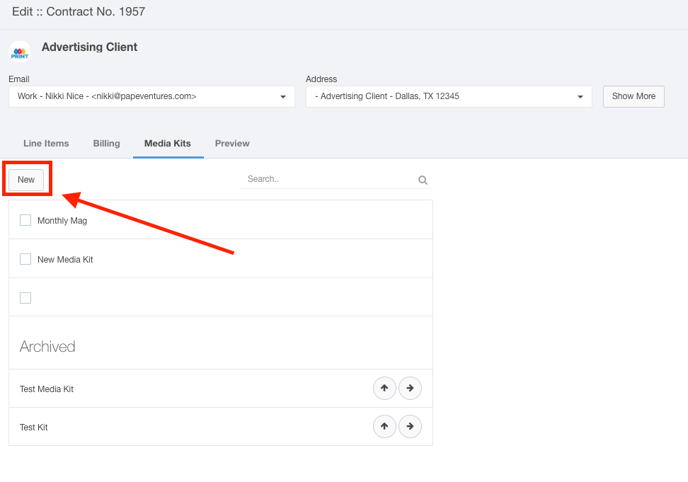
- Name your media kit using the name dialog. Click the OK button to display the Media Kit Edit Window.
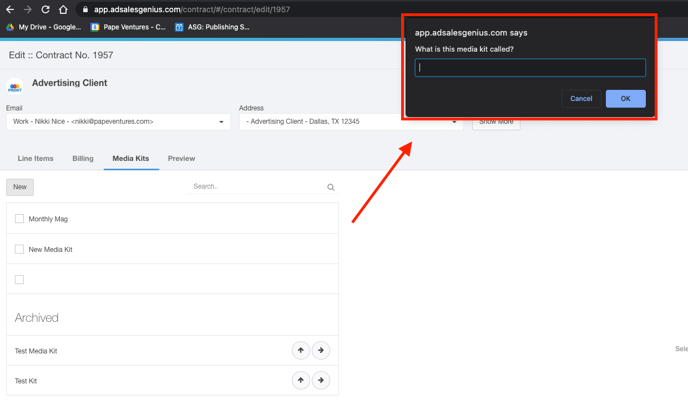
- The Media Kit edit window is where you can upload your pre-made media kit as an image file (.jpg, .png, etc., .PDF is not supported at this time) or, you can create your media kit as if you would an email or contract template.

- The Media Kit edit window is where you can upload your pre-made media kit as an image file (.jpg, .png, etc., .PDF is not supported at this time) or, you can create your media kit as if you would an email or contract template.
- Click the Save button when you are satisfied with your media kit.
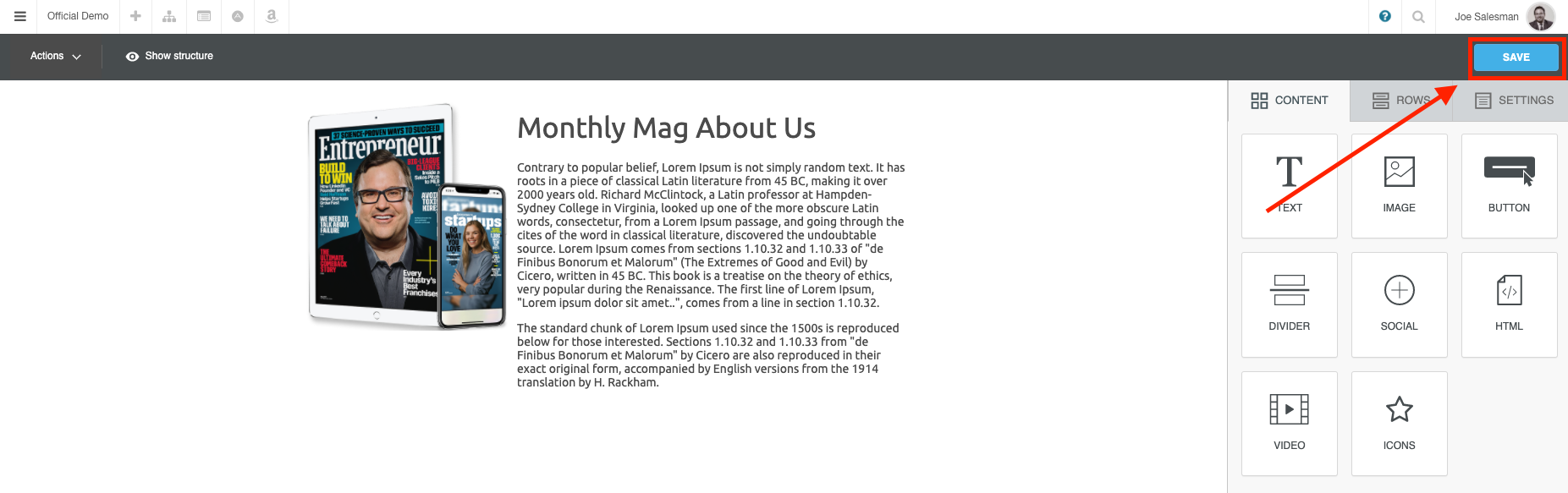
Uploading a Media Kit to your Proposal
Attach a media kit to your proposal by clicking the checkbox next to the media kit you would like to add.