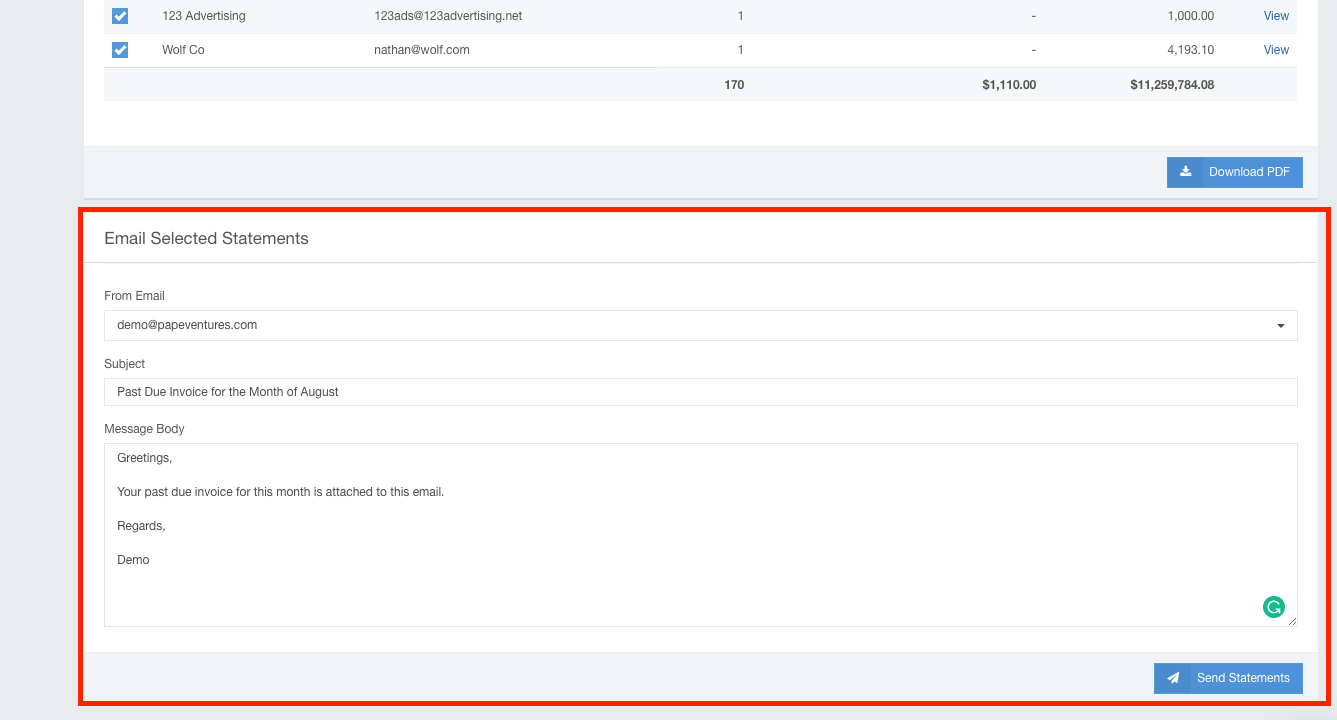- Ad Sales Genius Knowledge Base
- Accounting
- Invoices Management
Mass Email Selected Statements
You can email several statements as an email attachment.
- Click Accounting using the left-hand navigation menu.
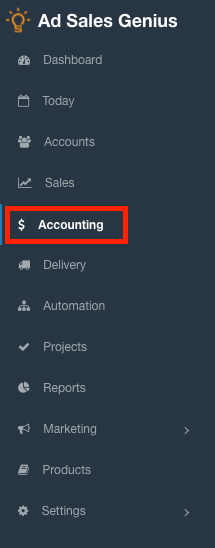
- Click on the Invoices tab to see a list of your system's invoices.

- Click the Send Statements button on the invoice screen to display the Create Statements window.
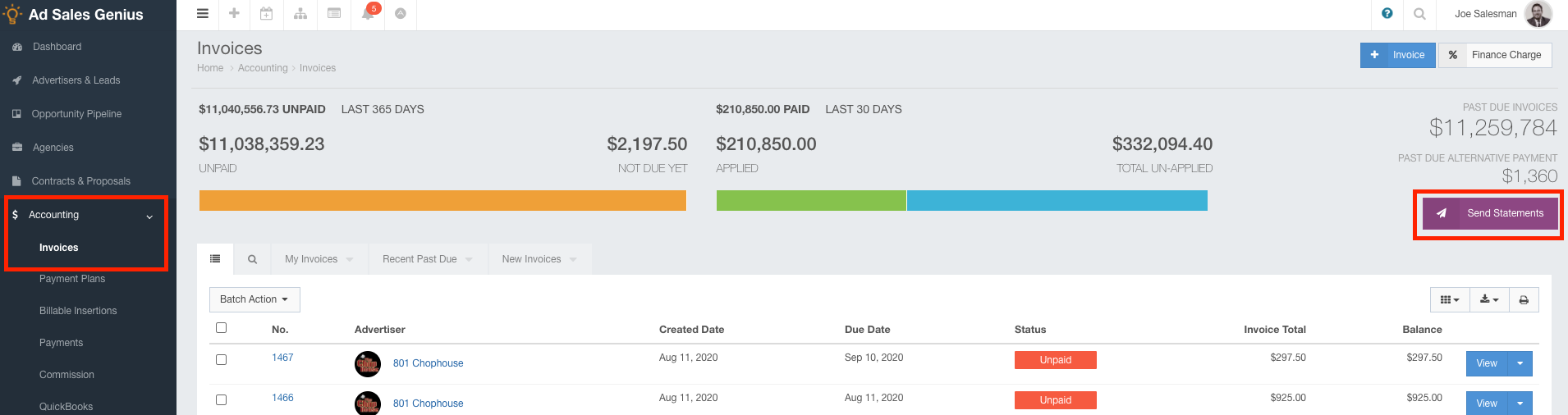
- Filter the statements that you wish to send by using the filter options in the upper left portion of the Create Statements window.
- Use the Template field drop-down menu to choose a template that has been created in the Settings> All Settings menu.
- Use the Display menu to choose whether you want to only send Past Due Invoices or Full Transaction History.
- Select the Include Alternate Payment Statement checkbox to hide regular invoices associated with a payment plan, and show the payment plan statement on the footer of the statement.
- Select the Include Invoice Line Items checkbox if you want your statements to include Line Items.
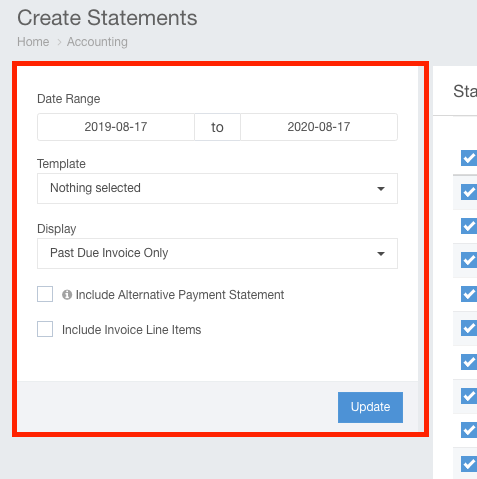
- Click the checkmark next to the statement that you want to send in the Statement Results window.
Note: You can select all filtered statements by clicking the checkmark in the column header.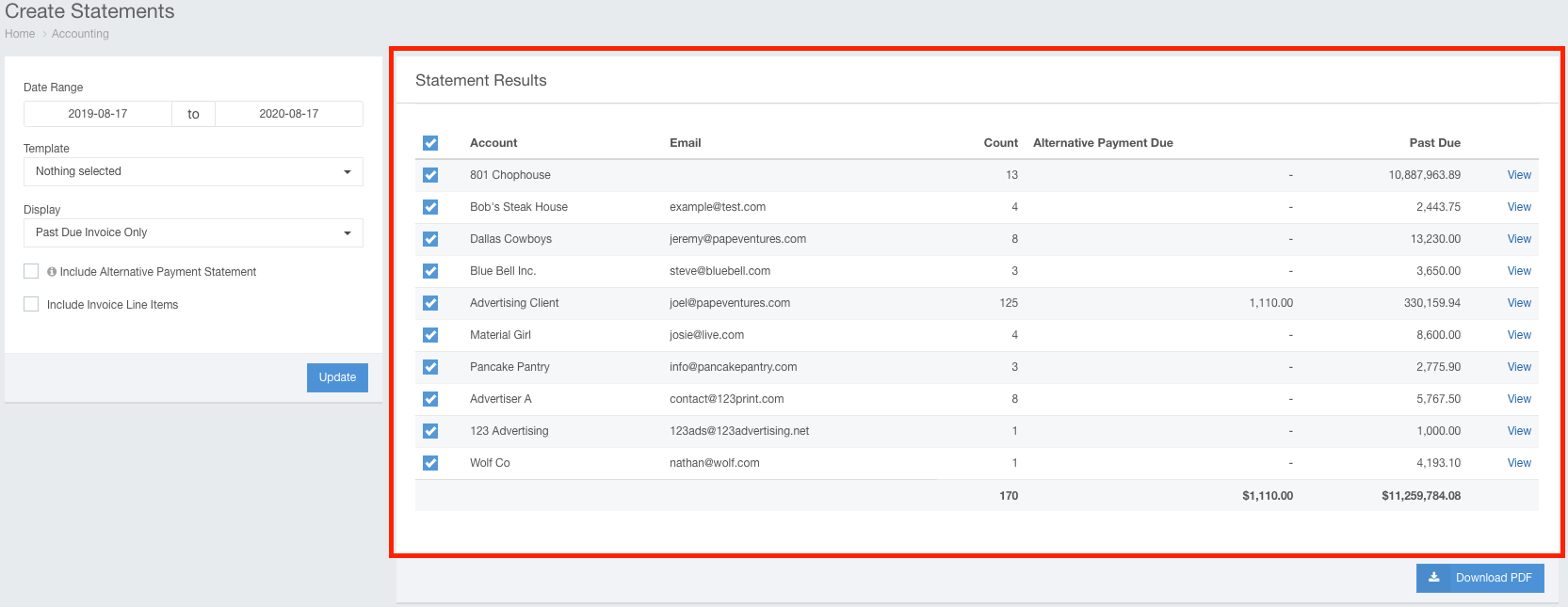
- Scroll to the bottom of the page where you will find the Email Selected Statements section.
- Here is where you will complete the requested email information to send with your statements.
- Click the Send Statement button to email your selected statements.