Linking to the Advertiser Portal
You can provide accounts access to the Ad Sales Genius portal so they can view contracts, proposals, and invoices—and pay for invoices online. This is an excellent way to streamline production and accounting tasks.
Option #1: Direct Link
- Click Accounts using the left-hand navigation menu.
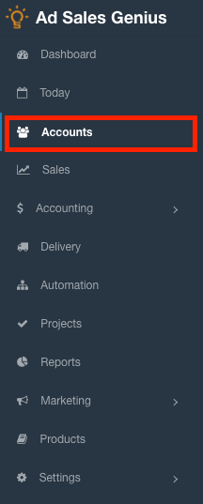
- Click on the account that you wish to send the portal link to.
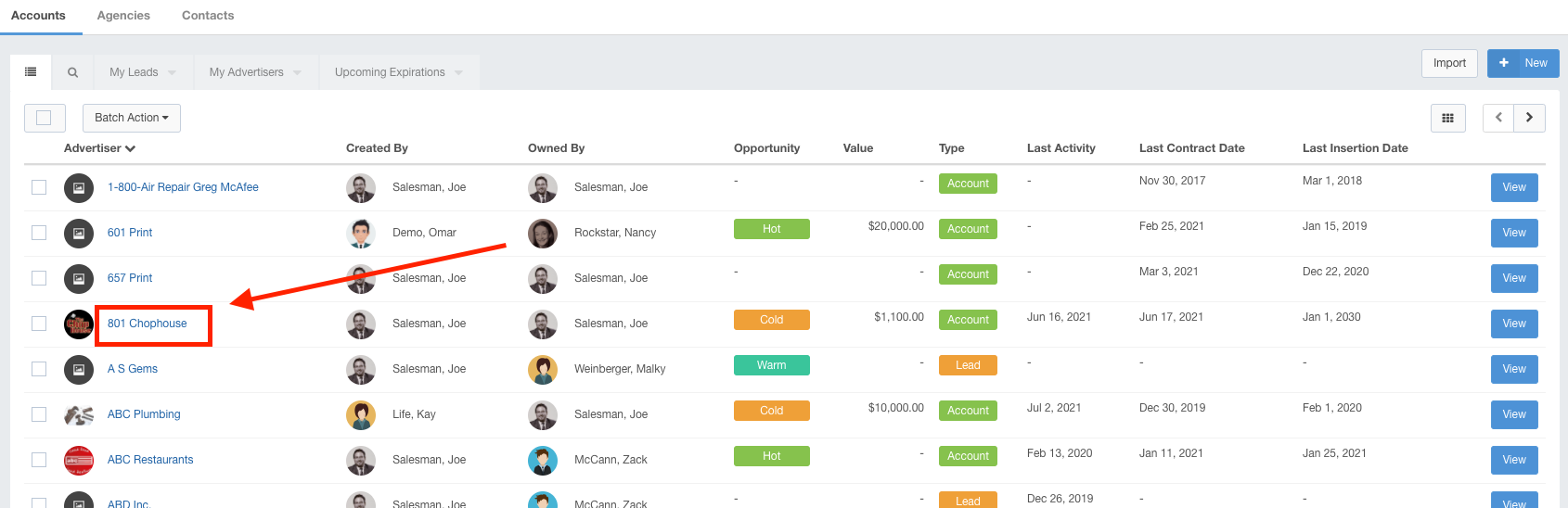
- Click the Portal Links menu item on the Account's details page.
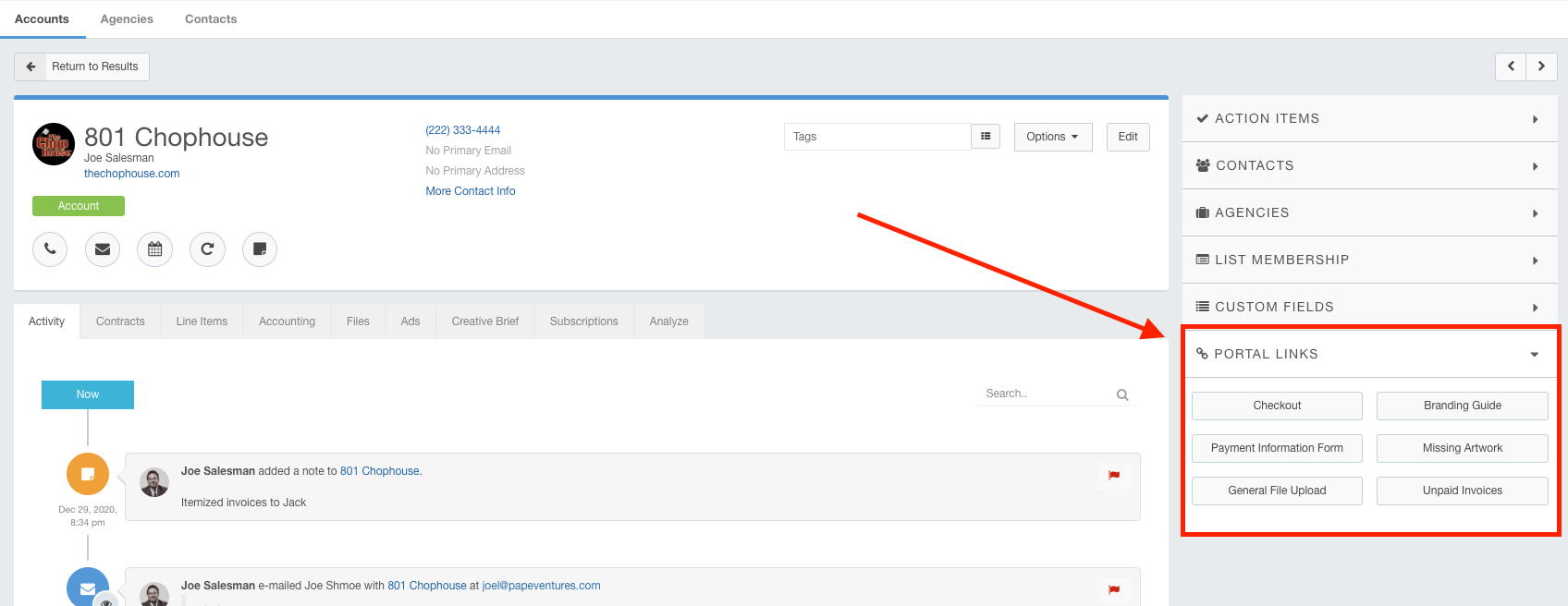
You will see the various links on the right-hand side of the page. Click the desired link to Copy and paste these links to send directly in an email, or include them in an invoice. Note that these links refresh every 30 days, so if you want to include a recurring link to the portal, option 2 would be the best bet.
Option #2: Creating a Button on Invoices:
- Navigate to Settings > All Settings from the left-hand navigation menu.
- Click the Templates link to access your various templates.
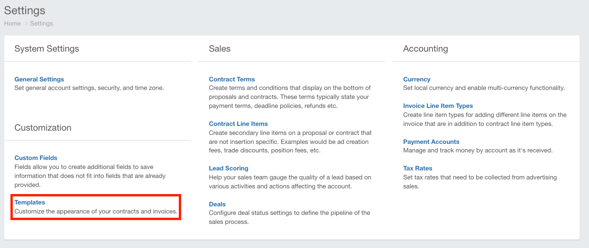
- Click the Edit button under the thumbnail of your invoice template to display your template.
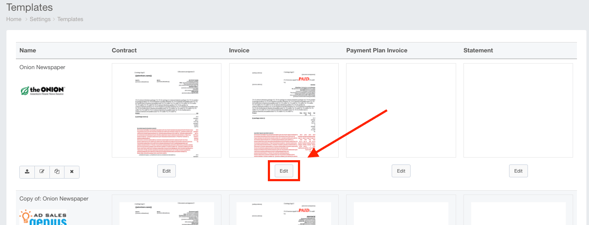
- Drag and Drop a Dynamic Block onto the desired location of the email.
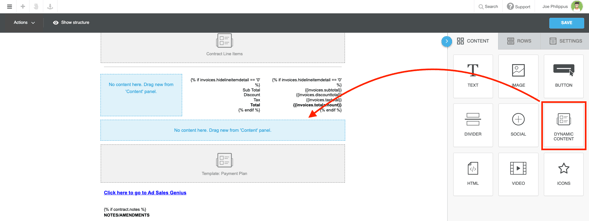
- Click on the Content block and Choose the Print Pay Online Instructions option from the dynamic block list.
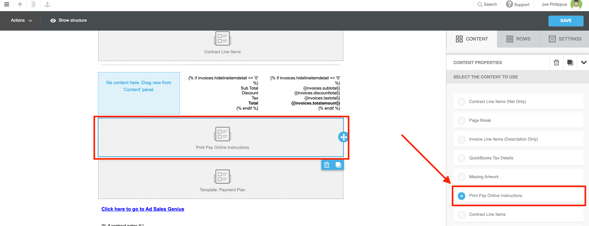
- Click the Save button to save your changes.
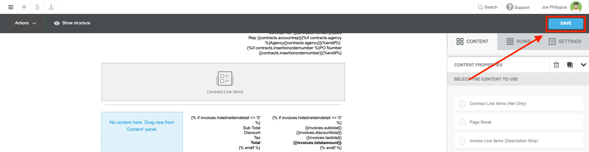
Now, when a client receives an invoice email, they will be given a secure link to access the payment portal.
Note: You must have Authorize.net or Stripe set up on your account.
