Line Item Batch Action Options
The Line Items > Batch Action function inside Ad Sales Genius allows you to export and email several line items at once.
This article will walk you through everything that the Batch Action menu found under the Line Items menu can do.
Finding Batch Actions
You can find the Batch Action menu by clicking on Delivery using the left-hand navigation menu.
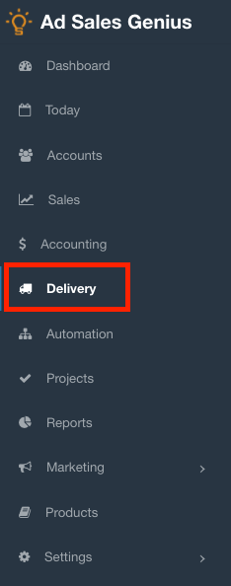
Click on the Line Items tab to see a list of your line items.
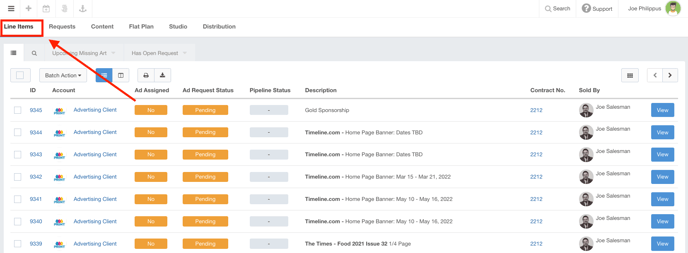
The batch action menu is located above the returned results.
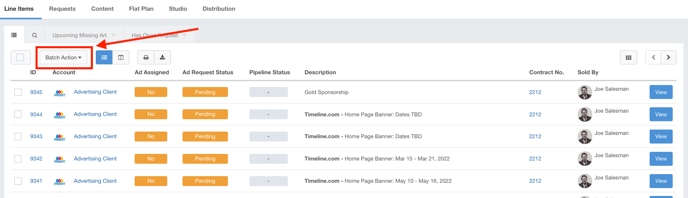
Using The Batch Action Button
Before you can use the Batch Action functions, you must select the line items that you would like to impact. You can do this by clicking the checkbox next to each line item.
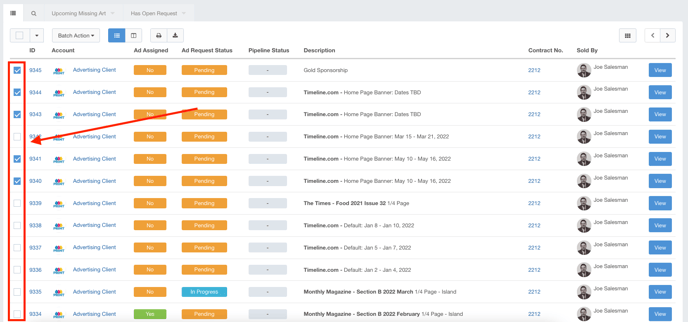
You can also select all results by clicking the checkbox found in the menu above the returned results.
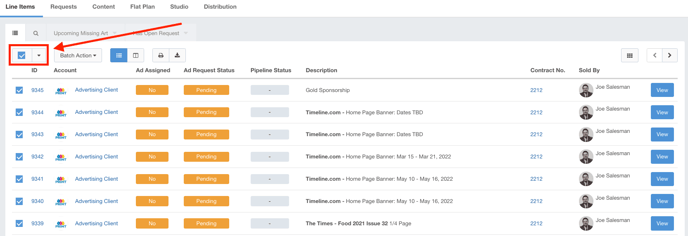
With your line items selected, click the Batch Action button to see your options.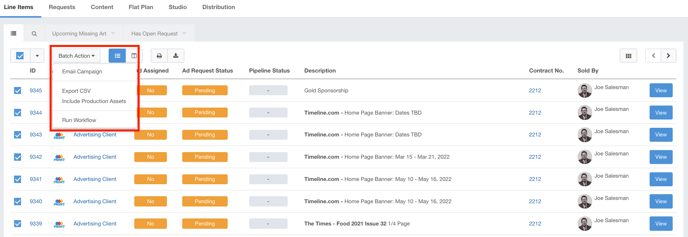
Here, you will see the following options:
- Email Campaign - You can set up a campaign to go out for the selected line items. This is especially useful when you want to send out art reminders.
- Export CSV - Use this option to export all line item data as a CSV file.
- Include Production Assets - Use this option to export all line item data as a CSV file along with any production assets that are included with this record. The export will come as a .zip folder with assets included
