- Ad Sales Genius Knowledge Base
- Marketing
- Landing Pages
Landing Pages & Forms
Landing pages allow you to collect contact information from a prospective client. Upon filling out of the form, Ad Sales Genius will place the information in the CRM automatically. We will try to deduplicate where possible. After the data has been placed in the CRM we will redirect the user to a URL of your choosing. This is typically a thank you page on your website.
- To access, select your Navigation Profile> System Settings>Sales> Landing Pages
- Click the
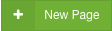 button
button
- The default form will already have templated content, but you'll need to go through all of those merge blocks and specify what field you want that to be
- Clicking on the Dynamic Content boxes (the gray boxes) will change the right-hand column, allowing you to select what field will show on the form
- It is absolutely necessary that you add in the Google Recaptcha field in order for this form to work on the frontend
- You can add this in by dragging and dropping a Dynamic Content block from the Content tab
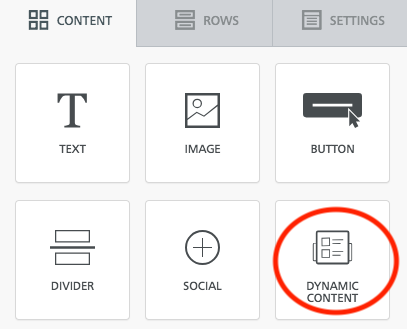
- Next, select the Google Recaptcha option from the left-hand column
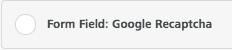
- You can add this in by dragging and dropping a Dynamic Content block from the Content tab
- The Submit button will already be on the form, but you can change the color/font/text
- After completing your form, click the Save button
- If there are any required components missing from the form, you will receive a pop-up notification
- Once your form is completed and saved, you'll be directed to the Details page
- Fill out the fields, being sure to include a Redirect URL
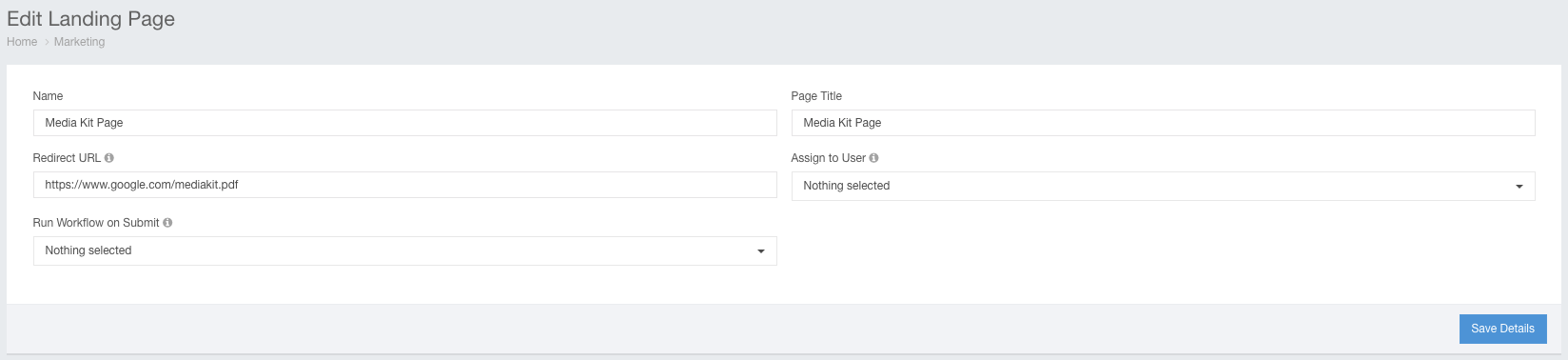
- If you have Workflows active in your account, you can select an active workflow to be triggered when a new form is submitted
- Click the Save Details button
- Copy the special link for this form and embed in an email or on your site
- If at any point you need to edit the form, you can return to Marketing > Landing Pages & Forms > Options > Edit
