The Invoice Detail Panel displays important information regarding your invoices. This article will discuss the invoice detail panel and its capabilities.
For information about navigating the detail panel, please visit this article.
To Open the Invoice Detail Panel
To open the Invoice Detail Panel, click Accounting using the left-hand navigation window.
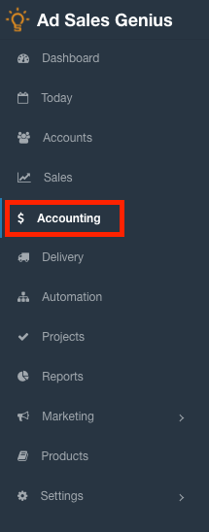
Click on the Invoices tab to see a list of your system's invoices.
Click an invoice to see the Invoice Detail Panel for this invoice.
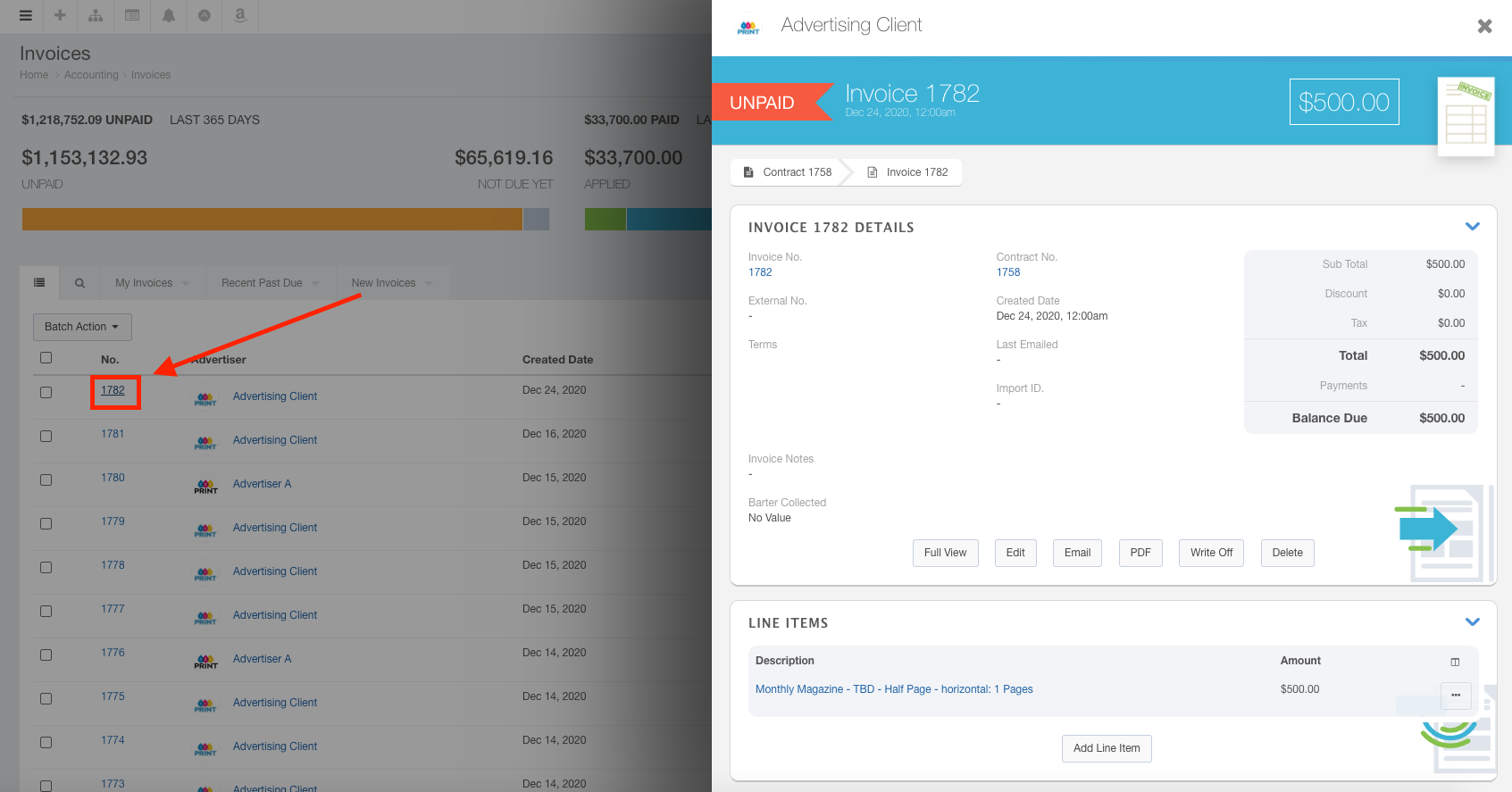
Using the Invoice Details Panel
The details panel displays pertinent information in an easy-to-view way. You can use this panel to view invoice details, manage line items and applied payments, work with your commissions, and configure your QuickBooks settings.
At the top of the panel, you will see the invoice details, how much the invoice is for, and when it was created. You can click the Contract button or Invoice button to display the corresponding details for this invoice.
The details section displays all of the gathered information for this invoice.
Using the buttons along the bottom of the details section, you can do the following:

- Edit - Click the Edit button to edit this invoice.
- Email - Click the Email button to display the email dialog where you can email a copy of this invoice to a recipient of your choosing.
- PDF - Click the PDF button to view and download a .pdf copy of this invoice.
- Write Off - Click the Write Off button to write off this invoice.
- Delete - Click the Delete button to delete this invoice.
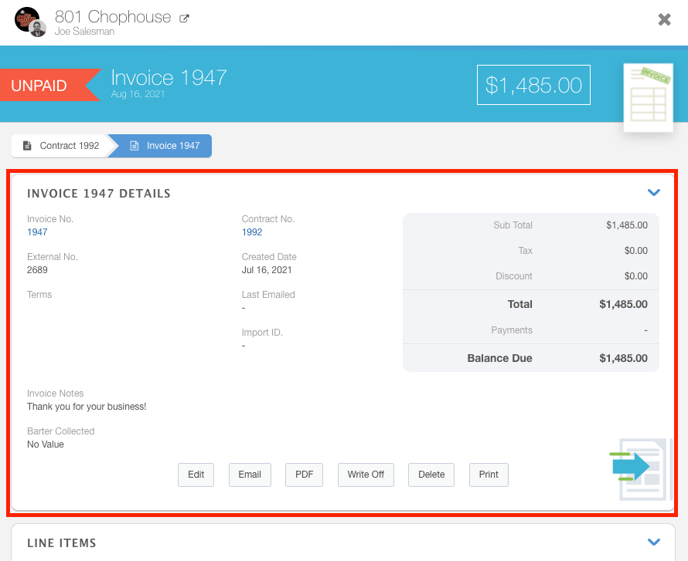
The Line Items section displays the insertion line items that are included in this invoice.
Click the  button to access the following options for the selected line item.
button to access the following options for the selected line item.
- Edit - Select Edit to be taken to the traditional edit line items page where you can make changes to this line item.
- View Invoice - Select View Invoice to be taken to the traditional view for this invoice.
- View Insertion - Select View Insertion to be taken to the insertions detail panel.
- Financial Calculations - The Financial Calculation link shows you a detailed view of the fees discounts, taxes, etc that make up your invoice.
- Remove - Select the Remove button to remove this line item.
Click the Add Line Item button to add another line item to this invoice.
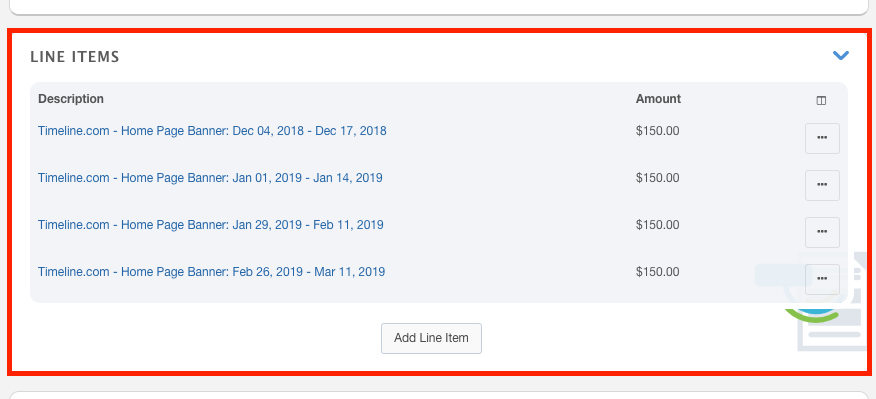
The Applied Payments section shows the details of any payments that have been applied to this invoice.
Click the New Payment button to record a new payment for this invoice.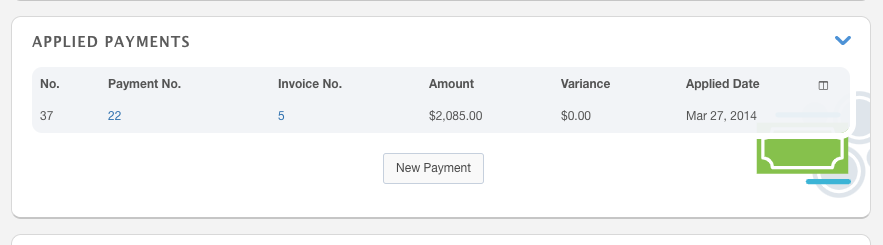
The Commissions section allows you to view commissions that were earned for this invoice. You can view the insertion, the sales reps that earned the commission, which table was used, and the commission values.
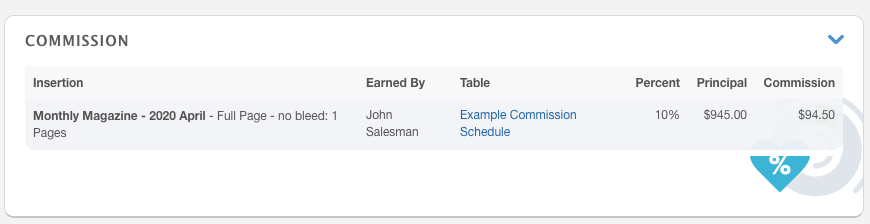
The QuickBooks section allows you to view and manage QuickBooks transactions directly from this panel.
Note: This panel will only function if QuickBooks is successfully integrated.
