- Ad Sales Genius Knowledge Base
- Accounting
- Invoices Management
Invoice Batch Action Options
The Invoice > Batch Action function inside Ad Sales Genius allows you to make the same change for several invoices. From emailing past due invoices to writing off invoices, there's a lot you can do with this powerful tool.
This article will walk you through everything that the Batch Action menu found under Invoices can do.
Finding Batch Actions
You can find the Batch Action menu by clicking on Accounting using the left-hand navigation menu.
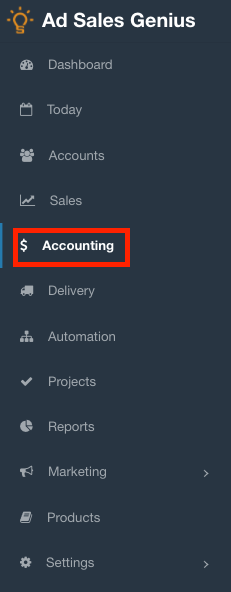
Click on the Invoices tab to see a list of your invoices.
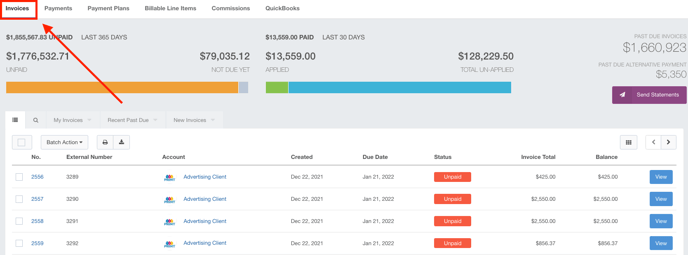
The batch action menu is located above the returned results.
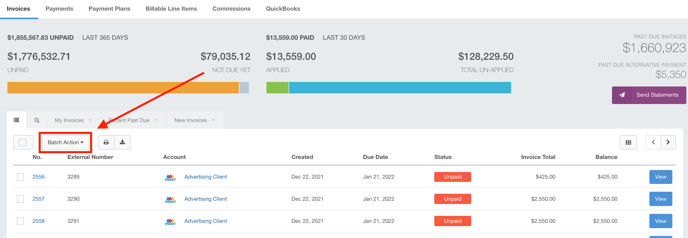
Using The Batch Action Button
Before you can use the Batch Action functions, you must select the invoices that you would like to impact. You can do this by clicking the checkbox next to each invoice.
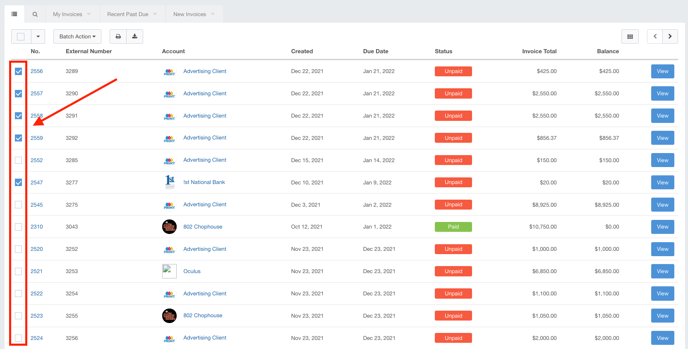
You can also select all results by clicking the checkbox found in the menu above the returned results.
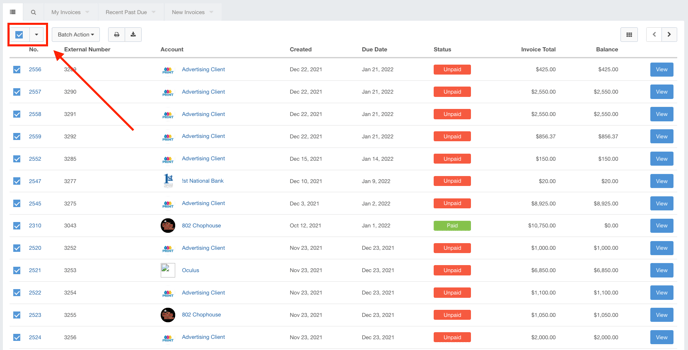
With your invoices selected, click the Batch Action button to see your options.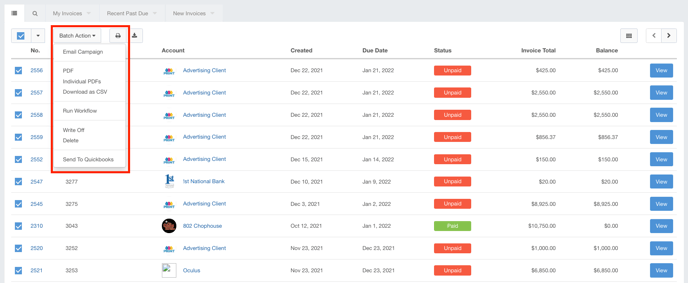
Here, you will see the following options:
- Email Campaign - You can set up a campaign to go out for the selected invoices. This is especially useful when you want to send out past-due reminders.
- PDF - Use this option to download all selected invoices as a single PDF file.
- Individual PDFs - Use this option to download all selected invoices as individual PDF files.
- Download as CSV - This option allows you to download the invoice data for the selected invoices as a CSV file.
- Write Off - Click this button to write off the selected invoices.
- Delete - Click this button to delete the selected invoices.
- Send to Quickbooks - If you are connected to QuickBooks Online, you can send the selected invoices to QuickBooks manually using this option.
