Line Items Detail Panel
The Line Items Detail Panel displays important information regarding your line items. This article will discuss the Line Items detail panel and its capabilities.
To Open the Line Items Detail Panel
To open the Line Items Detail Panel, click Delivery using the left-hand navigation window.
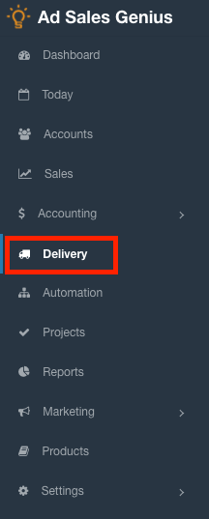
Click the Line Items tab to see your line items.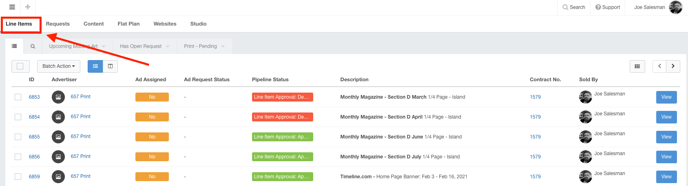
Click a line item to see the Line Item Detail Panel for this line item.
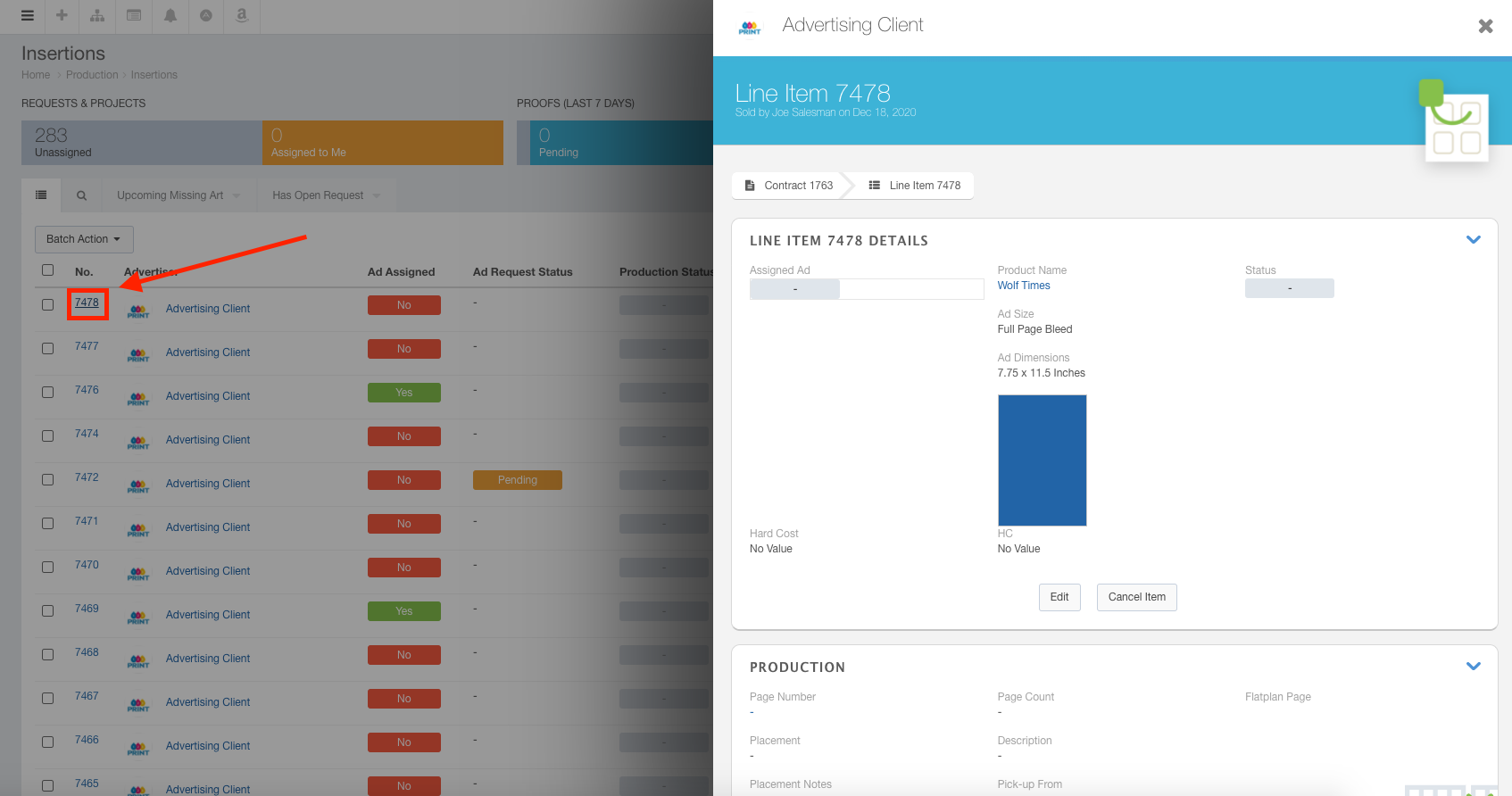
Using the Line Item Details Panel
The details panel displays pertinent information in an easy-to-view way. You can use this panel to view and edit line item details, manage ad requests, set up invoices, and configure auto-renewal.
At the top of the panel, you will see the line item details, who sold this line item, and which contract it belongs to. You can click the contract button to display the contract for this line item.
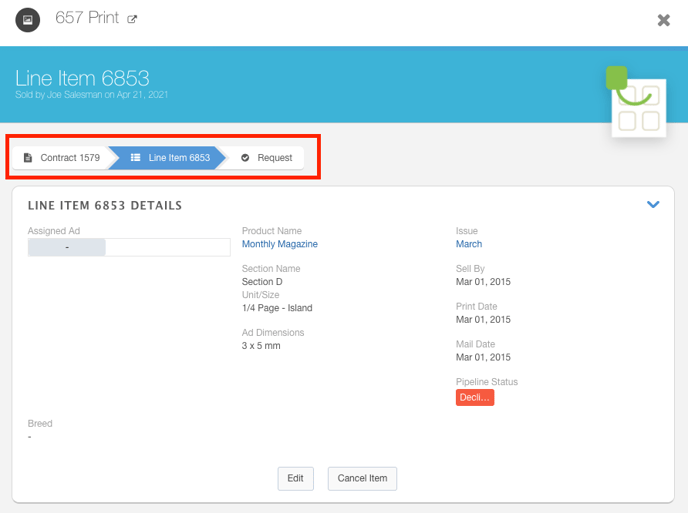
The Line Items details section displays all of the gathered information for this line item.
Using the buttons along the bottom of the details section, you can do the following:
- Edit - Click the Edit button to be taken to an edit panel where you can make changes to the line item.
- Cancel Item - Click the Cancel Item button to display the Cancel Contract Line Items window where you can cancel the line items.
The Delivery section displays gathered delivery information for this line item. Click the View Request button to be taken to the Ad Request Details panel for this ad request.
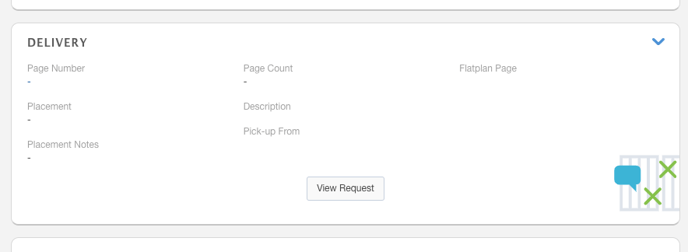
The Billing Details section shows the Invoice Net, Hard Costs, and billing details for this line item. Click the Show Explanation button to see the financial calculations for this item. Click the Invoice Now button to invoice this line item.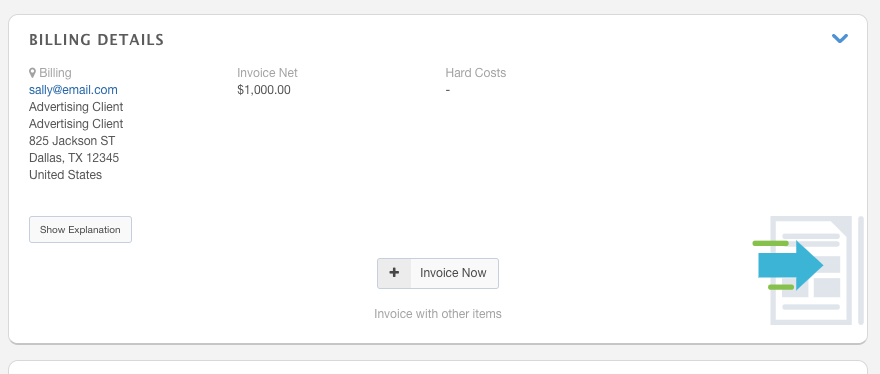
The Auto Renewal section allows you to configure auto-renewal for this line item.

