- Ad Sales Genius Knowledge Base
- Accounting
How To Invoice Inside Ad Sales Genius
This is a step-by-step guide for invoicing inside of Ad Sales Genius. Use the links presented here to walk through the manual invoice process that you are likely to use for most of your invoices.
Note: There may be some caveats to this process for any invoices that are created out of the norm. If you use Invoicing rules, much of this will happen automatically behind the scenes.
- The first thing you must do when invoicing inside Ad Sales Genius is to create and win your contract.
- After the contract has been won, use the Contract Detail Panel to scroll down to the Invoices section and click the Invoice Items button.
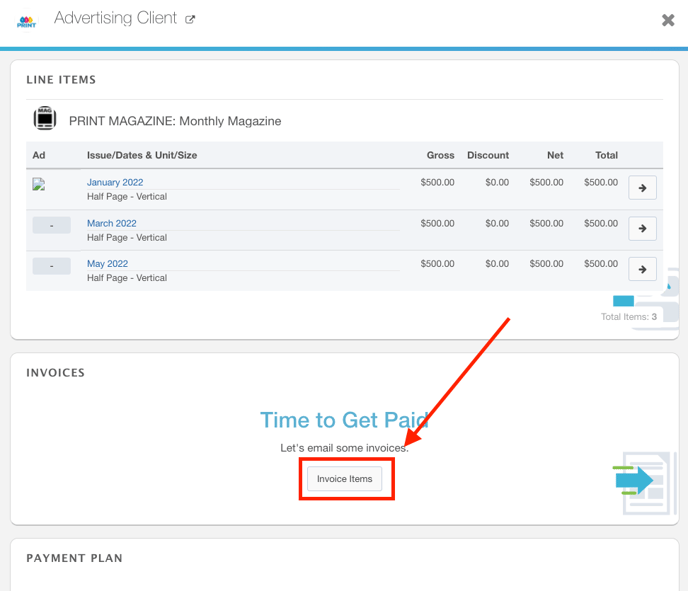
Clicking the Invoice Items button will display the Billable Line Items window where you can choose which line items from this contract you would like to invoice. - On the Billable Line Items page, use the toggle switch to display the line items from this contract.
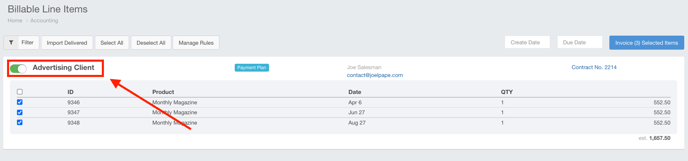
- Use the checkboxes to select which line items you would like to invoice for this contract. If you are invoicing all line items, you can leave them all selected.
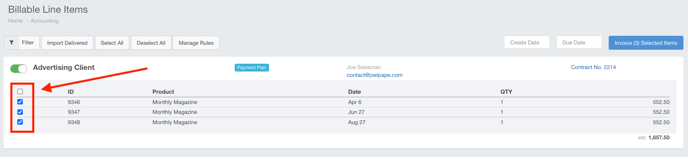
- When you have the appropriate line items selected, click the Invoice Selected Items button.
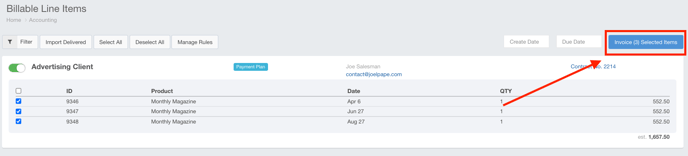
The invoice has now been created.
From here, you can email your invoice to your client.
