- Ad Sales Genius Knowledge Base
- Automation
- Accounting
How To Create Past Due Reminders
Past Due Reminders inside of Ad Sales Genius allows you to designate emails to send based on how many days the customer is past due. This is an automated process, so you don't have to worry about hunting down your past-due invoices.
Follow these steps to configure your past-due reminders:
- Click Automation using the left-hand navigation menu.
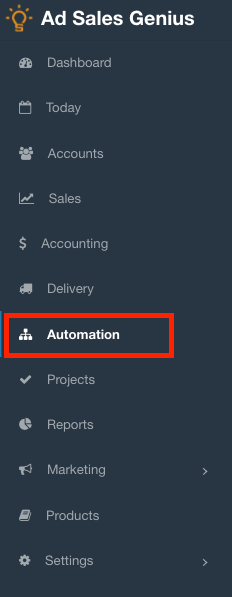
- Click on the Accounting tab to see your Past Due Reminders options.
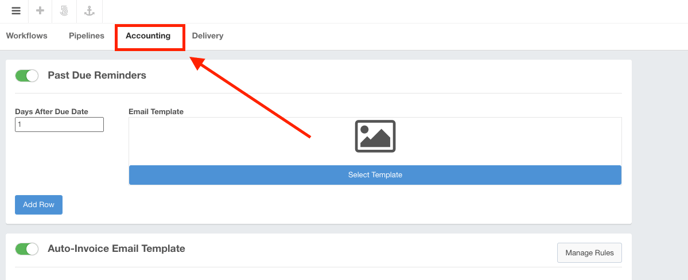
- Use the Days After Due Date field to enter in how many days after the due date you would like to send your first past due reminder.
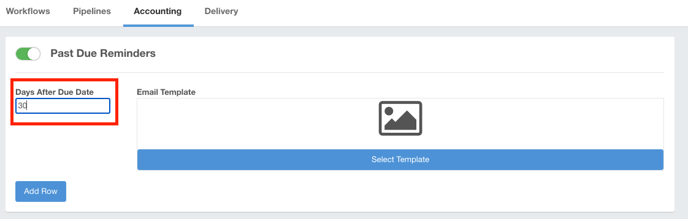
- Click the Select Template button to choose which email template you would like to send for your first reminder.
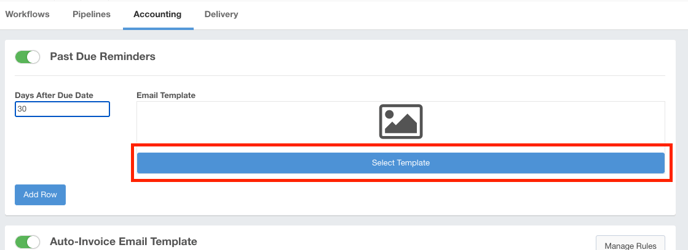
Here, you will choose which template you would like to send as your first reminder. - Click the Select button for the template you would like to choose. If you do not yet have a template for this reminder, you can click the +New Template button and follow the instructions found here.
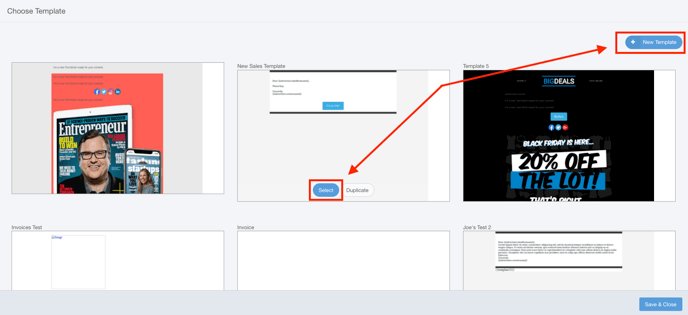
- Use the Sending Details window to configure your email Subject line, From: address, and From: Name for the email you are sending.
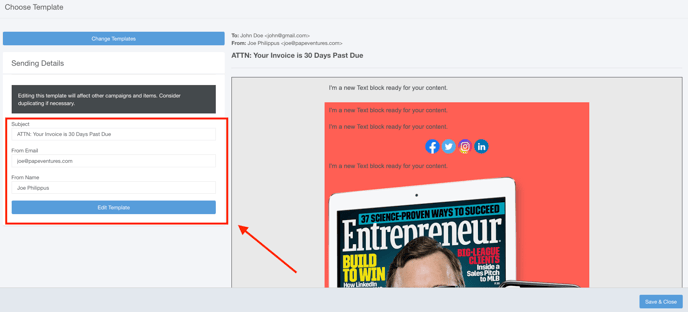
- Click the Save & Close button when you are satisfied with your selections.
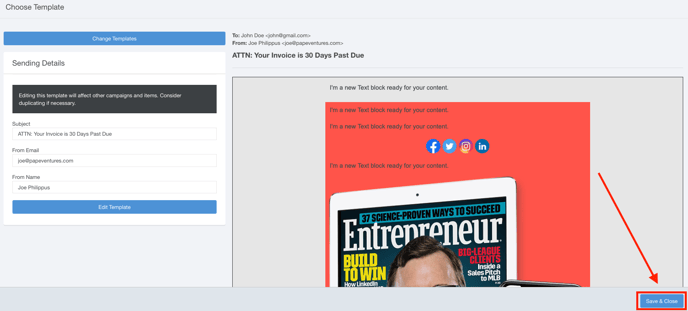
You will see that you now have your first milestone configured. - Click the Add Row button to add another milestone. For example, if you would like to send one reminder at 30 days and another at 60 days, you would add a row and configure the second option for 60 days.
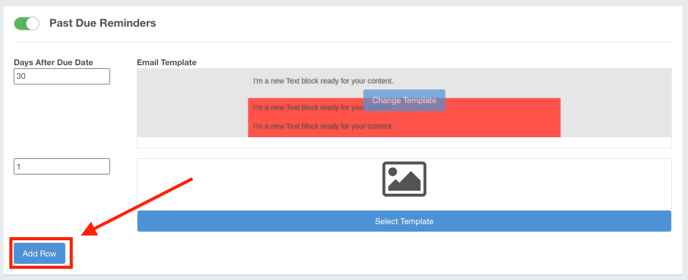
Repeat steps 3 through 8 until you have all of your milestones configured.
