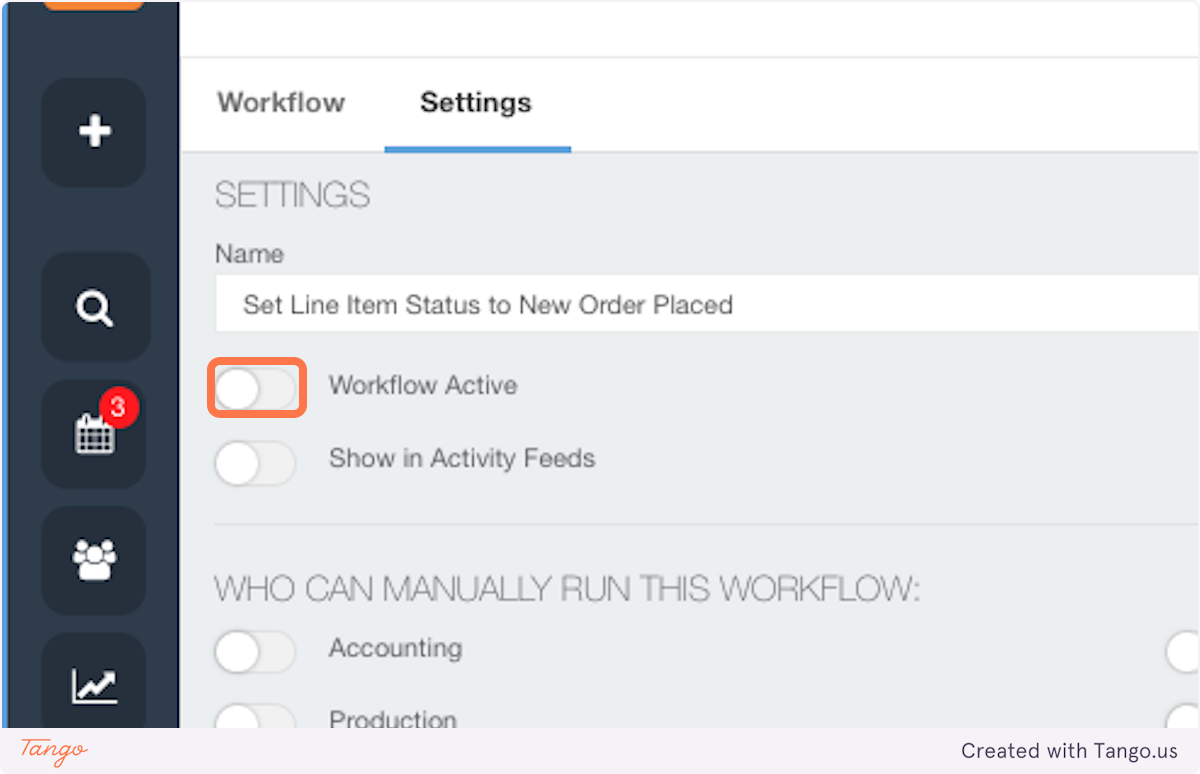Automatically Setting Pipeline Statuses for New Line Items
1. Click on Automation
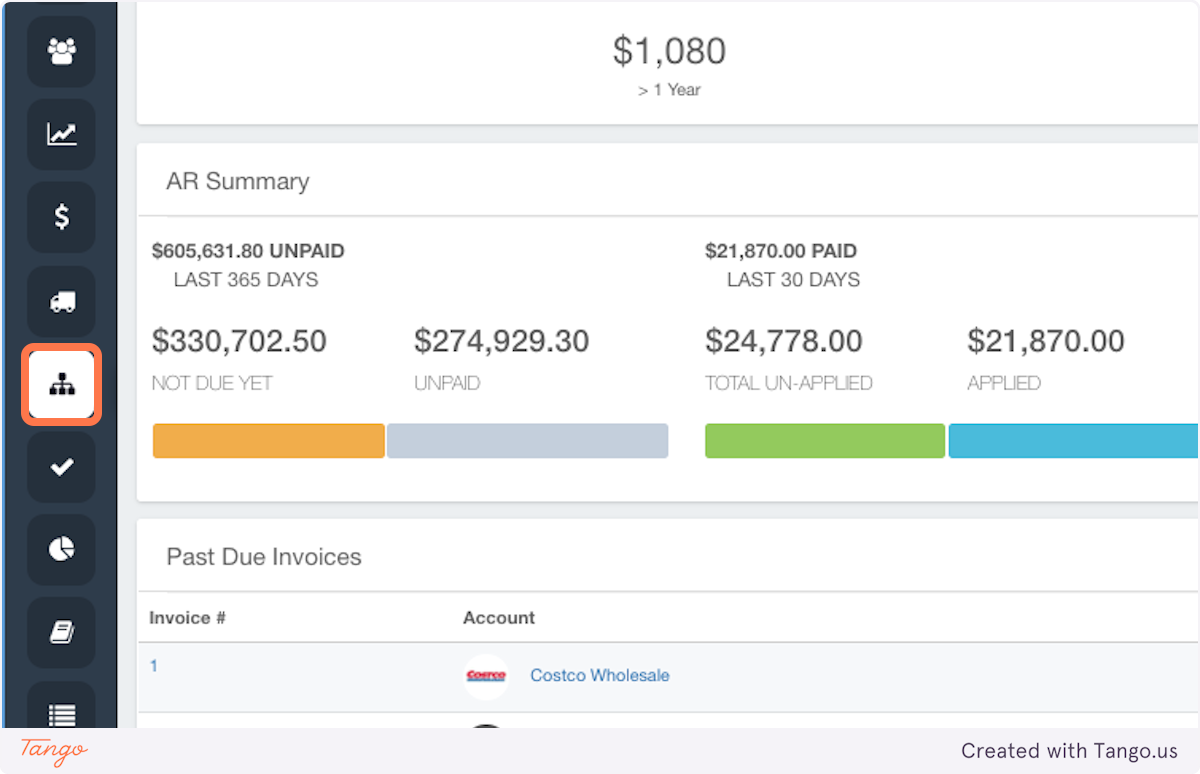
2. Click on New Workflow
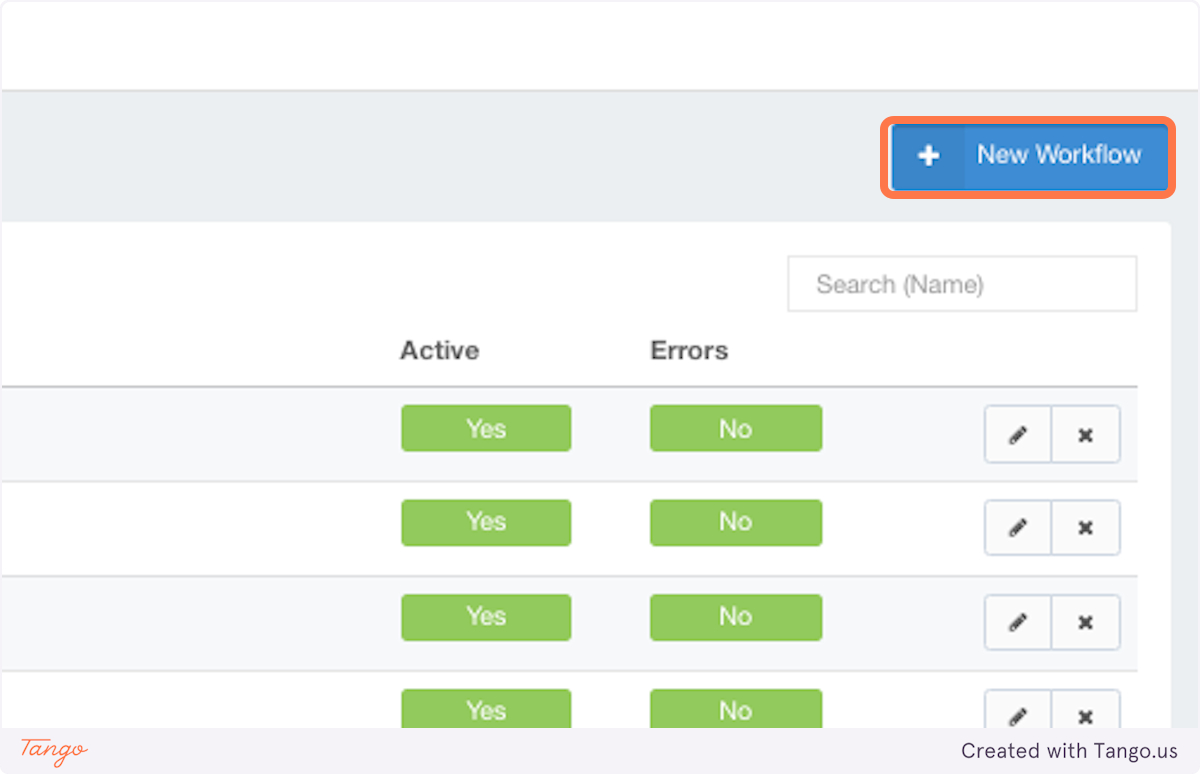
3. Select Line Item From the "Start a Workflow When" Field
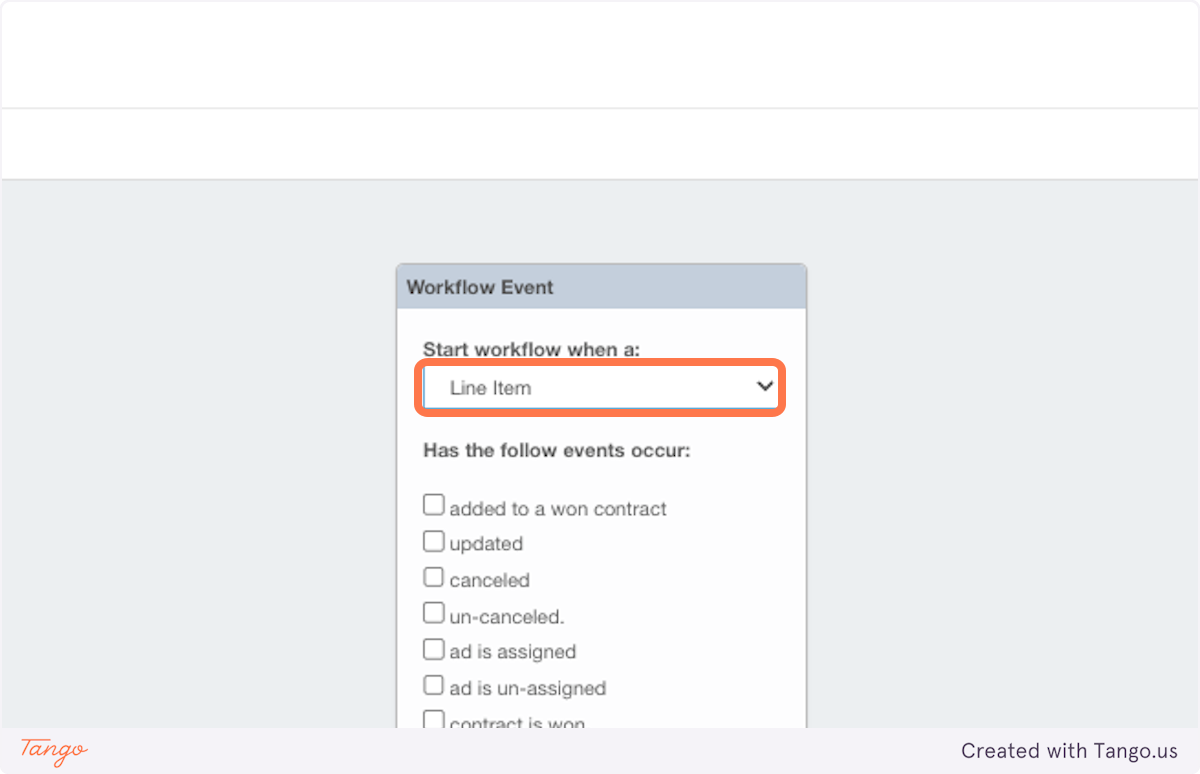
4. Choose Contract is Won and Click on Save
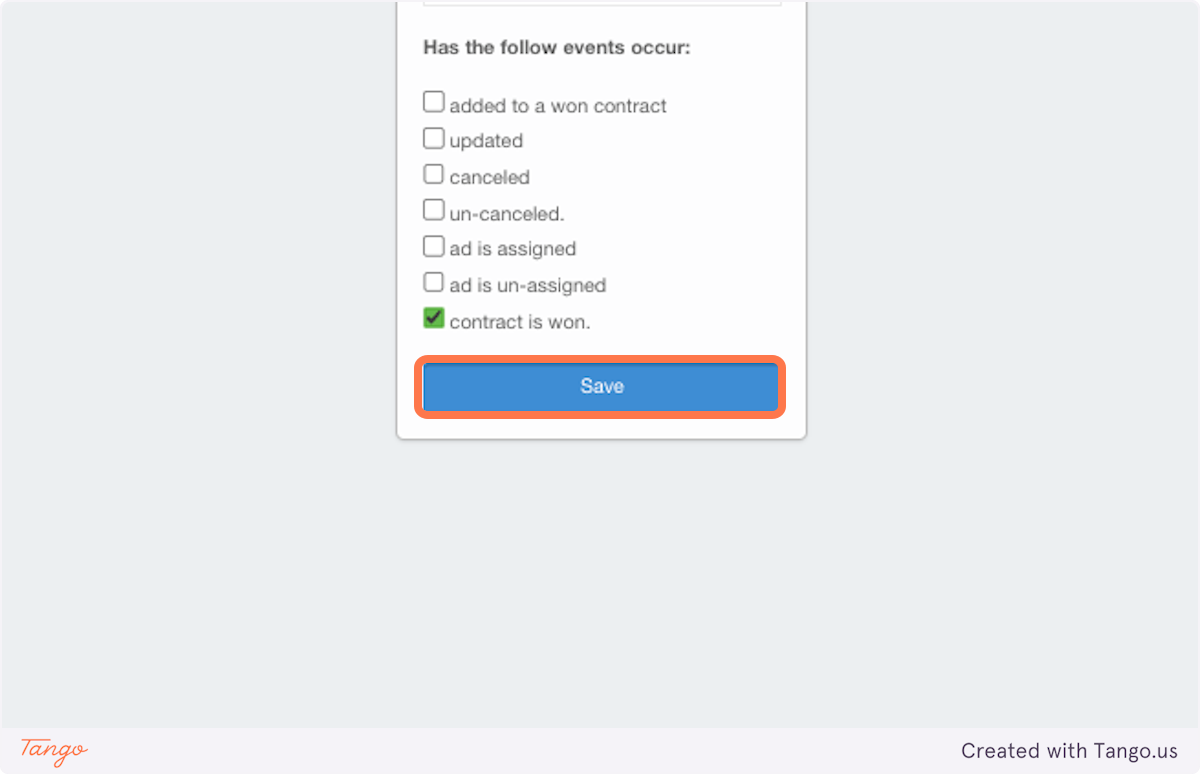
5. Click on the Plus Icon
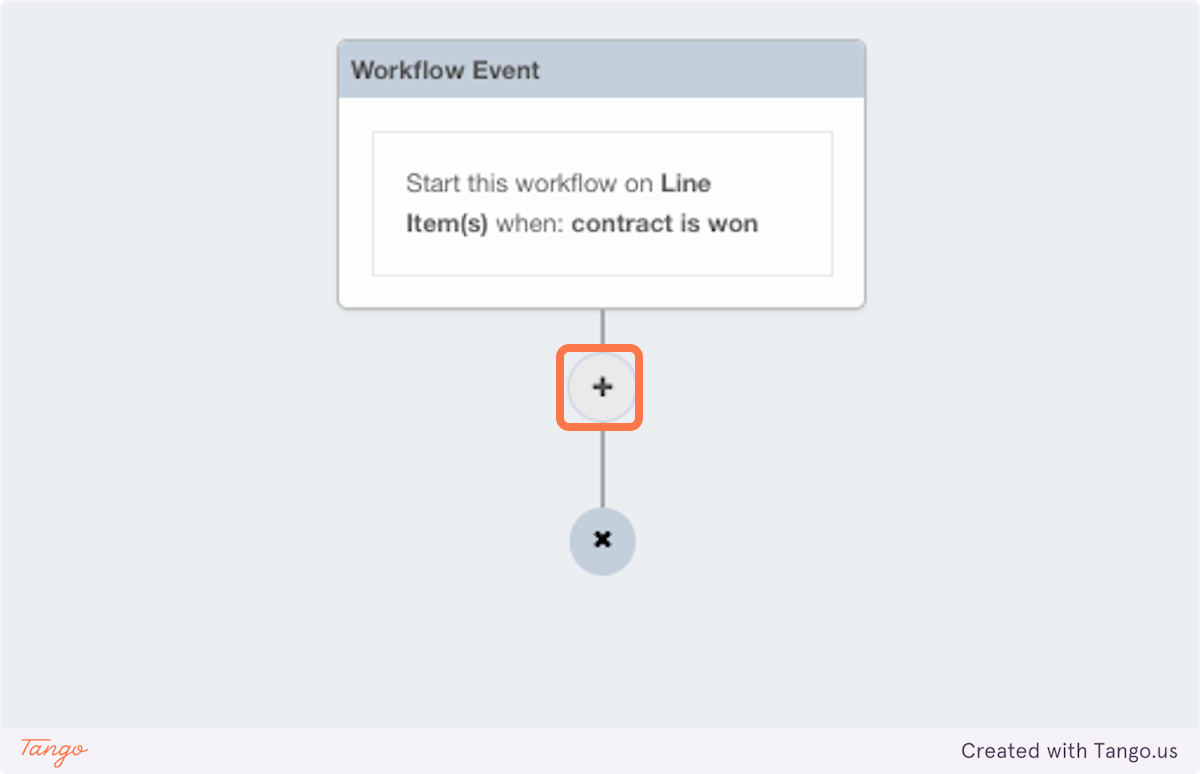
6. A Window Will Appear on the Right Side of Your Screen. Click on Set Pipeline Status
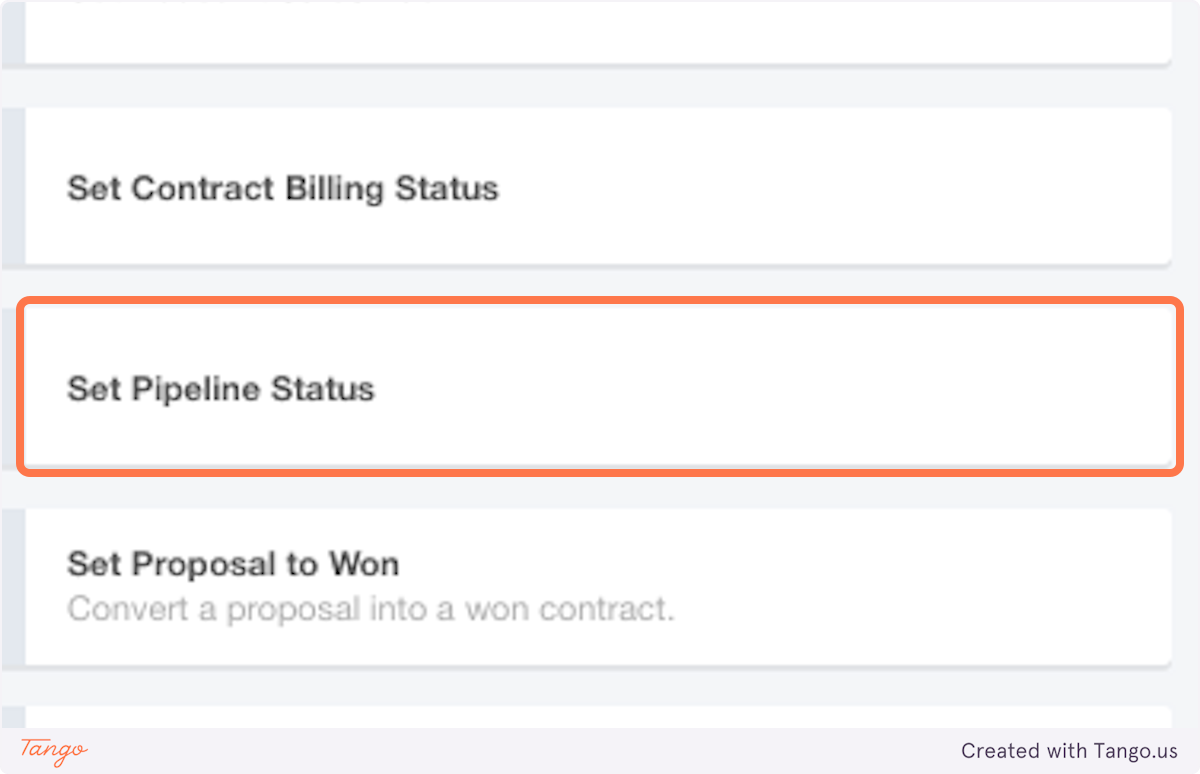
7. Click on Configuration Required
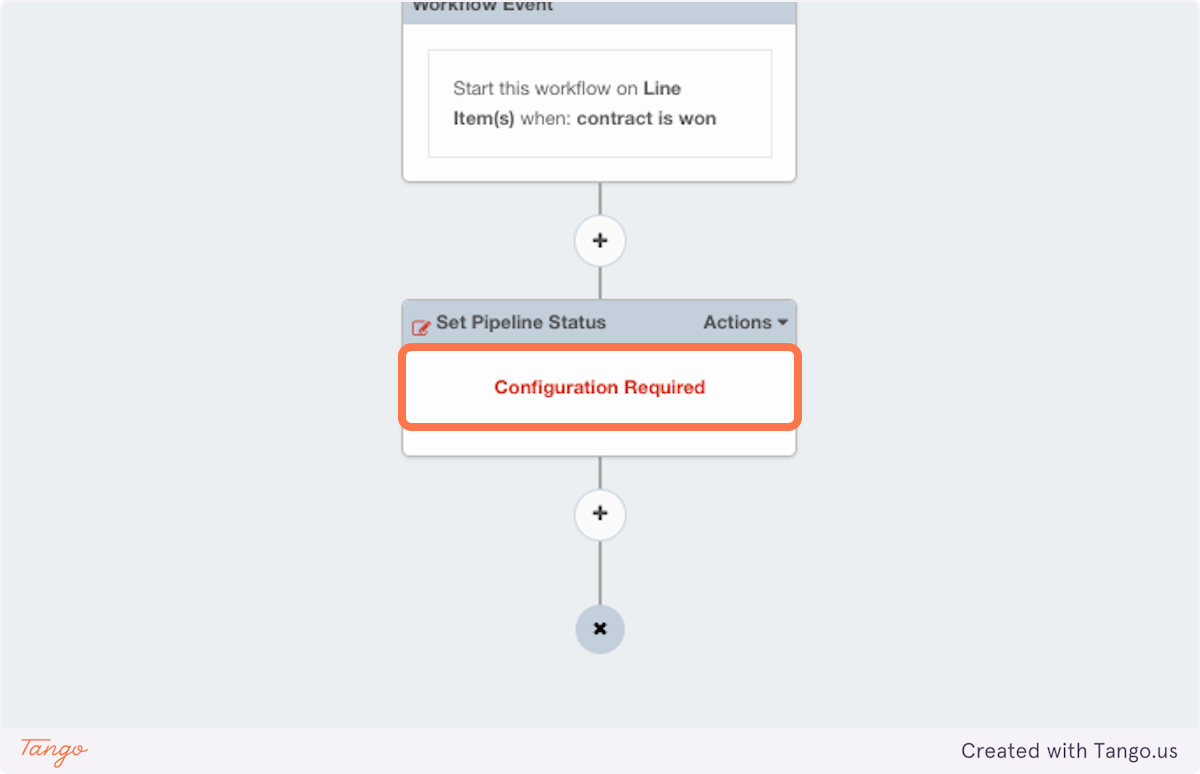
8. Click on Related Item and Choose Line Item. *Note: Adding a Description to This Step is Optional*
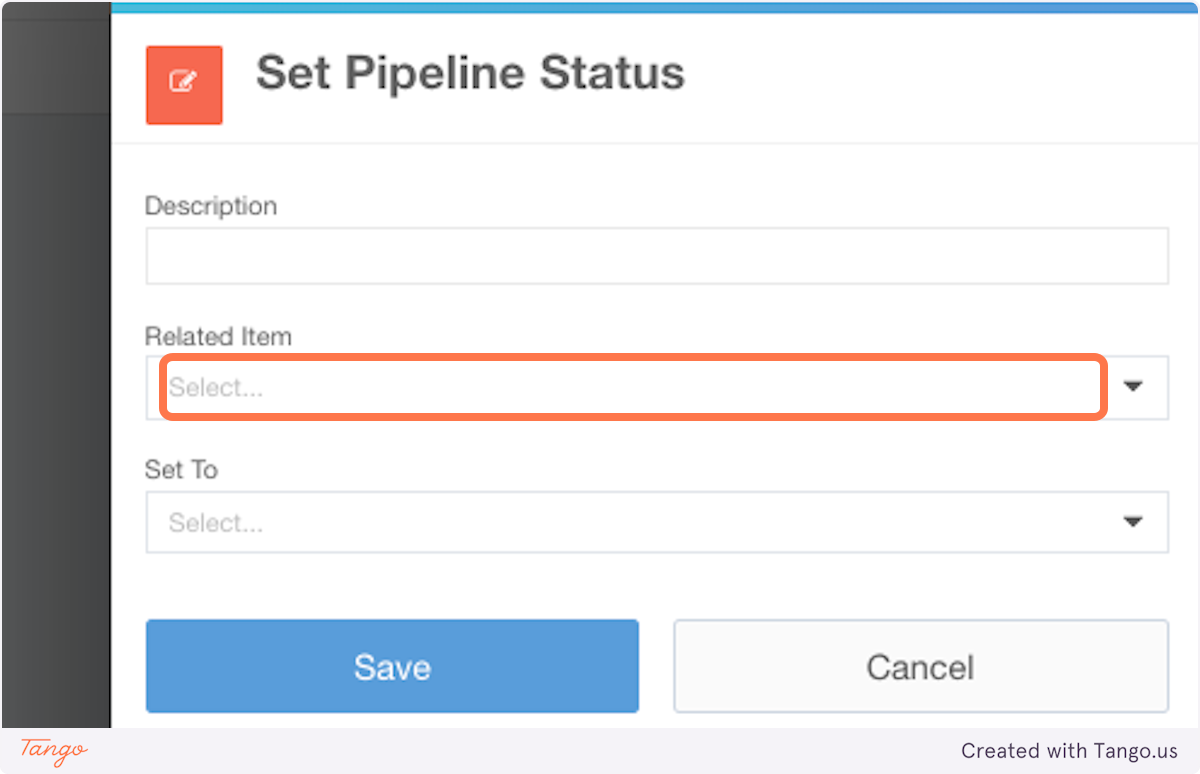
9. Click on Set To
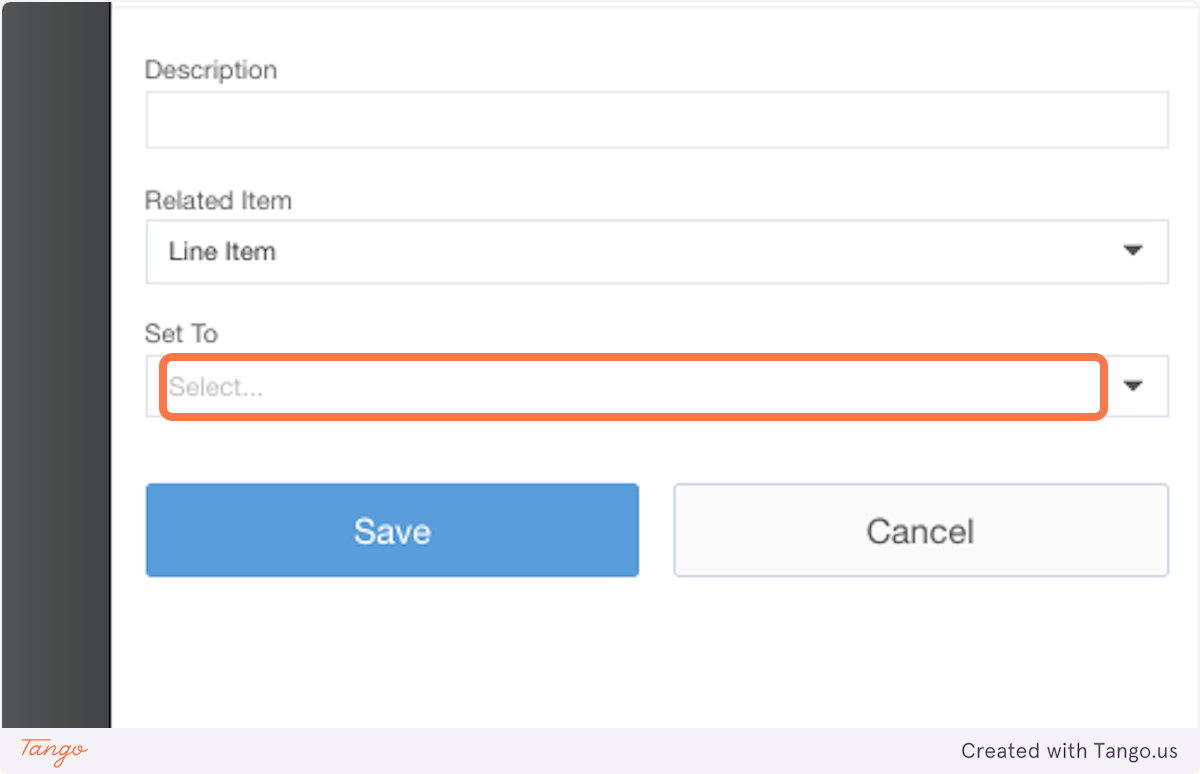
10. Choose the Desired Pipeline Status
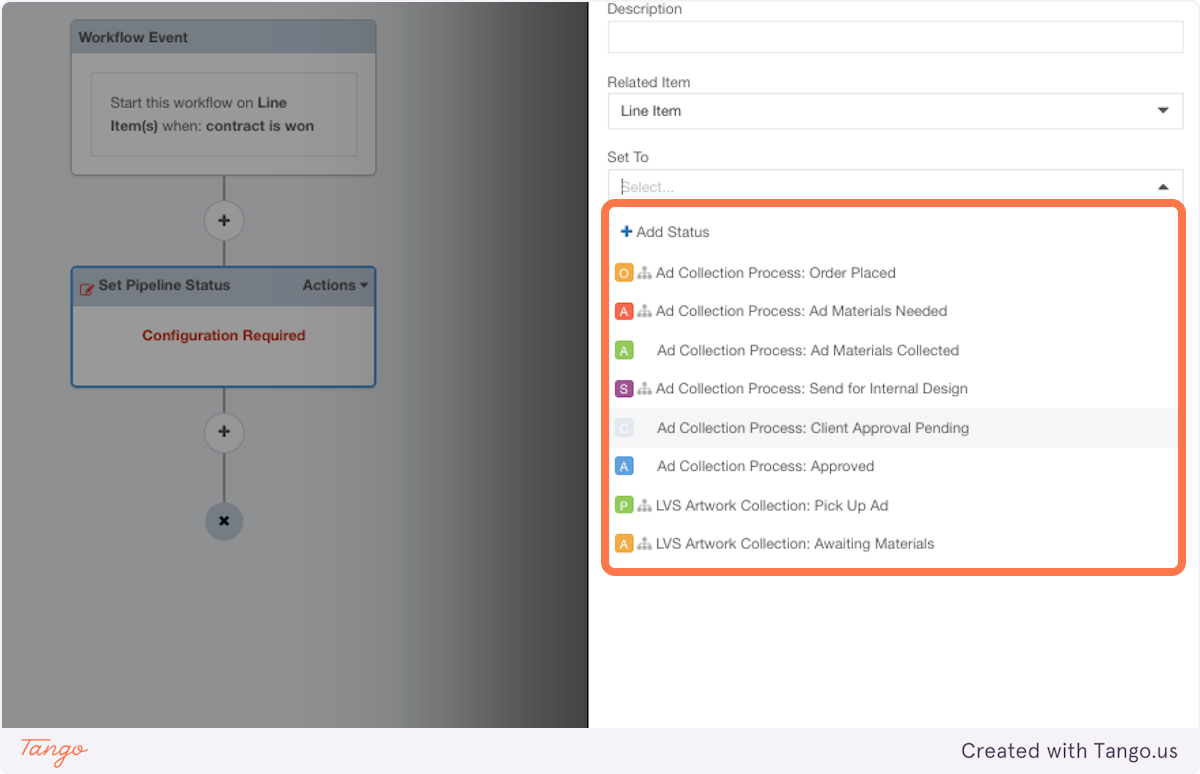
11. Click on Settings
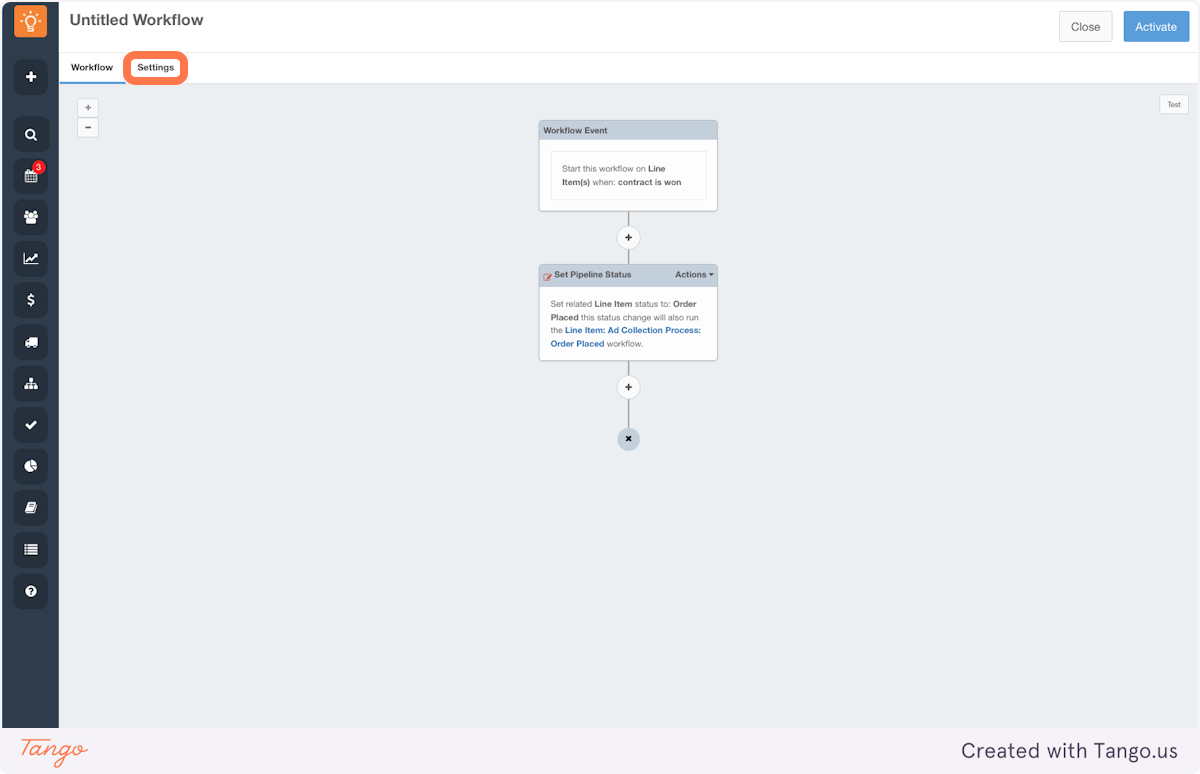
12. Name Your Workflow
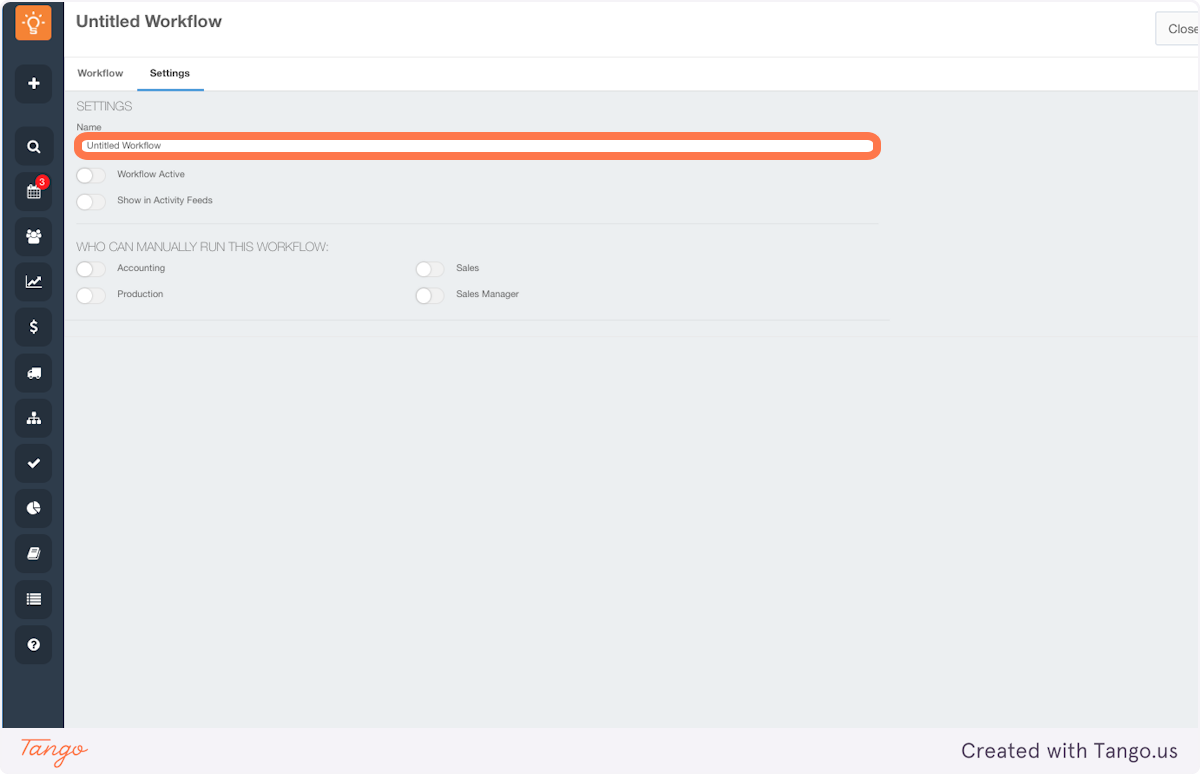
13. Toggle Workflow Active to ON