- Ad Sales Genius Knowledge Base
- Sales
- Line Items
Canceling Line Items
In the event that you need to cancel a line item, this can be done quickly and easily from the Line Items Detail Panel. This article will discuss how to find and cancel a line item.
Locating Your Line Item
There are a few ways that you can find your line items.
- From the Delivery > Line Items menu:
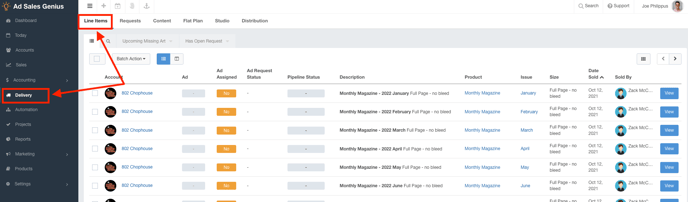
- From the Contract and Invoice Details Panels:
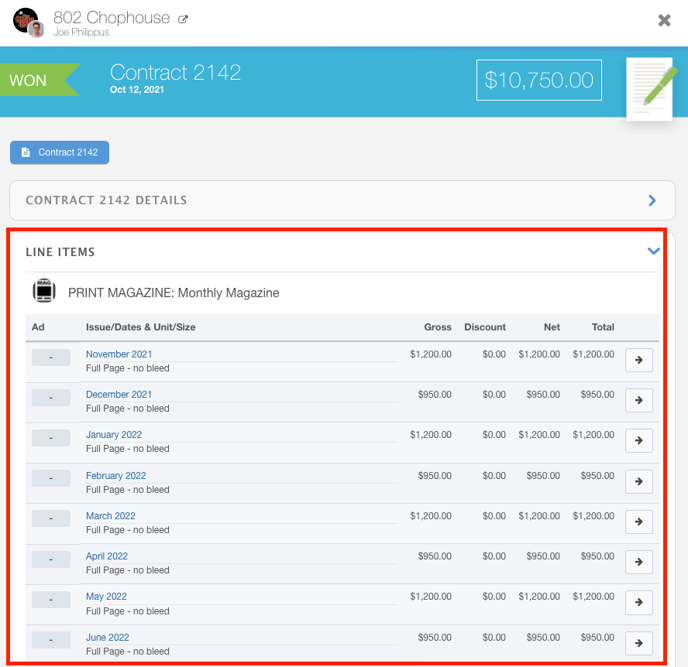
- From the Line Items tab on the Account Details page:
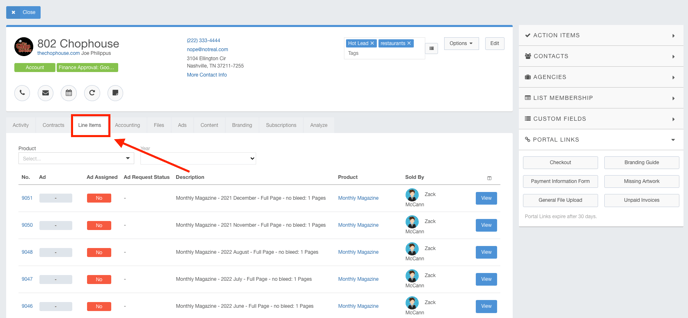
- From the Product Edit page:
- Click on the Product Name
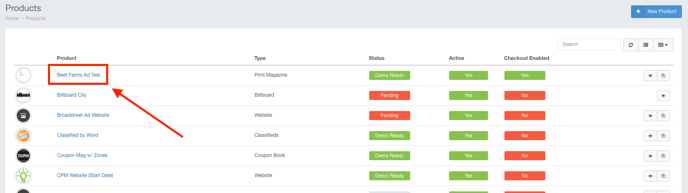
- Click on the Issues tab to see a list of the issues for this product
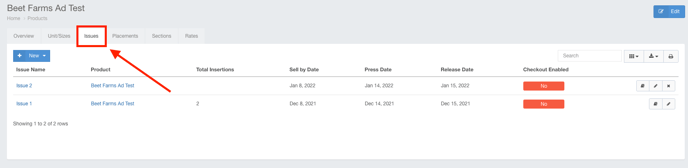
- Click on the Issue name to see the list of booked line items
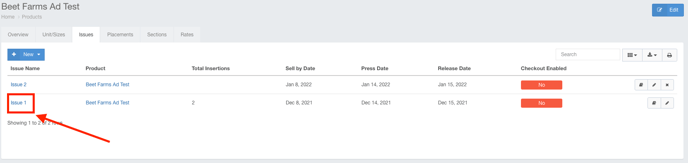
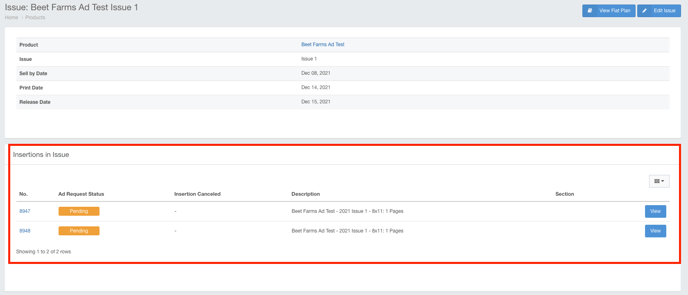
- Click on the Product Name
Clicking on any of these will display the Line Items Details Panel.
Canceling a Line Item
To cancel a line item, click the Cancel Item button from the Line Items Details Panel. 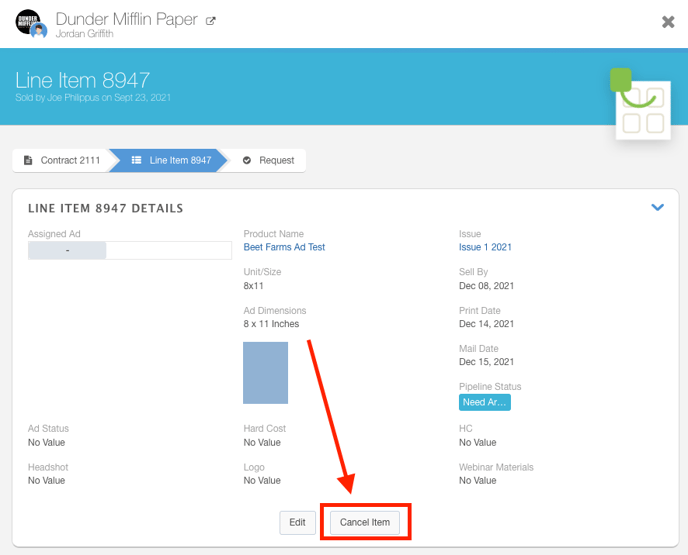
You will then be asked to provide cancellation notes for this line item.
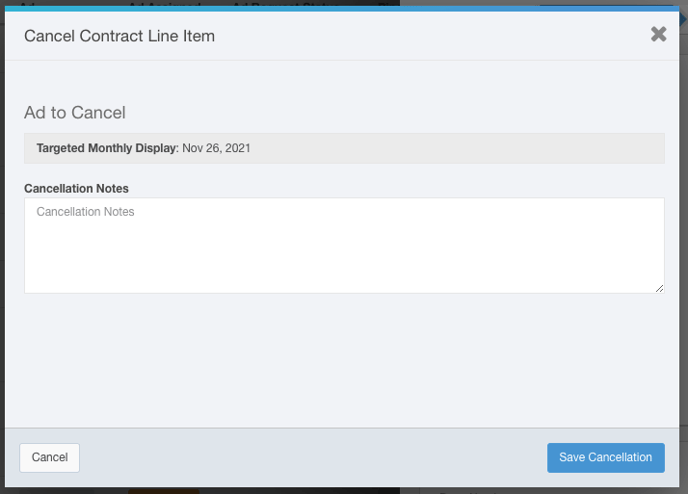
Once the line item has been cancelled the pricing for the line item will still be in place. You can remove the price of the line item by opening the contract associated with the cancelled Line Item and selecting the Edit button.
Locate the cancelled Line Item, zero out the Net amount on the Line Item, and hit save.
