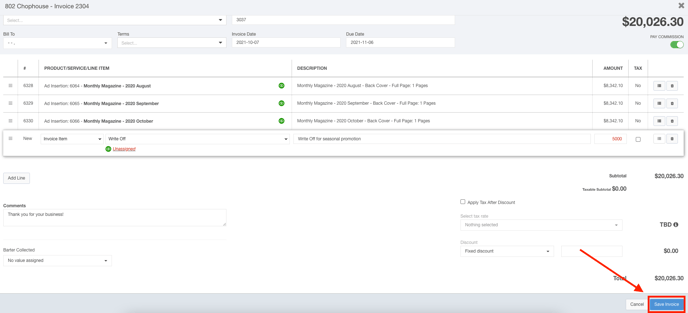- Ad Sales Genius Knowledge Base
- Accounting
- Individual Invoices
Partial Write-Offs
If you have an invoice in the system that needs a partial amount written off, you can do that directly from the invoice edit screen. This article will discuss the partial write-off process.
- Click Accounting using the left-hand navigation menu.
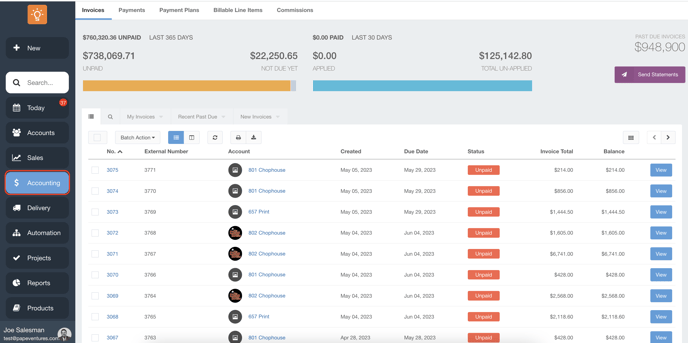
- Click on the Invoices tab to see a list of your invoices.
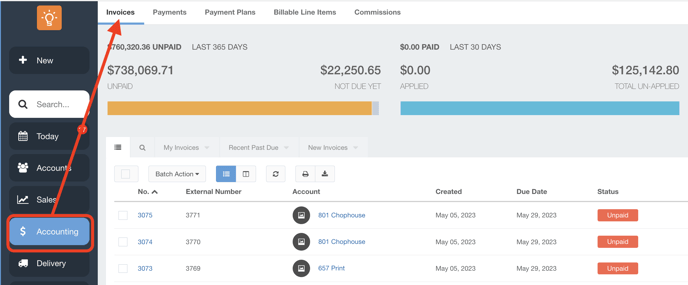
- Click the View button for the invoice that you would like to create the write-off for.
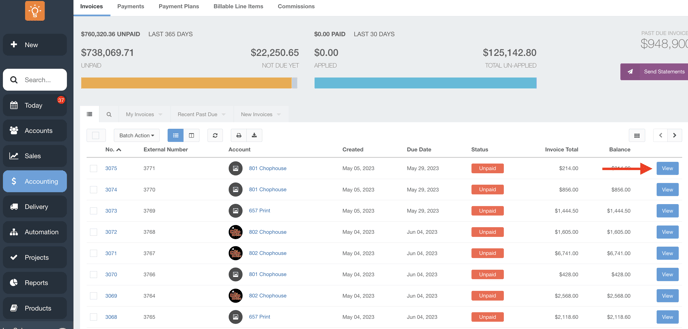
- Click the Edit button to edit the invoice.
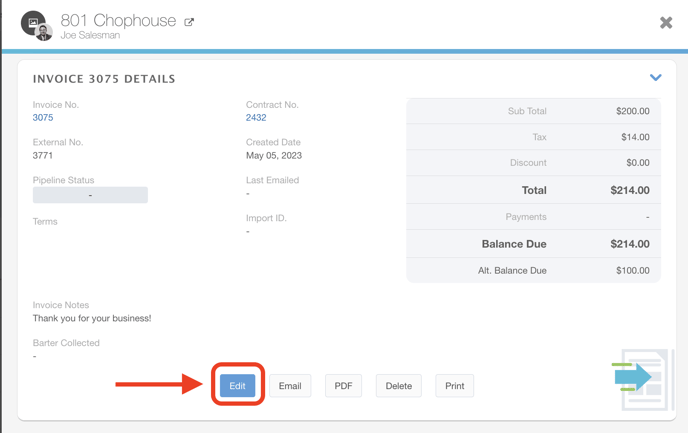
- Click the Add Line button to add the write-off line.
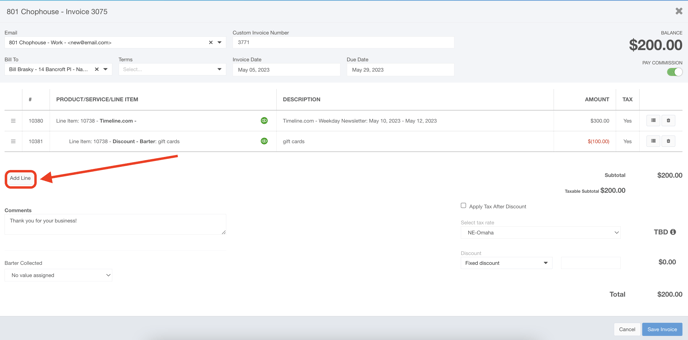
- Choose Write Off from the line item drop-down menu.
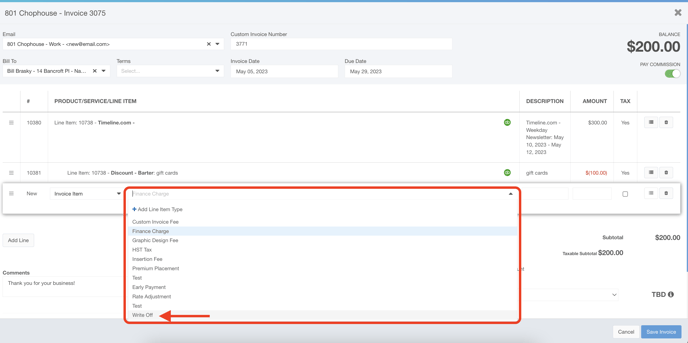
- Use the description field to give a description of why you're writing off this item.
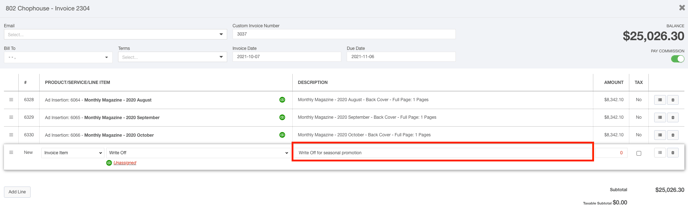
- Enter the amount that you would like to write off in the Amount field.
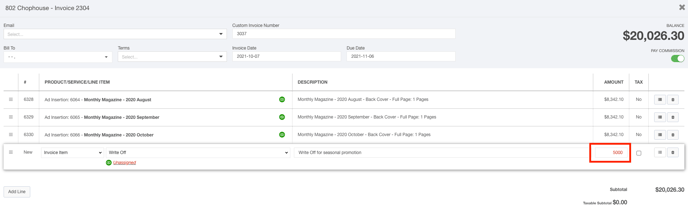
- Click the Save Invoice button to save this write-off.