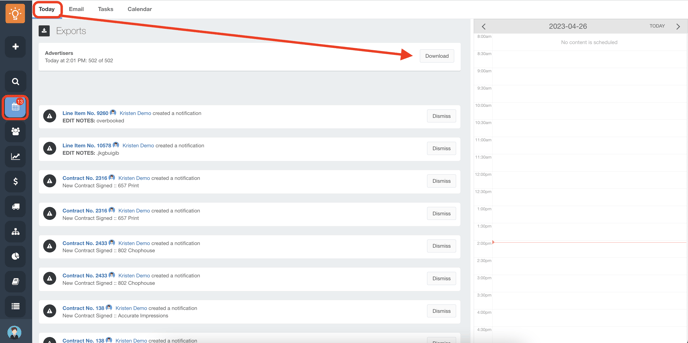- Ad Sales Genius Knowledge Base
- Account & Contact Management
- Searching and Management
Exporting Account Information
If you need to export Account information for mailing list purposes, Ad Sales Genius makes the process quick and easy!
Follow these steps to export account information:
- Click Accounts using the left-hand navigation menu:
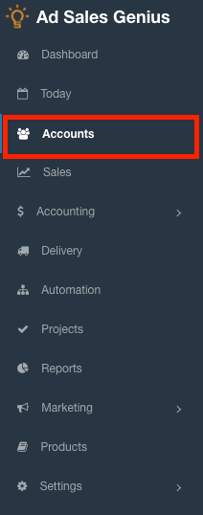
- Use the Magnifying Glass to search or filter for the accounts that you would like to export.
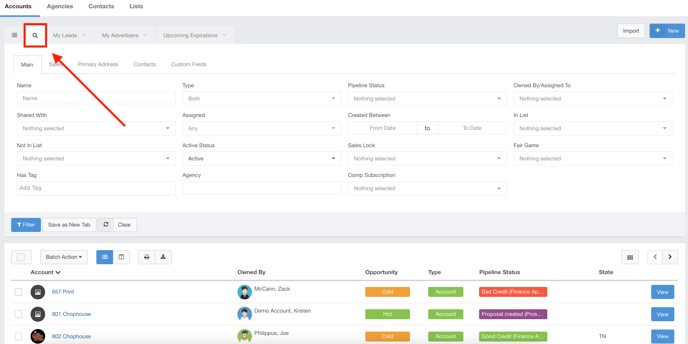
- Select the checkbox next to each account you would like to include in your export.
Note: If you want to select all of your accounts, click the checkbox at the header level.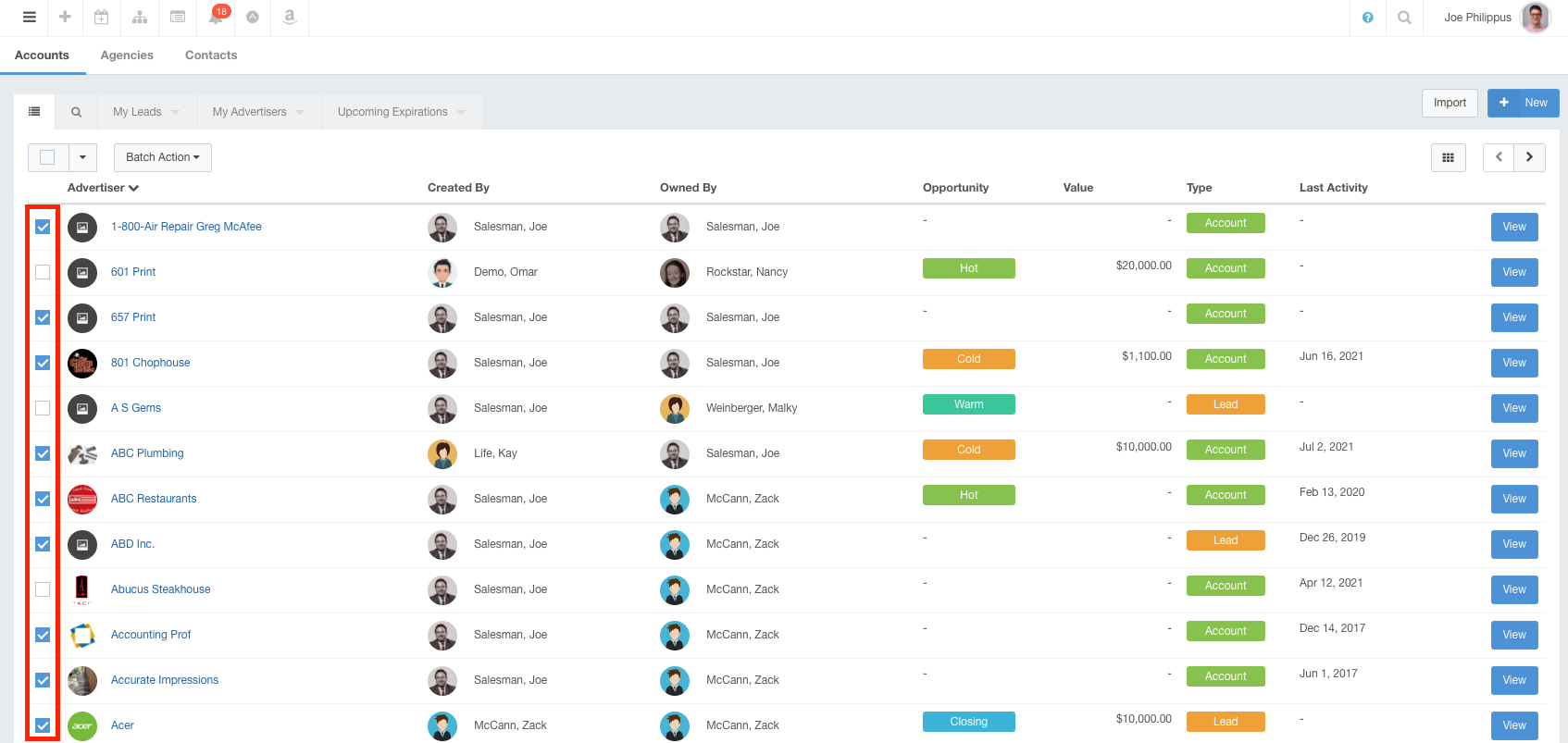
- Click the Batch Action button and then choose Export.
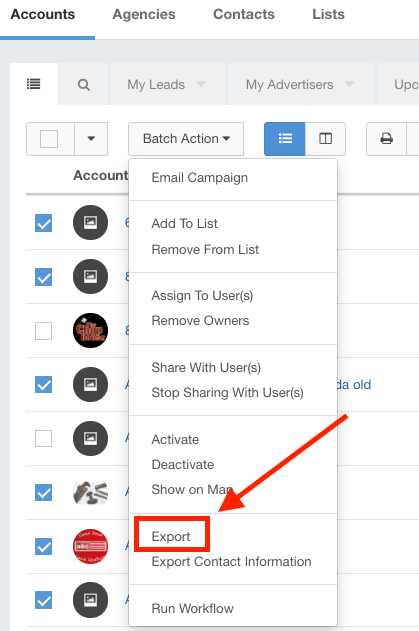
- Use the Export dialog to choose whether you wish to export contacts for the selected accounts or for all searched accounts.
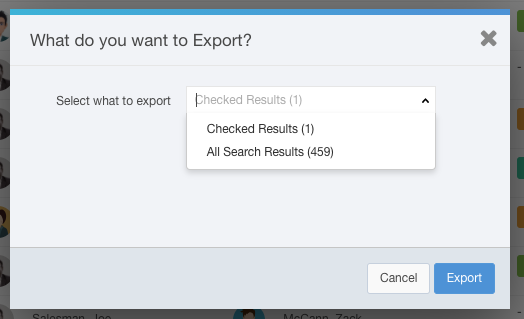
Upon clicking Export, the system will download a CSV file containing the selected account information in the report.
You can view the exported file by clicking the link in the pop-up shown:

You can also access your exports by clicking on the Today tab and download your file.