- Ad Sales Genius Knowledge Base
- Accounting
- Invoices Management
Emailing Invoices
Once you create your Marketing E-mail Template for invoices, you are ready to send out a batch of invoices.
- Click Accounting using the left-hand navigation menu.
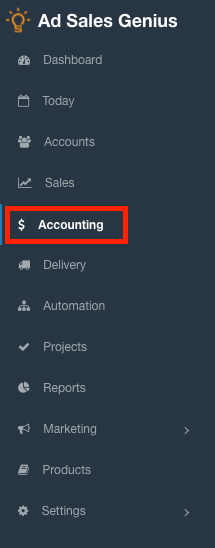
- Click on the Invoices tab to see a list of your invoices.

- Click the Magnifying Glass to filter the results as needed, whether it's by a single account or a date range with many accounts.
- Once your list is filtered, you can select the checkboxes to select a specific email list, or you can leave it blank to encompass all results.
- Use the Batch Action dropdown to select Email Campaign
- Name the Campaign and then click Save
- Use the Email Campaign screen to choose from an existing Invoice type template, or you can create a +New Template
- After selecting a template, you'll be directed to the edit mode of that template to review
- Click Save
- Review the details, being sure to update the Reply-To Name/Email and the Subject Line
- Click Save Details
- Input the deployment Date and Time
- If you don't want to deploy this campaign yet, click the Send Later button
- You can preview this campaign, view the number of Opens and Clicks from Marketing > Campaigns on your left navigation column
- Using the Options dropdown on the campaign you configured, you can Edit, Preview what the recipients will see, view the Email List, as well as Delete the campaign
