Email Troubleshooting
When sending and receiving emails with Ad Sales Genius, sometimes things don't go according to plan. The good news is that the system has some built-in notifications and tools to help assist with these issues. This article will walk you through some troubleshooting steps for common issues.
If you are having trouble with emails not getting delivered, check out this article for additional troubleshooting steps.
To access your email account settings:
- Click Personal Settings in your profile settings menu in the bottom left corner.
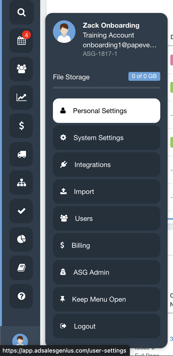
- Click the Email Accounts tab to see a list of your connected email accounts.
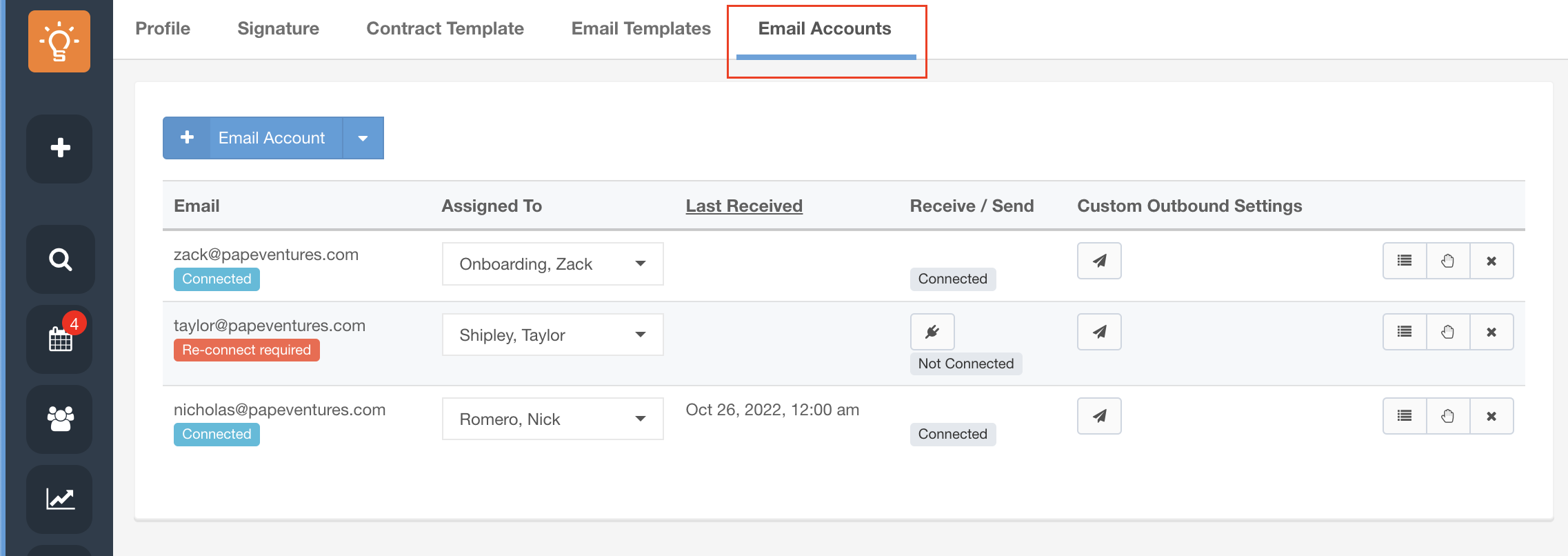
This page will show each connected email account, as well as any errors.

Icon Explanation

This denotes that your email has stopped syncing with Ad Sales Genius. To fix this, you need to input your credentials again to reactivate your email.
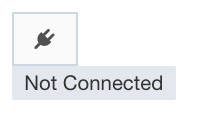
This icon means that your email account is not connected. To fix this, click the icon to input your credentials and re-connect your email account to Ad Sales Genius.

If you experience frequent disconnects, click this icon to set up Custom Outbound Settings. This will force the system to reconnect according to your SMTP settings. For more information consult this article.

Click this icon to access a list of your recently received emails. This is an important step in troubleshooting why or why not emails were imported into Ad Sales Genius

This icon denotes that your email has stopped syncing in Ad Sales Genius. Click the icon to reenable your email.

Click this icon to disable the sync of your email to Ad Sales Genius

Use this to remove an email account from Ad Sales Genius
