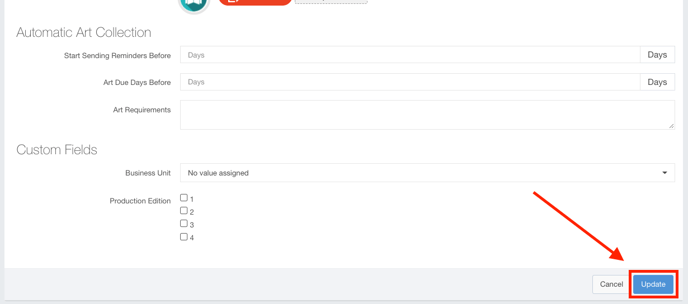- Ad Sales Genius Knowledge Base
- Products
- Print Products
Editing Issue-Based Products
If you have an existing issue-based product that needs updating, Ad Sales Genius makes the process easy! This article will discuss how to update general settings for Issue-Based Products. This includes editing the product name, dimensions, pre-flighting, and more.
Follow these instructions to edit an issue-based product:
- Click Products using the left-hand navigation menu to display the Products window.
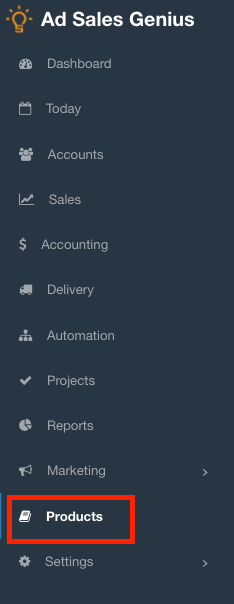
- Click on the name of the product that you would like to update to display the Product Details Window.
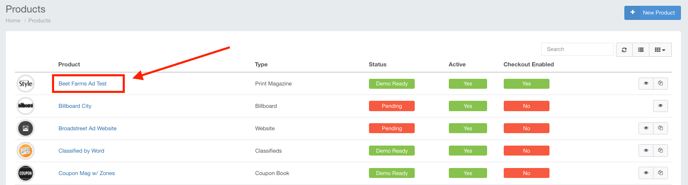
- Click the Edit button to edit these details.
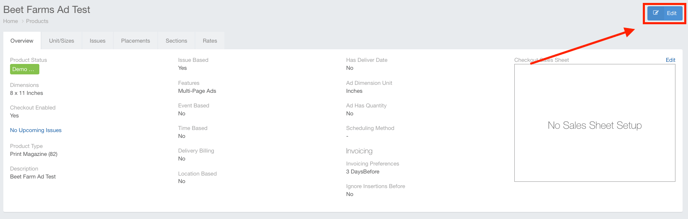
Here is where you make your updates for this product.
Here are a few notes about the fields shown here:
- Bleeds: Bleeds are the overprint area necessary for your printer to cut off any excess materials in the publishing process. If you are unsure of what your bleed should be, please consult your production designer.
- Column Gutter: Gutters are the distance edit and in-line column images are placed from the edge of the publication. If you are unsure of what your Column Gutter dimensions should be, please consult your production designer.
- Default Pre-Flight Profile: Pre-Flighting is the process of going over your product's assets before it is submitted to the printer. If you are unsure which profile to use, please ask your production or printer which profile best suits your printing requirements.
- Show on Checkout- This allows supported products to be sold in a dedicated e-commerce portal via Ad Sales Genius. You can individually specify issues, ad sizes, placements, sections, locations, and more.
- Auto-Renewal: Some products allow for auto-renewals. If the option is available, you can allow your sales team to sell a contract where the product will continue to automatically renew into the future until a specified date.
- Active: Use this toggle to designate this product as active or inactive.
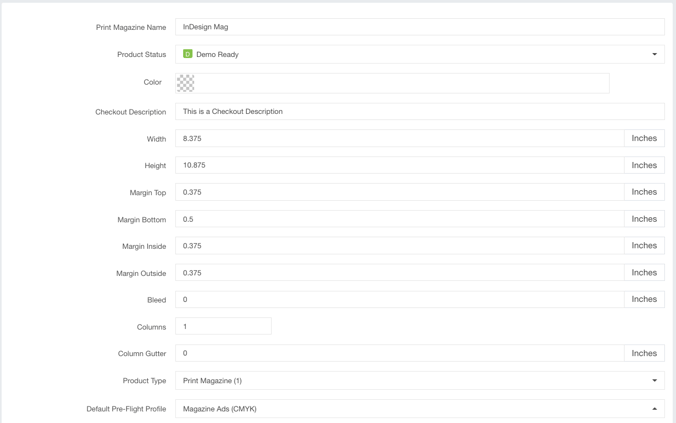
Click the Update button when you are satisfied with your edits.