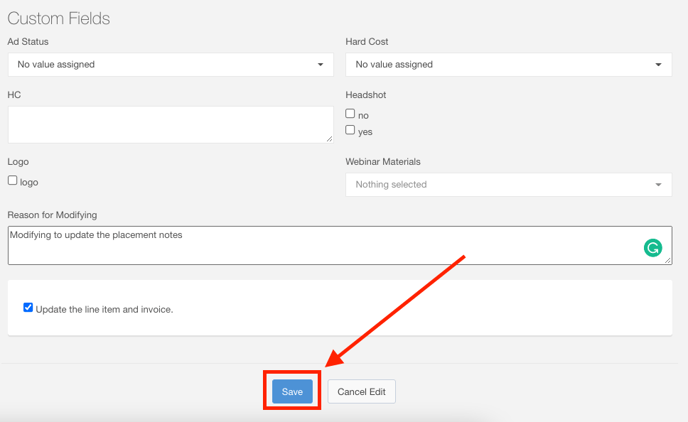Editing a Line Item
A Line Item is an agreed-upon purchase order between the seller and the account. In Ad Sales Genius, there are several options for viewing, creating, and modifying line items.
This article will show you how to make changes to Line Items as needed.
Accessing a Line Item
To view a line item, complete the following steps:
- Navigate to Delivery using the left-hand navigation menu.
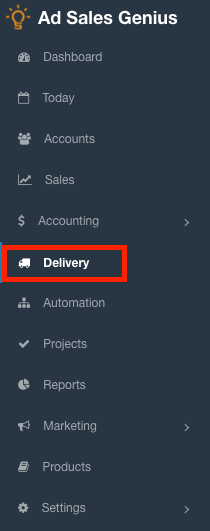
- Click the Line Items tab to see all of the line items in your system.
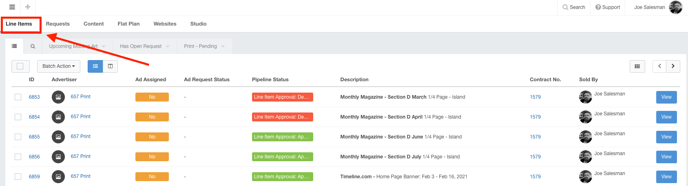
- Click the View button next to the line item order you want to view.
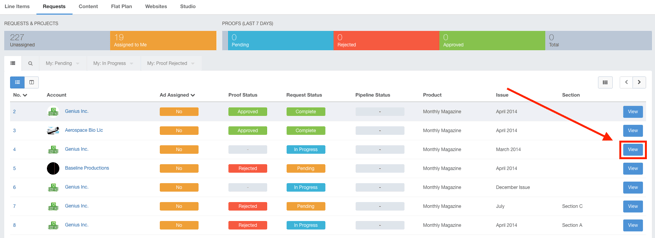
- The Line Items Detail Panel now appears.
Line Items Details Overview
The Line Items Details panel shows you all of the information pertaining to this order.
You can see the contract number, product, ad dimensions, ad rates, hard costs, who sold this order, and more.
Many of the fields such as contract number, account, and product are clickable and will take you directly to the corresponding value.
You will also see a thumbnail of the ad if there is an ad assigned to this line item. If there is no ad assigned, you can add one here.
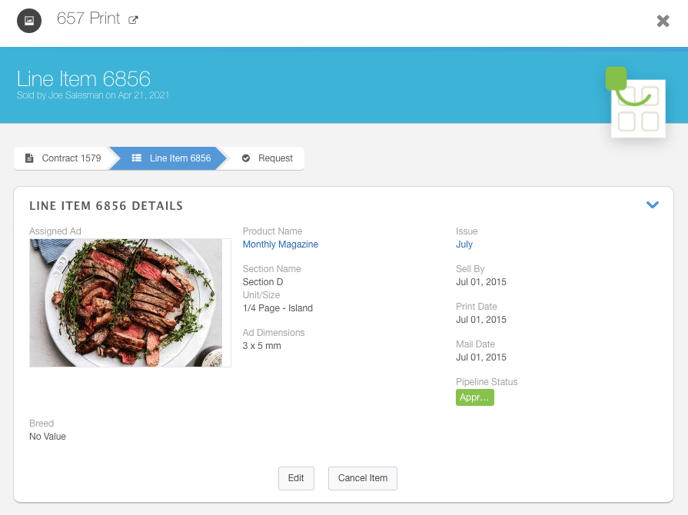
Click the Edit button to edit these line item details.
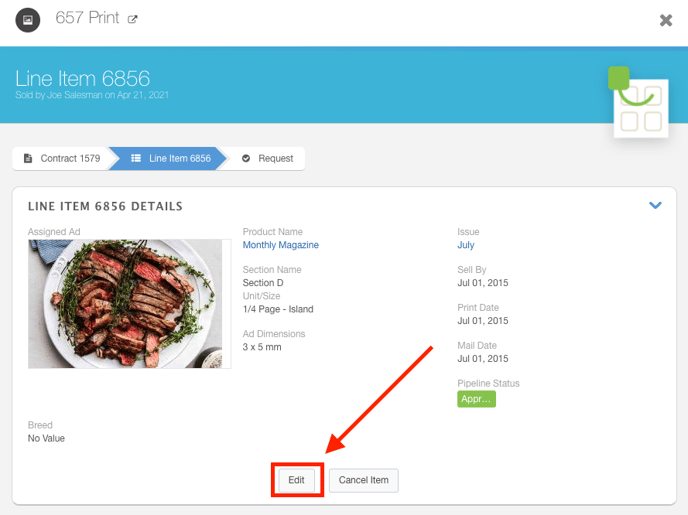
Here, you can make all of the appropriate changes to this line item:
Use this dialog to change the following info:
- Unit/Size
- Description
- Rate
- Pipeline Status
- Run Dates
- Placement Notes
- Less Cash
- Custom Fields
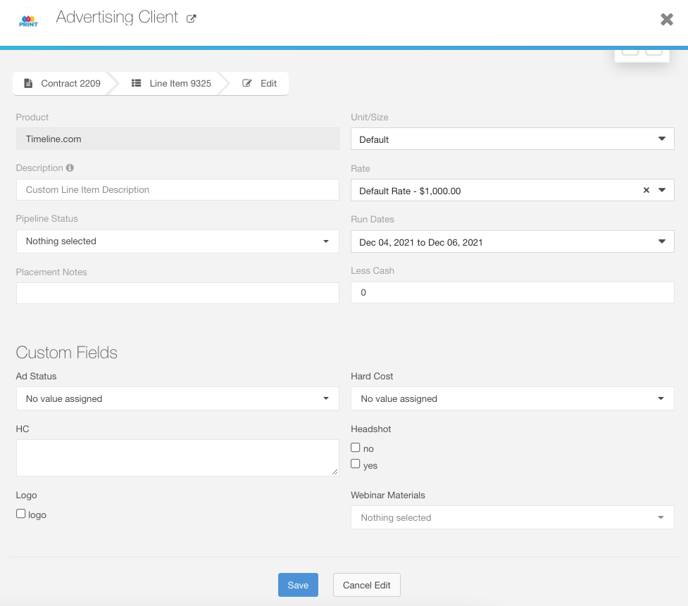
If this line item has already been invoiced, you will need to provide a reason for the update before you can save your changes.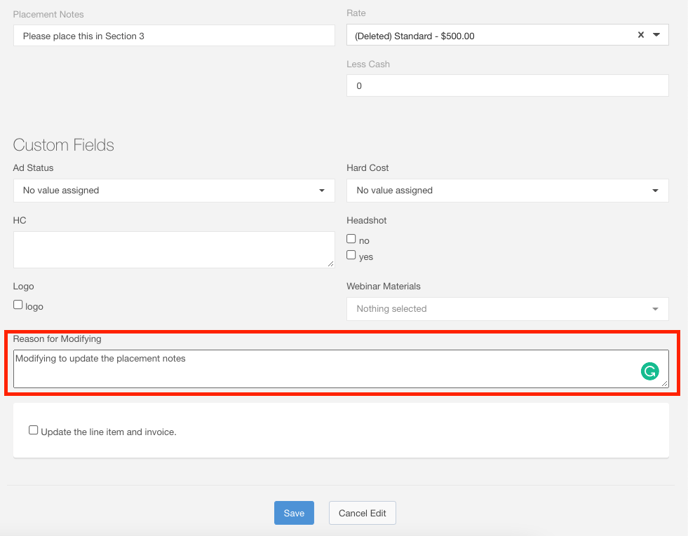
Click the Update the line item and invoice checkbox to update the line item on the invoice.
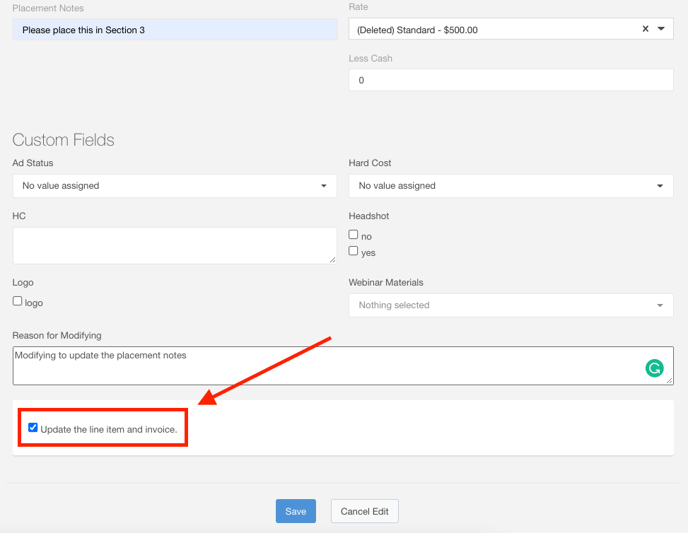
Click the Save button when you are satisfied with your selections.