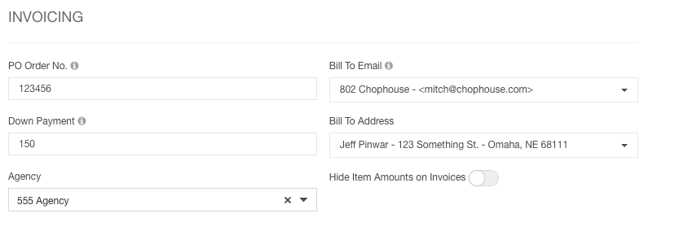- Ad Sales Genius Knowledge Base
- Sales
- Editing Contracts
Edit Contract Invoicing Details
This article discusses the Invoicing section of the Billing tab found on the Contract Edit window. You will learn how to configure PO numbers, Bill To addresses, Down Payments, and how to connect this contract to an agency.
To Locate The Invoicing Section
Click the Billing link on the navigation bar of the Contract Edit window to view and edit the billing information for this contract.
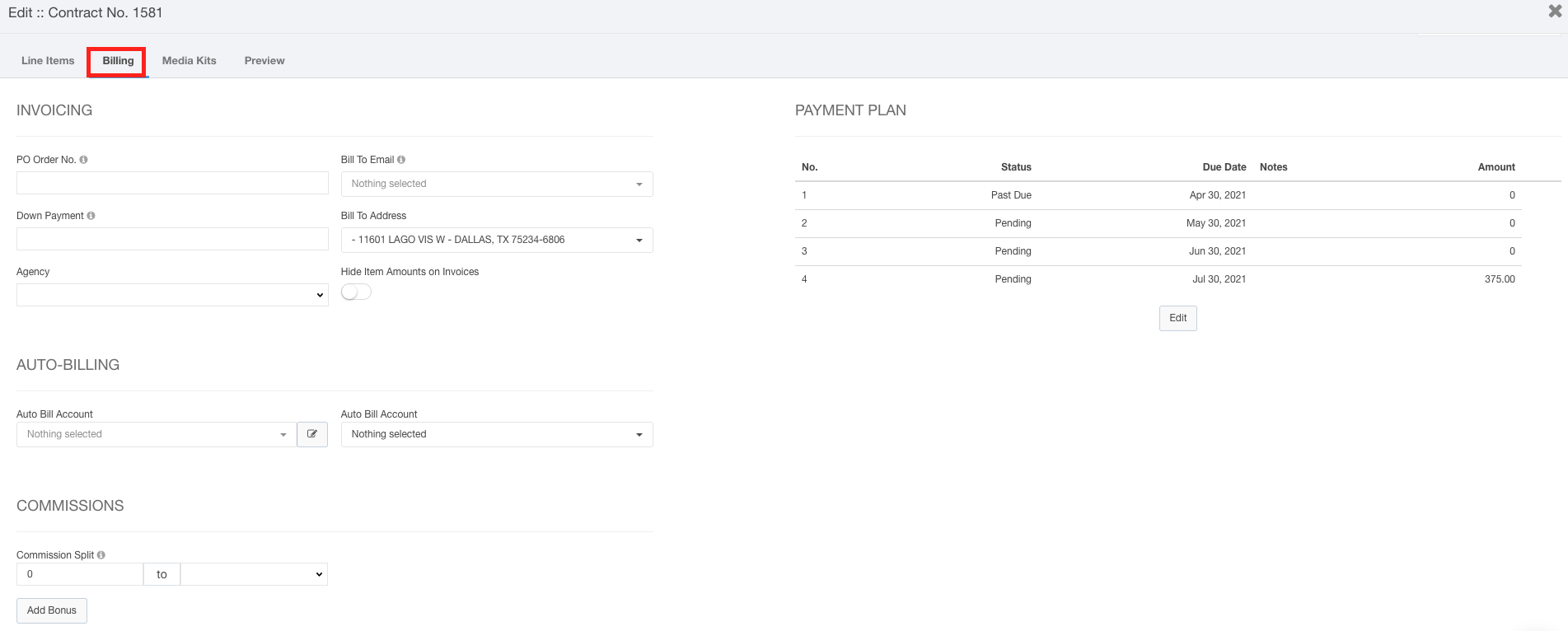
The invoicing section contains the following fields:
- PO Order Number - This will display the number you input on the invoice so the receiver can match it to a requesting order.
- Bill To Email - Use this drop-down menu to select which of the Account's contacts you are sending this invoice to.
Note: You can also select a Billing CC from the Account Details page if you would like to carbon copy an invoice to another contact. - Down Payment - This is the amount that the account will need to pay before the contract is set to won. If this field is left blank, the system will assume that you do not require a down payment.
- Bill To Address - Use this drop-down menu to choose the address that will be carried over to the invoice for billing.
- Agency - If you would like this contract to be tied to an agency, you can select that from this drop-down menu.
- Hide Item Amounts on Invoices - Enable this toggle switch to hide line item amounts on the invoices for this contract.