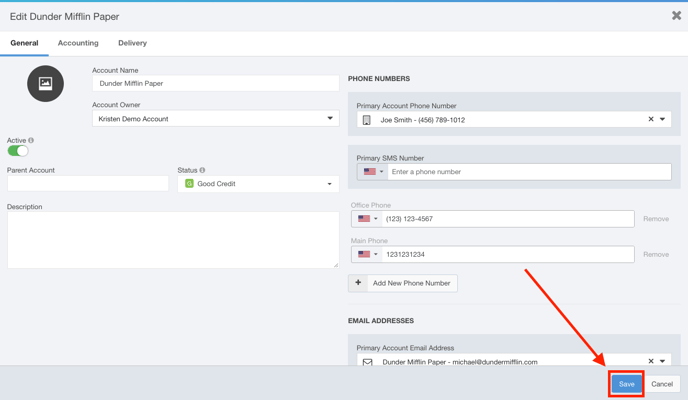Designating and Changing Primary Contact Information
Accounts inside Ad Sales Genius have a variety of contact methods. This article will discuss the different levels of contact information found on accounts.
Accessing Account Information
Account information can be viewed and modified by clicking Accounts using the left-hand navigation menu.
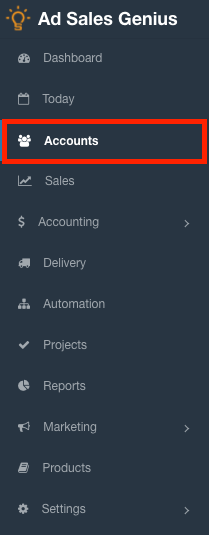
Click the Accounts tab to see a list of all of your accounts.
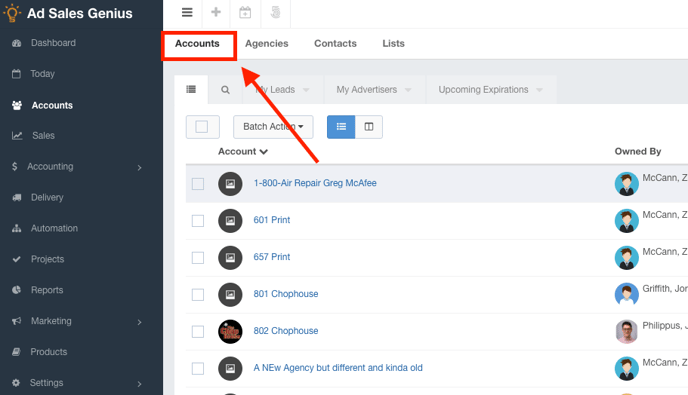
Navigate to the account you want to change and click the View button.
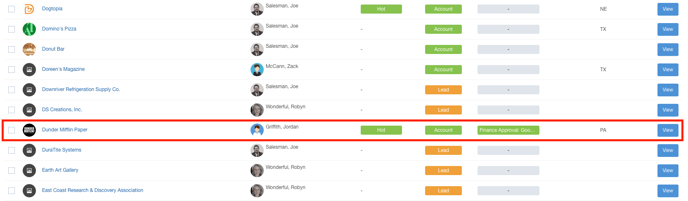
The Account Details will appear.
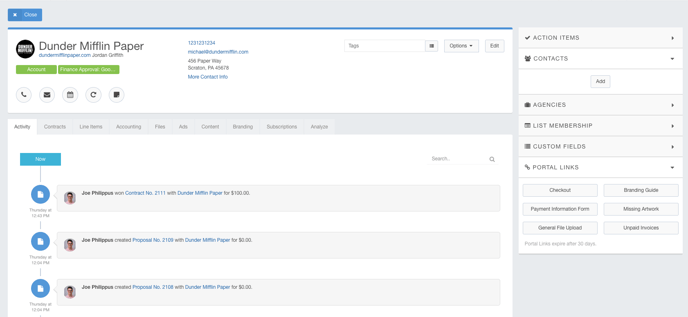
Setting Primary Account Information
Primary account information can be designated at the account level or at the contact level. Let's take a look at setting the primary contact info for the account first.
- From the Account Details window, click the Edit button.
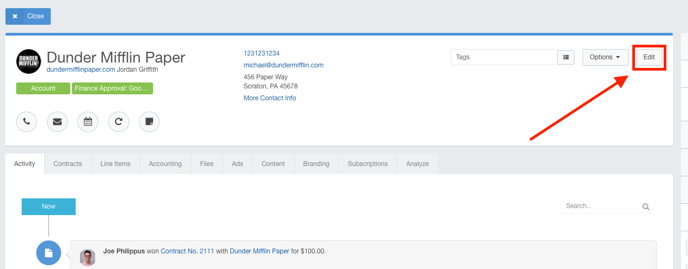
- Here, you will see the various contact methods that you can create:
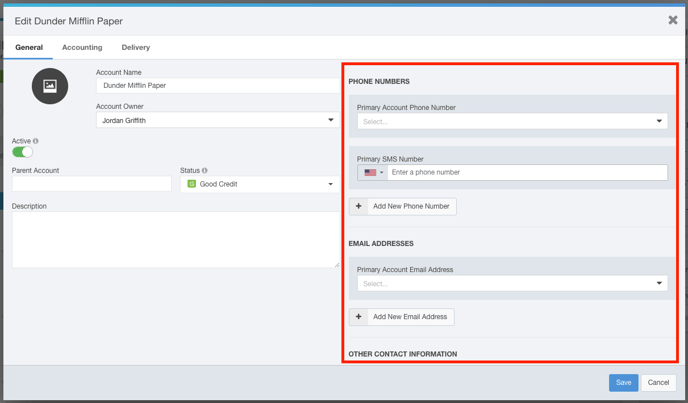
- Click +Add New Phone Number to add a new phone number to this account.
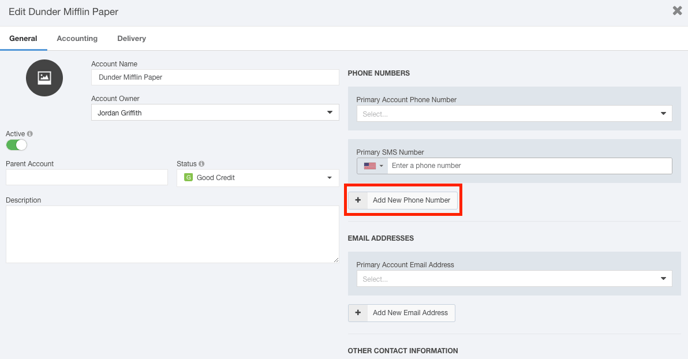
- Use the New Phone drop-down menu to choose which type of phone number this is.
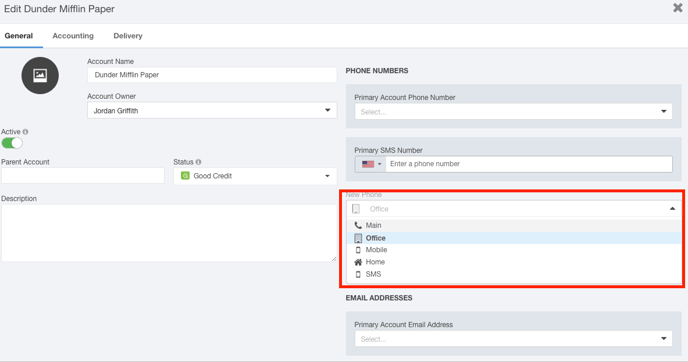
- Use the Enter a phone number field to enter your new phone number.
Note: If this is not an American phone number, click the flag to change the country code.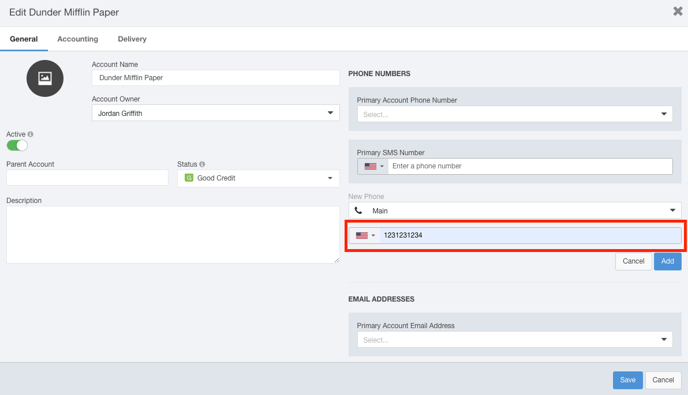
- Click the Add button when you are satisfied with your selections.
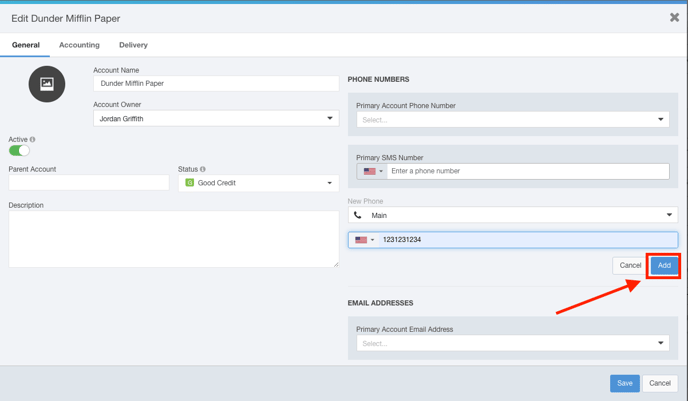
- Use the Primary Account Phone Number drop-down menu to choose this number as your primary phone number for the account.
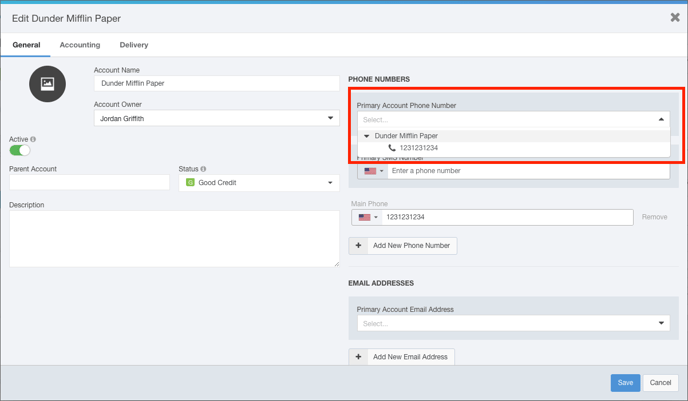
- Repeat steps 3 - 7 for the Email Address, SMS Number, Address, and any additional contact information you require for this account.
You will see that this account has a primary phone number, email address, and physical address associated with it.
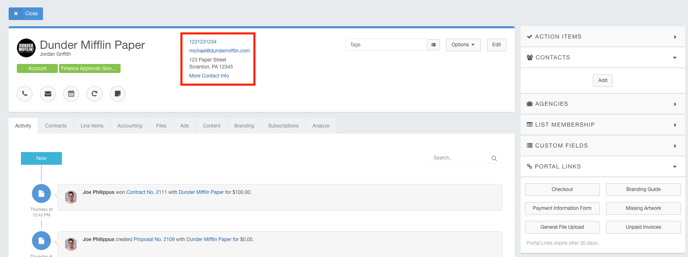
On the Proposal or Contract, you will see that you can choose the account level contact information.
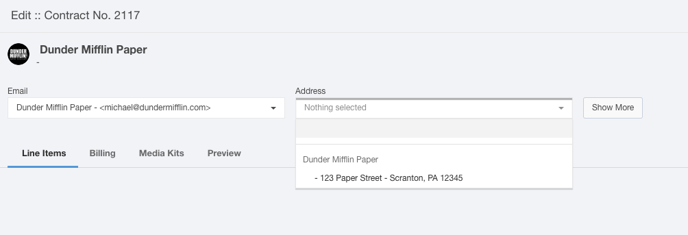
Changing the Primary Contact Information
Now take a look at updating the primary contact info for an account.
- From the Account Details window, click the Edit button.
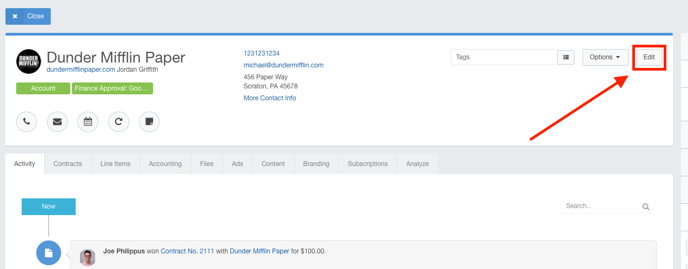
- Use the Primary Phone Number drop-down menu to choose which contact's phone number you would like to designate as primary.
Note: If you do not have this contact listed yet, you will need to create them. Follow these instructions to learn how to create a new contact.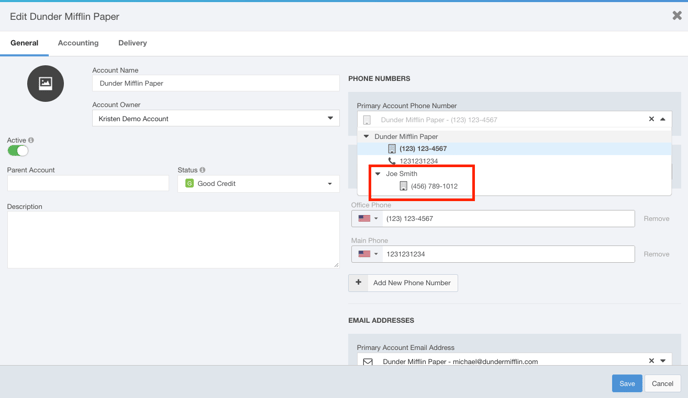
- Use the Primary Account Email Address drop-down menu to choose which contact's email address you would like to designate as primary.
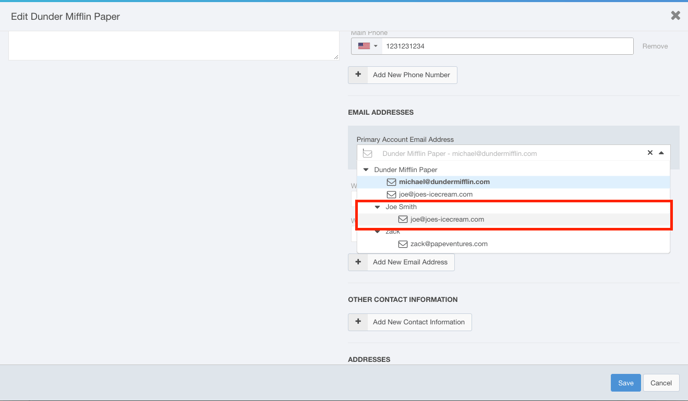
- Use the Primary Address drop-down menu to choose which contact's address you would like to designate as primary.
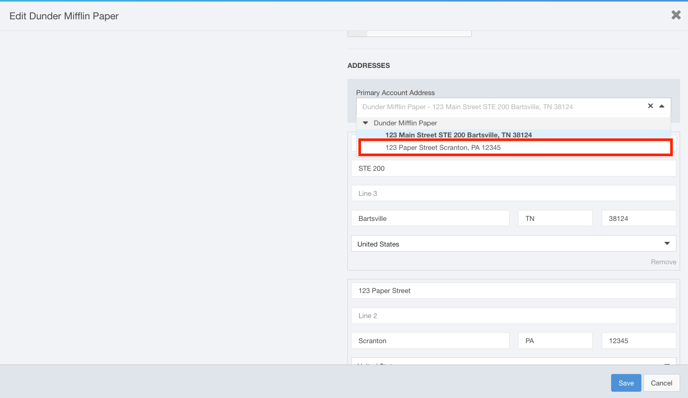
- Click the Save button when you are satisfied with your selections.