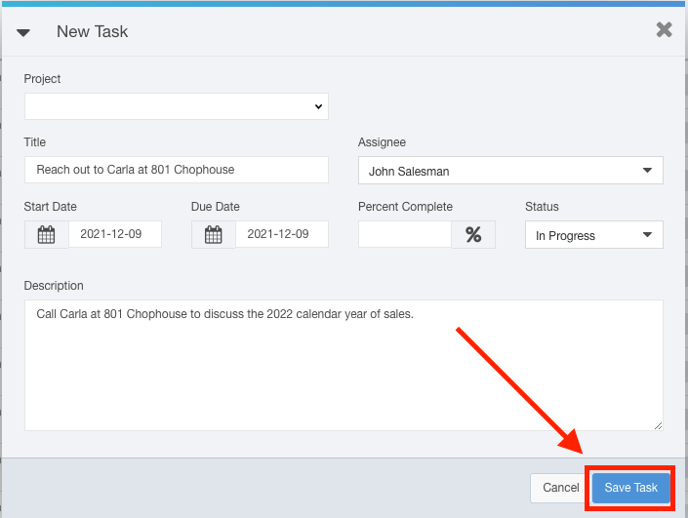Creating Tasks Using the Today Tab
You can speed up your efficiency by creating new tasks directly from the Today Tab inside of Ad Sales Genius. You can assign these tasks to projects and ASG users, provide start and due dates, and more!
Follow these steps to create a task from the Today tab:
- Click Today using the left-hand navigation menu.

- Click on the Tasks tab to see a list of your tasks.
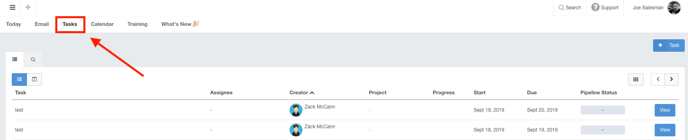
- Click on the +Task button to open the New Task dialog.
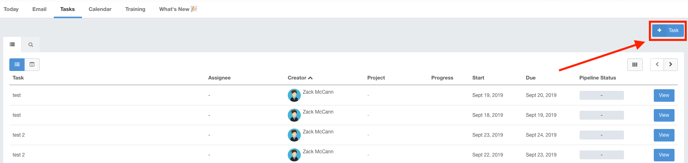
- Use the New Task dialog to complete the following information:
- Project: If you are assigning this task to a particular project within Ad Sales Genius, you can choose that from the drop-down menu.
- Title: Use this field to provide a title for this task.
- Assignee: This drop-down menu allows you to choose an Ad Sales Genius user to assign to this task.
- Start Date: This is the date that you would like the task to start.
- Due Date: This is the date that you would like this task to be due.
- Percent Complete: If some of this task has already been completed, you can enter the percentage complete here. This value can also be updated as the task assignee is working on completing this by editing the task.
- Status: Use this drop-down menu to mark the status of this task as either Complete, In Progress, or Pending.
- Description: Use this field to enter a detailed description of the task that you want to be completed.
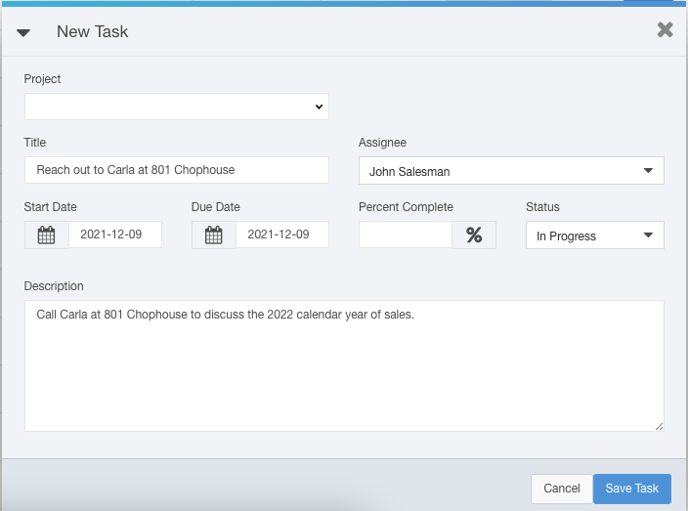
- Click the Save Task button when you are satisfied with your selections.