- Ad Sales Genius Knowledge Base
- Products
- Ad Units and Rates
Creating Mass Ad Rates
You can enter several issue-based rates at a time using the Add by Grid feature.
- Click Products using the left-hand navigation menu.
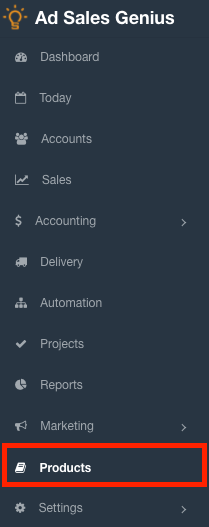
- Click on the name of the product for which you want to add your rate to display the product details.

- Click on the Rates tab to view the rates for this product.

- Click the +New button, then choose Add by Grid.

- The top column is the name assigned to the rate in conjunction with the unit/size. The rate name corresponds to the price is for frequency, color, black and white, or other attributes. The best practice would be naming conventions such as "Color 50%" or "B&W 25%".

- Use the Percent Discount from Base Rate to input your percentages off for the corresponding columns. This step is very important because it will allow the system to automatically configure your rates based on the percentage included here. If you wish to manually enter each rate, you can leave this blank, but for ease and consistency, it is recommended to include this.

- From here, you will add in the base rate for each ad size. Press the tab button to automatically compute the remaining rates for this row using the values input in the Percent Discount from Base Rate row.
Note: If a cell is left blank, no ad rates will be added for that corresponding size and discount. You can also override the calculations by clicking on a cell and changing the values
- Click the Save button when you are satisfied with your selections.

