Creating Sales Goals
Creating new goals using the Goals Window is a simple process.
- From the Goals Management Window, click the + New button to display the New Goals window.

- Using the left-hand preferences, complete the following information:
- Name - The name of your goal
- Icon - You can choose a clipart icon and color to be associated with this goal
- Allow All Sales Reps to See Each Other's Sales Totals - Use this if you wish to allow your sales reps to view each other's sales information.
- User Group - If you use user groups, you can select the group from the drop-down menu. This will also prevent users who are not part of the group to see this goal.
- Goal Type - Select from sales for your goal type.
-
- Time Units - The amount of time you want to be displayed for your goals.
- i.e. if your goals are quarterly, make sure you set your range at the beginning and end of your quarter. This is an important step because it goals will repeat based on this information.
- Date Range - The time range for this goal
- This is used to get the goal range started.
- Sum Method - Choose how you want your goals tallied. You can choose the sales rep or the account owner, most goals will be summed by Sold By.
- Recognize Revenue Period - Choose how you want to group your sales. Insertion Date is the date that the Ad is published, Sold Date is the date that the ad is sold.
- Time Units - The amount of time you want to be displayed for your goals.
- Use the right-hand Filter Data section to further specify your goal. The more specific you make this filter, the fewer data will be displayed, so best practices would be to start broad.
- A common use case for this would be if you want to set goals for a particular set of products.
- Use the Product drop-down to multi-select the products you want to include in your goals.
- Another common use case would be to filter goals by contract status
- Use the Contract Status drop-down to filter either Won or Proposal options.
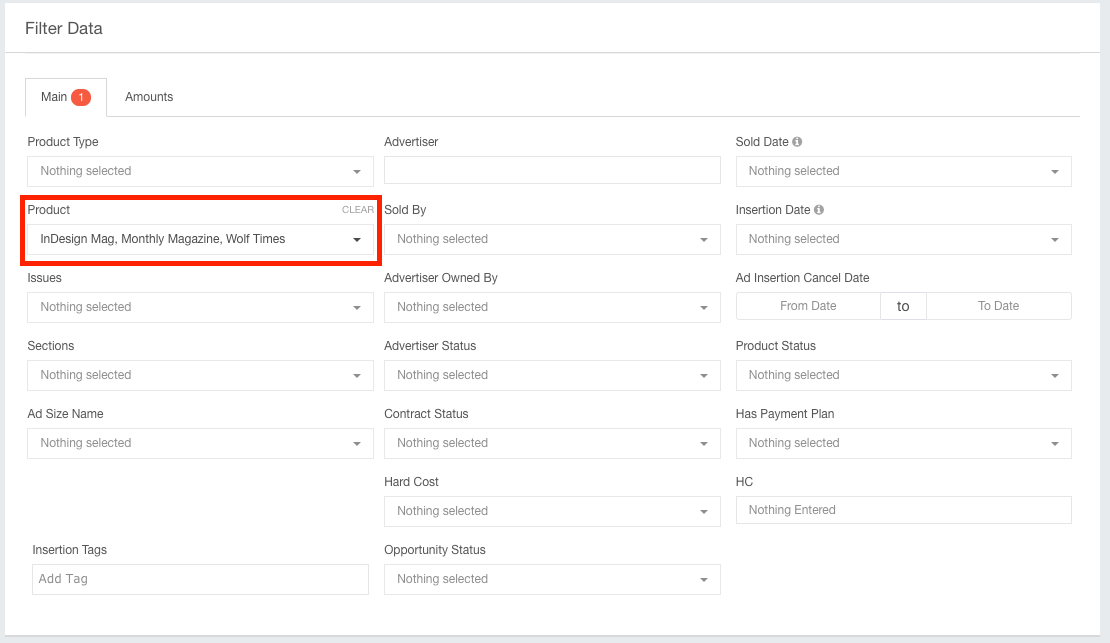
- Use the Contract Status drop-down to filter either Won or Proposal options.
- A common use case for this would be if you want to set goals for a particular set of products.
- Click the Save button when you have configured your goal.
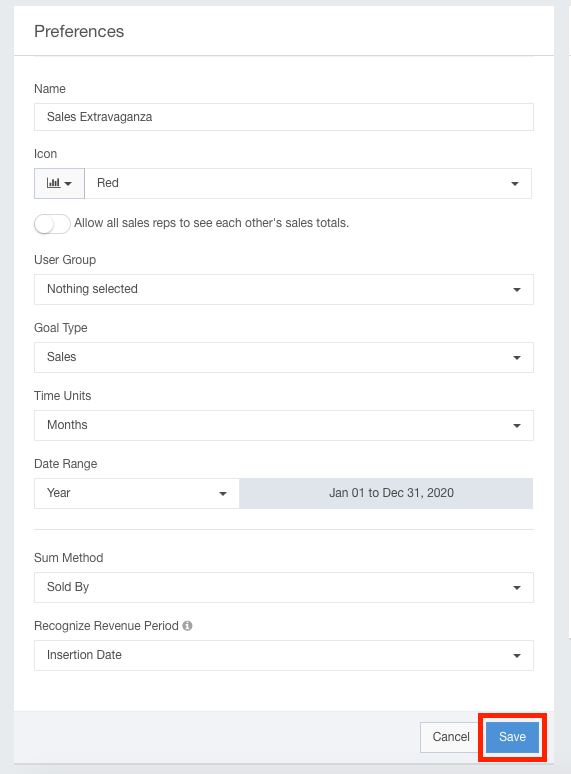
Now that the Goal has been created, you can proceed to setting your goals.
