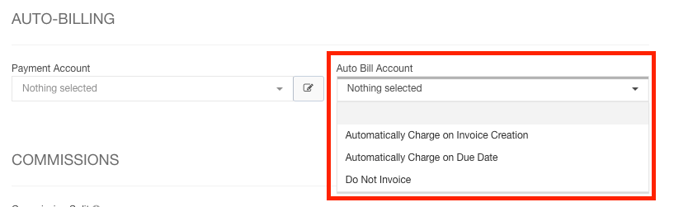Creating Auto Payments
Auto Payments are used for automatic billing for payment plans. This allows for you to charge the credit card for your accounts that have a Payment Plan.
You will need to have a Proposal or Contract created and a Payment Plan indicated on the Proposal or Contract to create an Auto Payment.
You can access your contracts by clicking on Sales using the left-hand navigation menu.
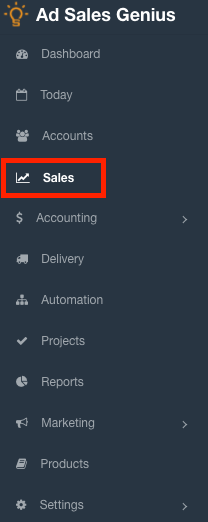
Click the Contracts tab to see your contracts and proposals.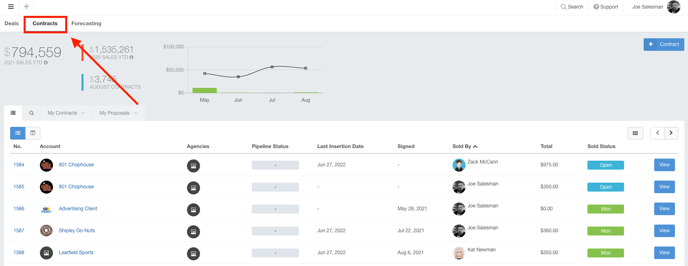
Click the View button for the contract that you would like to auto-bill.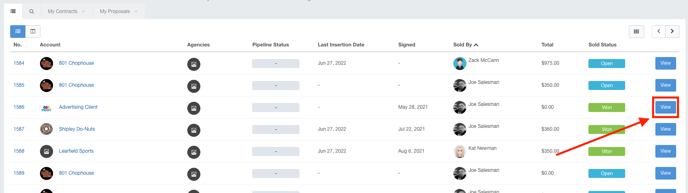
Click the Edit button to edit the details of this contract.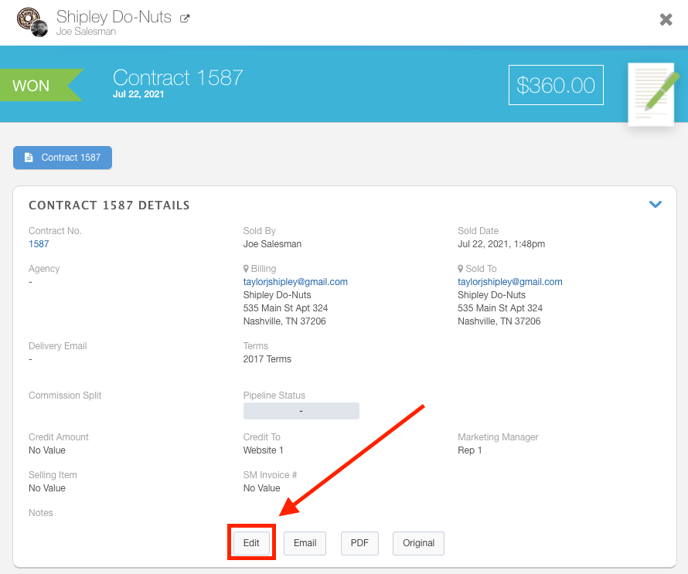
Click on the Billing tab to see the auto-billing section.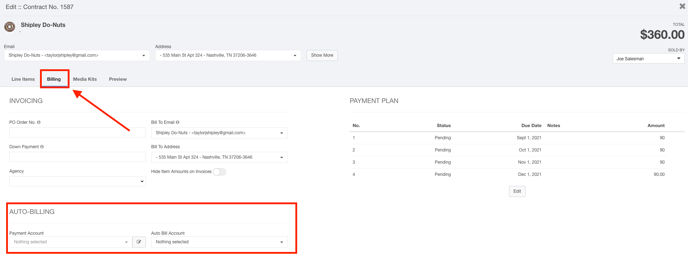
You can now fill out the Auto-billing section.
Use the Payment Account drop-down menu to choose which account to charge for this contract.
Note: If this account does not have an account on file, you can click the ![]() button to be brought to the new payment account window.
button to be brought to the new payment account window.
Use the Auto Bill Account drop-down menu to choose when to charge this account.