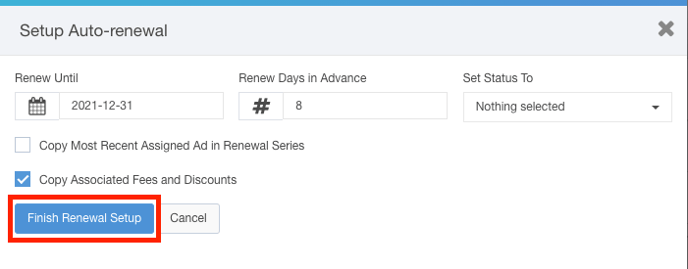- Ad Sales Genius Knowledge Base
- Sales
- Line Items
Add Auto-Renewal Line Items to Your Contract or Proposal
For Delivery Date and Issue-Based product types, you can enable auto-renewing line items. This feature allows users to build a proposal with a single line item that will then automatically renew based on specified criteria.
Before you can add these items to your contract or proposal, there are a few things that must be configured on the back end:
When you have those configured, you can proceed with creating your contract or proposal.
Create Your Contract or Proposal With Auto-Renewal Products
Follow these steps to create your contract or proposal with auto-renewal products:
- Click Sales using the left-hand navigation menu.
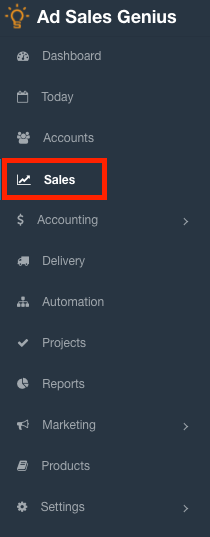
- Click the Contracts tab to see all of your contracts and proposals.
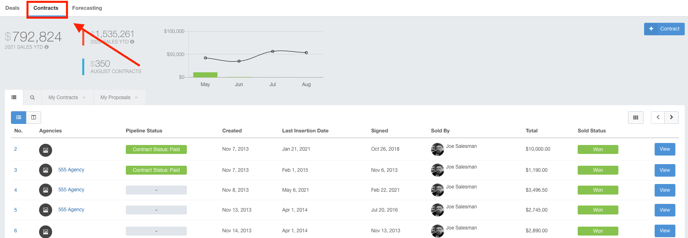
- Click the +Contract button to begin the proposal/contract creating process.

Complete the preliminary contract information such as account, deal status, and more. - Select the product that you have configured for auto-renewals.
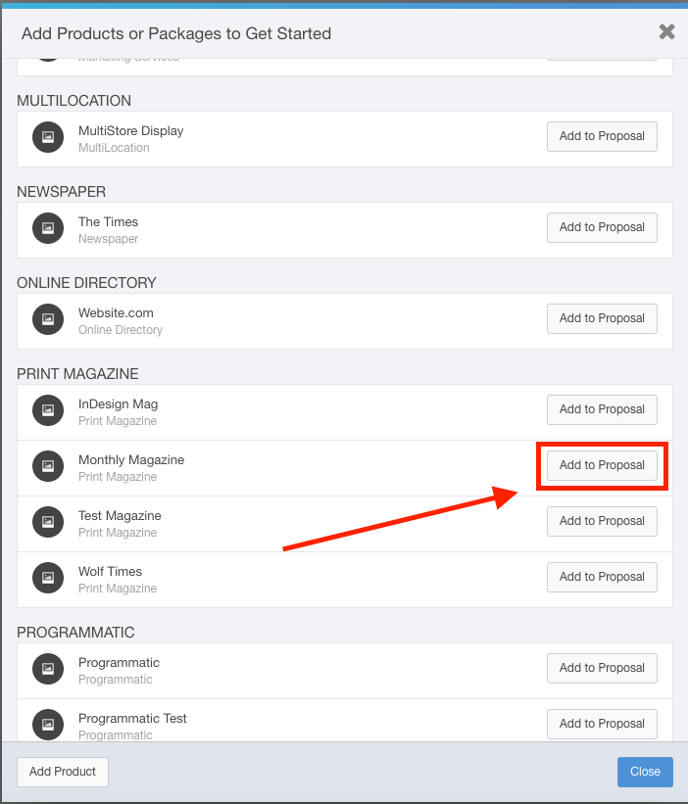
- Complete the details for this line item and click the Add Item button.
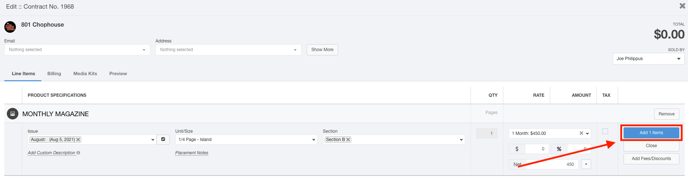
- With the line item added, you can now hover your mouse over the product to see the additional options buttons. Click the
 button to configure auto-renewals.
button to configure auto-renewals.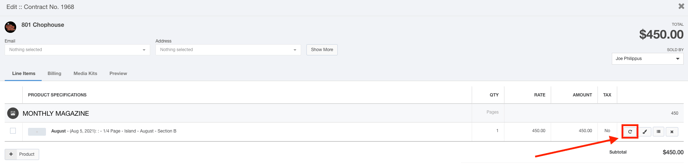
- Click the Setup button to configure your auto-renewal for this line item.
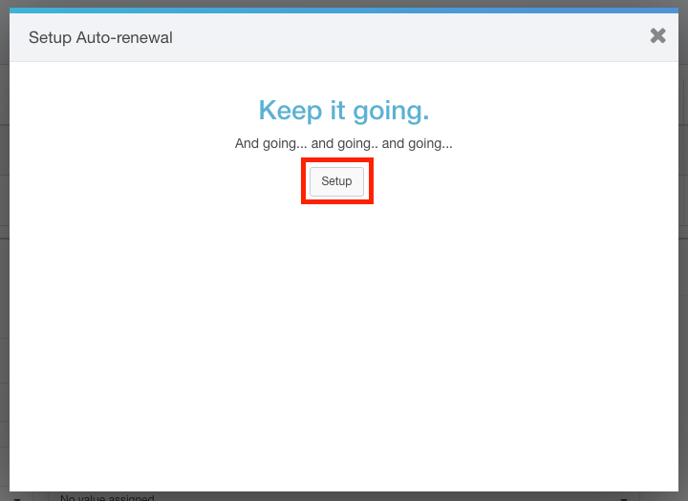
- Use the Setup Auto-Renewal dialog to configure your auto-renewal.
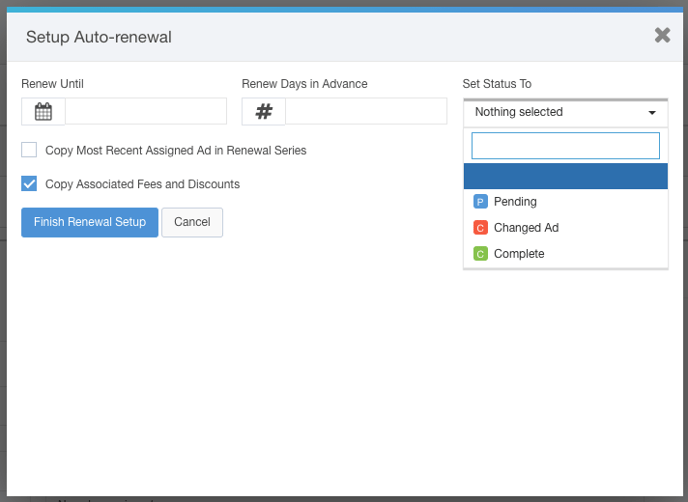
- Input the Renew Until date
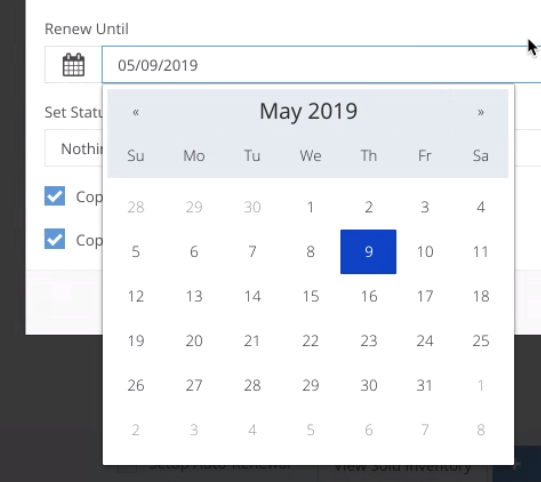
- Use the Renew Days in Advance field to bypass the system-wide lead time and input a lead time for this line item only.
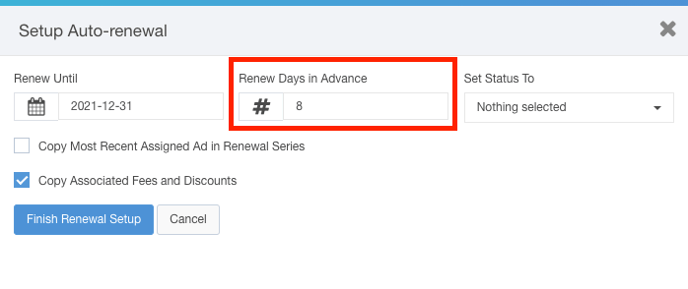
- Set a line item status (you can set these up in Settings > All Settings > Statuses) that is assigned to the child-line item once it is added.
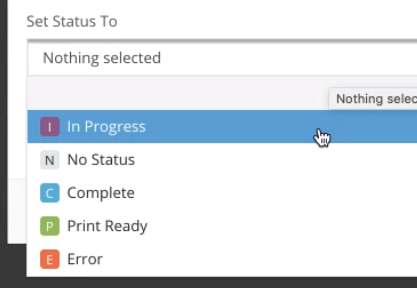
- Check or Uncheck the Copy Most Recent Assigned Ad and the Copy Associated Fees and Discounts
- Copying the most recent assigned ad will automatically assign a Primary Ad to the child-line item
- Copying associate fees/discounts will copy any additional Contract Line Items (configured under Settings > All Settings > Contract Line Items) from the original parent line item to the auto-renewed child line item
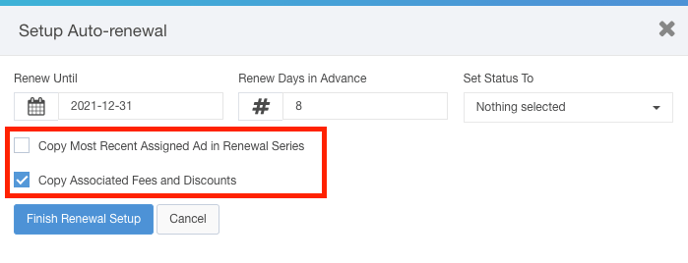
- Click the Finish Renewal Setup button to save your changes.