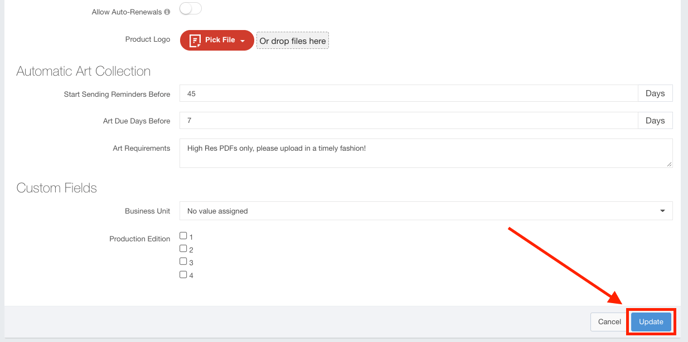Copy Products
If you have two products that are similar to one another, you can copy an existing product to speed up the process. Copying Products will copy over the base product, ad size, and ad rate information.
This article will walk you through how to copy your products.
To Copy Products
Follow these steps to copy a product:
- Click Products using the left-hand navigation menu.
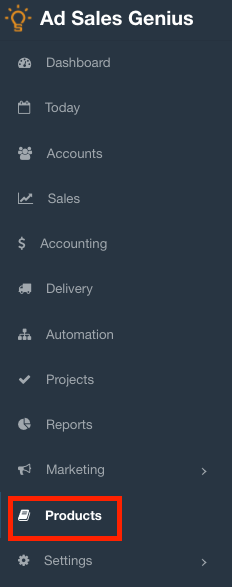
- Locate the product that you would like to duplicate and click the
 button.
button.
Note: Some product types cannot be duplicated.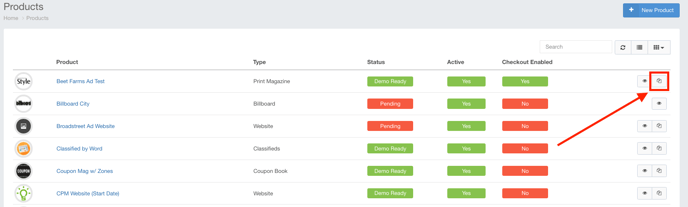
- Use the Edit Product dialog to complete the information for the new product you are creating.
- Name - This is the name of the new product.
- Color - Input a color code to display the publication dates on your calendar
- Checkout Description - Input a checkout description if you utilize our online checkout.
Note: If you do not utilize Checkout, you can leave this field blank - GL Account Code - If you use General Ledger, you can input the new account code here.
- GL Item Code - If you use General Ledger, you can input the new item code here.
- Product Logo - Input the logo for the new product here.
- Duplicate Issues - Enable this toggle switch if you would like the duplicate the issues from the old product to the new one.
- Duplicate Sections - Enable this toggle switch if you would like to duplicate the sections configured in your old product to the new one.
- Duplicate Placements - Enable this toggle switch if you would like to duplicate the placements configured in your old product to the new one.
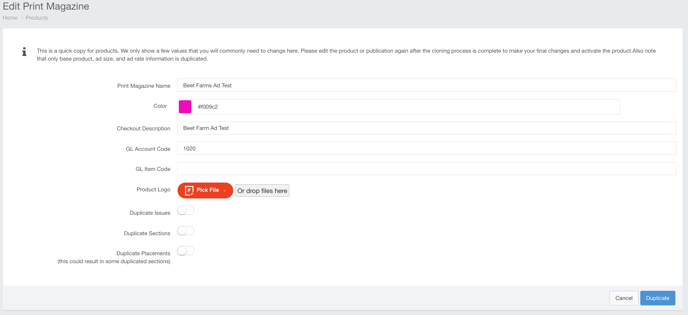
- Click the Duplicate button when you are satisfied with your selections.
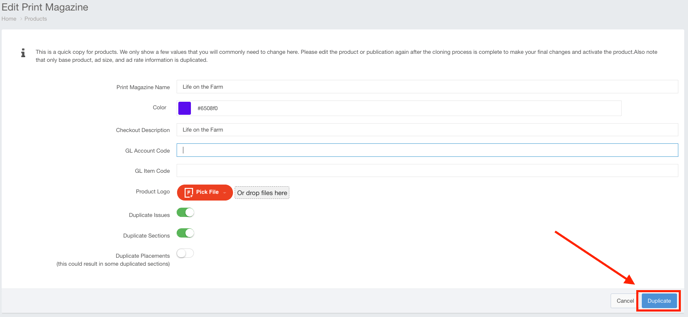
We highly advised that you ensure your ad sizes, rates, issues, placements, and sections are all correct.
By default, the newly created product is set to inactive.
To activate the product, click the Edit button from the Product page.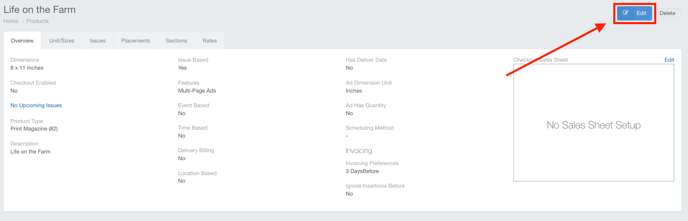
Enable the Active toggle switch to activate this product.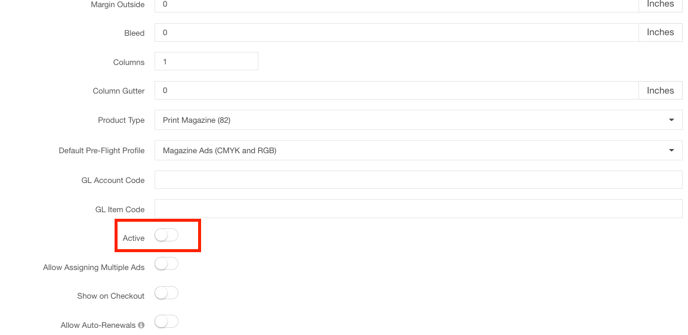
Click the Update button when you are satisfied with your selections.